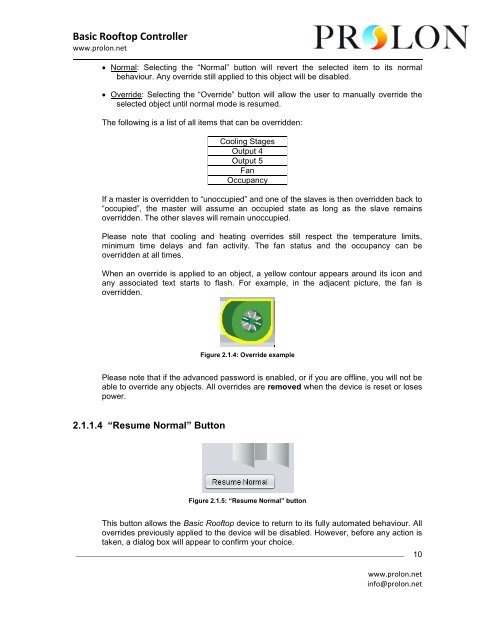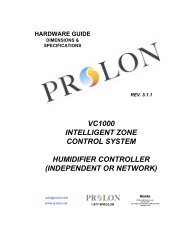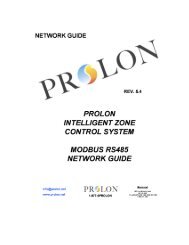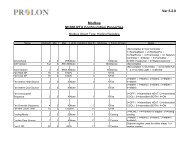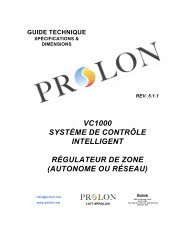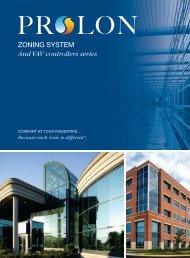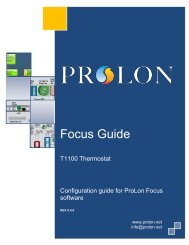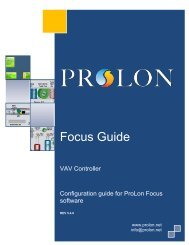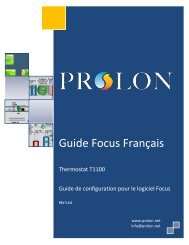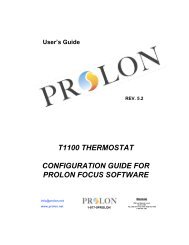Basic Rooftop Focus Guide.pdf - ProLon
Basic Rooftop Focus Guide.pdf - ProLon
Basic Rooftop Focus Guide.pdf - ProLon
You also want an ePaper? Increase the reach of your titles
YUMPU automatically turns print PDFs into web optimized ePapers that Google loves.
<strong>Basic</strong> <strong>Rooftop</strong> Controller<br />
www.prolon.net<br />
• Normal: Selecting the “Normal” button will revert the selected item to its normal<br />
behaviour. Any override still applied to this object will be disabled.<br />
• Override: Selecting the “Override” button will allow the user to manually override the<br />
selected object until normal mode is resumed.<br />
The following is a list of all items that can be overridden:<br />
Cooling Stages<br />
Output 4<br />
Output 5<br />
Fan<br />
Occupancy<br />
If a master is overridden to “unoccupied” and one of the slaves is then overridden back to<br />
“occupied”, the master will assume an occupied state as long as the slave remains<br />
overridden. The other slaves will remain unoccupied.<br />
Please note that cooling and heating overrides still respect the temperature limits,<br />
minimum time delays and fan activity. The fan status and the occupancy can be<br />
overridden at all times.<br />
When an override is applied to an object, a yellow contour appears around its icon and<br />
any associated text starts to flash. For example, in the adjacent picture, the fan is<br />
overridden.<br />
Figure 2.1.4: Override example<br />
Please note that if the advanced password is enabled, or if you are offline, you will not be<br />
able to override any objects. All overrides are removed when the device is reset or loses<br />
power.<br />
2.1.1.4 “Resume Normal” Button<br />
Figure 2.1.5: “Resume Normal” button<br />
This button allows the <strong>Basic</strong> <strong>Rooftop</strong> device to return to its fully automated behaviour. All<br />
overrides previously applied to the device will be disabled. However, before any action is<br />
taken, a dialog box will appear to confirm your choice.<br />
10<br />
www.prolon.net<br />
info@prolon.net