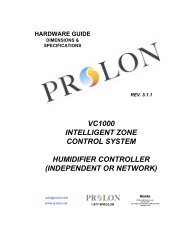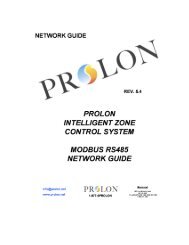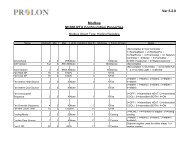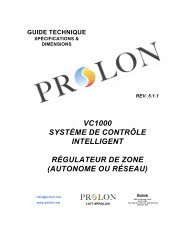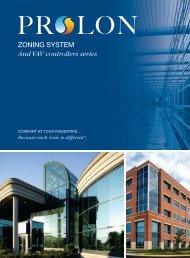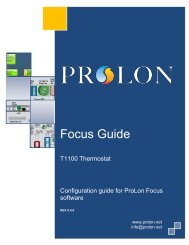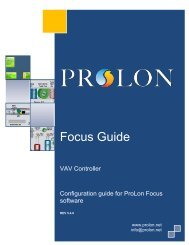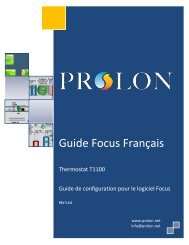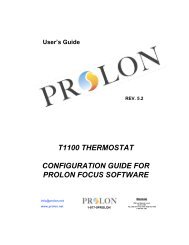Basic Rooftop Focus Guide.pdf - ProLon
Basic Rooftop Focus Guide.pdf - ProLon
Basic Rooftop Focus Guide.pdf - ProLon
Create successful ePaper yourself
Turn your PDF publications into a flip-book with our unique Google optimized e-Paper software.
<strong>Basic</strong> <strong>Rooftop</strong> Controller<br />
www.prolon.net<br />
1 <strong>Basic</strong> <strong>Rooftop</strong> Controller Icon<br />
When a <strong>Basic</strong> <strong>Rooftop</strong> Controller is added to a system in the Systems View, it receives<br />
its own master icon. The master icon displays data about the <strong>Basic</strong> <strong>Rooftop</strong> Controller<br />
device it represents, and this data is updated regularly. You can open the configuration<br />
screen for a <strong>Basic</strong> <strong>Rooftop</strong> Controller by double-clicking on its icon or right-clicking it and<br />
choosing the “Configure” option. Values are set to “N/A” if the Controller is offline.<br />
Figure 1.1.1: <strong>Rooftop</strong> Icon<br />
It is important to note that when a master icon is created in a system, the icon<br />
representing that system in the Network View is replaced by that master icon itself. To<br />
view the system associated with the master icon, right-click it and choose the “View<br />
System” option.<br />
1.1 Icon Data<br />
• Supply Temp: The actual temperature in the duct. Will display “N/A” (not applicable) if<br />
no supply temperature sensor is attached or if the network does not supply a reading.<br />
• Return Temp: The temperature of the return air. Will display “N/A” if no return air<br />
temperature sensor is attached or if the master is offline.<br />
• Outside Temp: The outside temperature. Will display “N/A” if no outside air<br />
temperature sensor is attached.<br />
• Math: The values of the selected math functions. The values of the selected math<br />
functions. The displayed math functions can be changed in the Display Configuration<br />
page (p.12). Only the first two selected functions will be displayed.<br />
• Status Icon: An icon is always visible next to the <strong>ProLon</strong> logo, indicating if this master<br />
is in occupied or unoccupied mode. If the icon is lit up in orange, then the master is in<br />
occupied mode. If the icon is grey, the master is in unoccupied mode. The icon will<br />
be grey when working offline.<br />
4<br />
www.prolon.net<br />
info@prolon.net