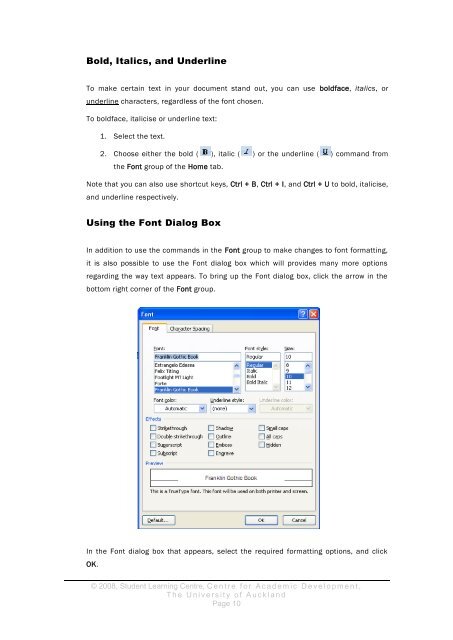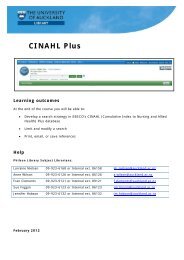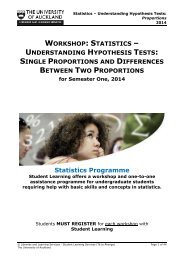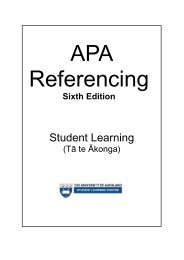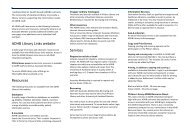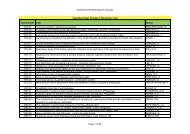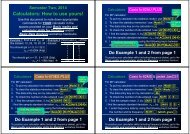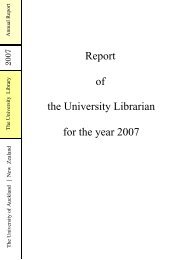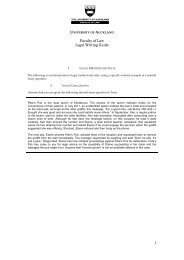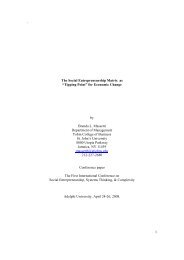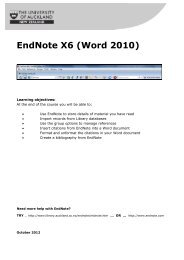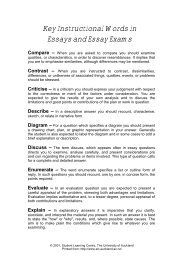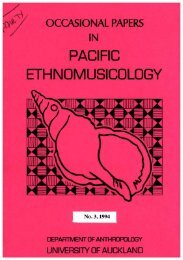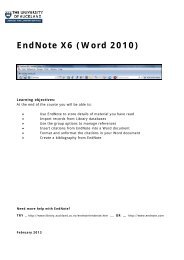assignment writing in word - The University of Auckland Library
assignment writing in word - The University of Auckland Library
assignment writing in word - The University of Auckland Library
You also want an ePaper? Increase the reach of your titles
YUMPU automatically turns print PDFs into web optimized ePapers that Google loves.
Bold, Italics, and Underl<strong>in</strong>e<br />
To make certa<strong>in</strong> text <strong>in</strong> your document stand out, you can use boldface, italics, or<br />
underl<strong>in</strong>e characters, regardless <strong>of</strong> the font chosen.<br />
To boldface, italicise or underl<strong>in</strong>e text:<br />
1. Select the text.<br />
2. Choose either the bold ( ), italic ( ) or the underl<strong>in</strong>e ( ) command from<br />
the Font group <strong>of</strong> the Home tab.<br />
Note that you can also use shortcut keys, Ctrl + B, Ctrl + I, and Ctrl + U to bold, italicise,<br />
and underl<strong>in</strong>e respectively.<br />
Us<strong>in</strong>g the Font Dialog Box<br />
In addition to use the commands <strong>in</strong> the Font group to make changes to font formatt<strong>in</strong>g,<br />
it is also possible to use the Font dialog box which will provides many more options<br />
regard<strong>in</strong>g the way text appears. To br<strong>in</strong>g up the Font dialog box, click the arrow <strong>in</strong> the<br />
bottom right corner <strong>of</strong> the Font group.<br />
In the Font dialog box that appears, select the required formatt<strong>in</strong>g options, and click<br />
OK.<br />
© 2008, Student Learn<strong>in</strong>g Centre, C e n t r e f o r A c a d e m i c D e v e l o p m e n t ,<br />
T h e U n i v e r s i t y o f A u c k l a n d<br />
Page 10