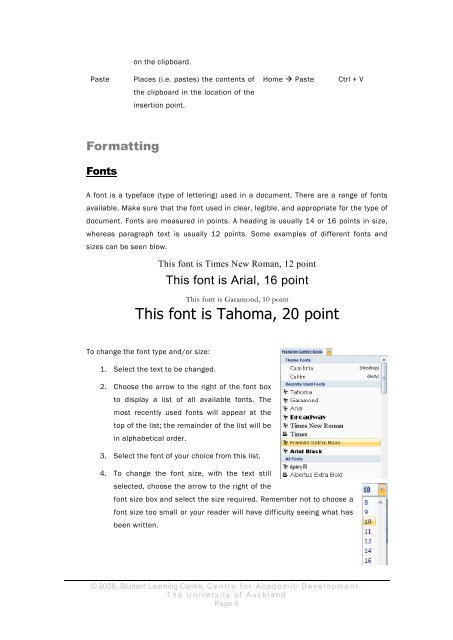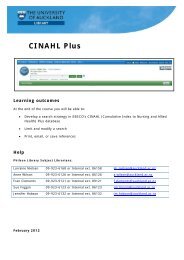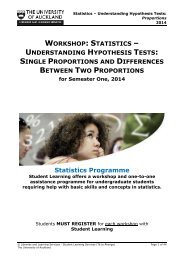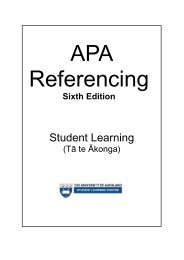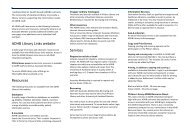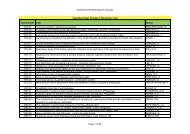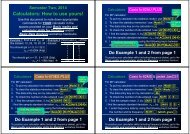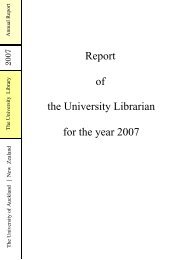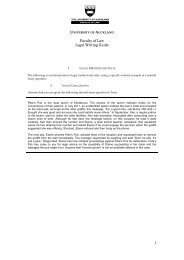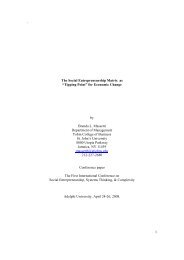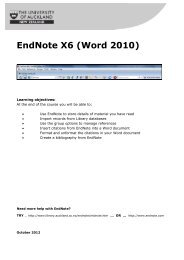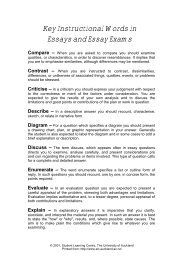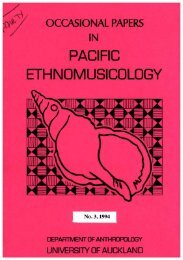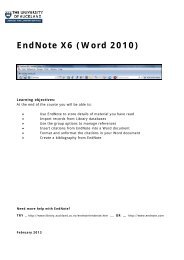assignment writing in word - The University of Auckland Library
assignment writing in word - The University of Auckland Library
assignment writing in word - The University of Auckland Library
Create successful ePaper yourself
Turn your PDF publications into a flip-book with our unique Google optimized e-Paper software.
on the clipboard.<br />
Paste<br />
Places (i.e. pastes) the contents <strong>of</strong><br />
Home Paste<br />
Ctrl + V<br />
the clipboard <strong>in</strong> the location <strong>of</strong> the<br />
<strong>in</strong>sertion po<strong>in</strong>t.<br />
Formatt<strong>in</strong>g<br />
Fonts<br />
A font is a typeface (type <strong>of</strong> letter<strong>in</strong>g) used <strong>in</strong> a document. <strong>The</strong>re are a range <strong>of</strong> fonts<br />
available. Make sure that the font used <strong>in</strong> clear, legible, and appropriate for the type <strong>of</strong><br />
document. Fonts are measured <strong>in</strong> po<strong>in</strong>ts. A head<strong>in</strong>g is usually 14 or 16 po<strong>in</strong>ts <strong>in</strong> size,<br />
whereas paragraph text is usually 12 po<strong>in</strong>ts. Some examples <strong>of</strong> different fonts and<br />
sizes can be seen blow.<br />
This font is Times New Roman, 12 po<strong>in</strong>t<br />
This font is Arial, 16 po<strong>in</strong>t<br />
This font is Garamond, 10 po<strong>in</strong>t<br />
This font is Tahoma, 20 po<strong>in</strong>t<br />
To change the font type and/or size:<br />
1. Select the text to be changed.<br />
2. Choose the arrow to the right <strong>of</strong> the font box<br />
to display a list <strong>of</strong> all available fonts. <strong>The</strong><br />
most recently used fonts will appear at the<br />
top <strong>of</strong> the list; the rema<strong>in</strong>der <strong>of</strong> the list will be<br />
<strong>in</strong> alphabetical order.<br />
3. Select the font <strong>of</strong> your choice from this list.<br />
4. To change the font size, with the text still<br />
selected, choose the arrow to the right <strong>of</strong> the<br />
font size box and select the size required. Remember not to choose a<br />
font size too small or your reader will have difficulty see<strong>in</strong>g what has<br />
been written.<br />
© 2008, Student Learn<strong>in</strong>g Centre, C e n t r e f o r A c a d e m i c D e v e l o p m e n t ,<br />
T h e U n i v e r s i t y o f A u c k l a n d<br />
Page 9