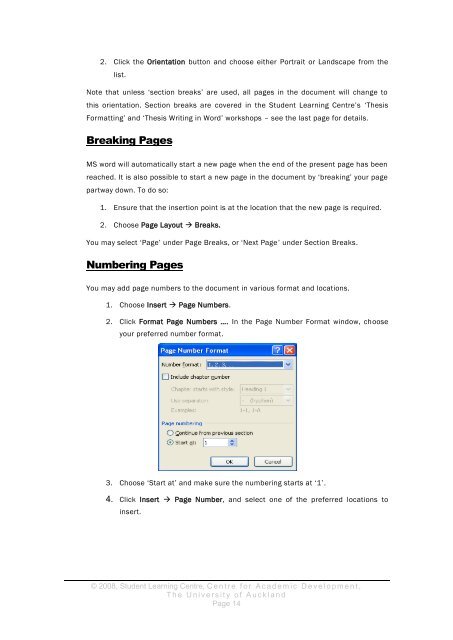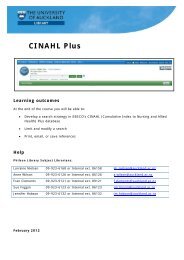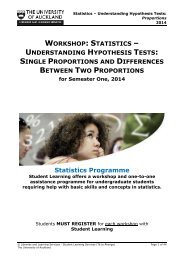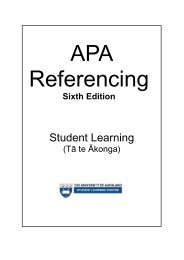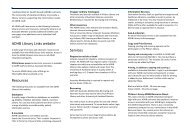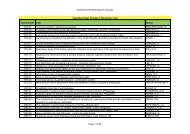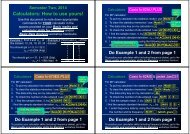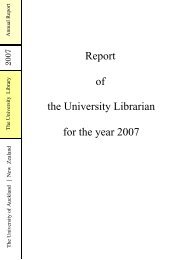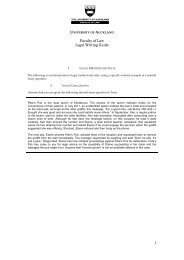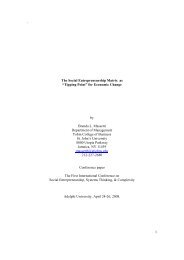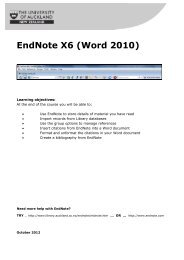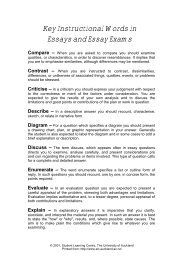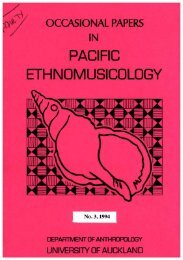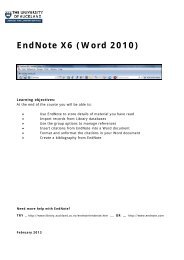assignment writing in word - The University of Auckland Library
assignment writing in word - The University of Auckland Library
assignment writing in word - The University of Auckland Library
You also want an ePaper? Increase the reach of your titles
YUMPU automatically turns print PDFs into web optimized ePapers that Google loves.
2. Click the Orientation button and choose either Portrait or Landscape from the<br />
list.<br />
Note that unless ‘section breaks’ are used, all pages <strong>in</strong> the document will change to<br />
this orientation. Section breaks are covered <strong>in</strong> the Student Learn<strong>in</strong>g Centre’s ‘<strong>The</strong>sis<br />
Formatt<strong>in</strong>g’ and ‘<strong>The</strong>sis Writ<strong>in</strong>g <strong>in</strong> Word’ workshops – see the last page for details.<br />
Break<strong>in</strong>g Pages<br />
MS <strong>word</strong> will automatically start a new page when the end <strong>of</strong> the present page has been<br />
reached. It is also possible to start a new page <strong>in</strong> the document by ‘break<strong>in</strong>g’ your page<br />
partway down. To do so:<br />
1. Ensure that the <strong>in</strong>sertion po<strong>in</strong>t is at the location that the new page is required.<br />
2. Choose Page Layout Breaks.<br />
You may select ‘Page’ under Page Breaks, or ‘Next Page’ under Section Breaks.<br />
Number<strong>in</strong>g Pages<br />
You may add page numbers to the document <strong>in</strong> various format and locations.<br />
1. Choose Insert Page Numbers.<br />
2. Click Format Page Numbers …. In the Page Number Format w<strong>in</strong>dow, choose<br />
your preferred number format.<br />
3. Choose ‘Start at’ and make sure the number<strong>in</strong>g starts at ‘1’.<br />
4. Click Insert Page Number, and select one <strong>of</strong> the preferred locations to<br />
<strong>in</strong>sert.<br />
© 2008, Student Learn<strong>in</strong>g Centre, C e n t r e f o r A c a d e m i c D e v e l o p m e n t ,<br />
T h e U n i v e r s i t y o f A u c k l a n d<br />
Page 14