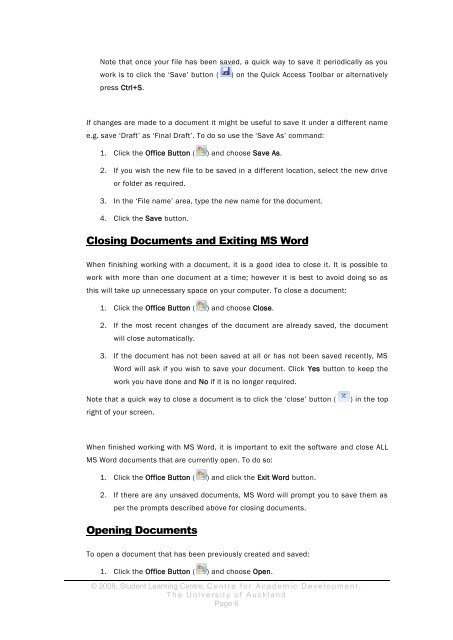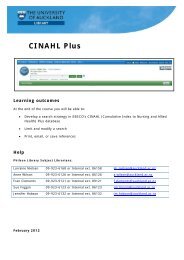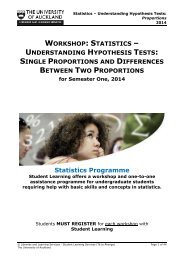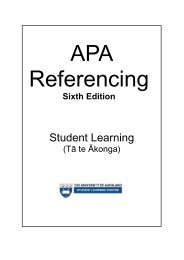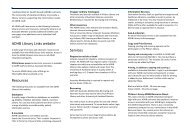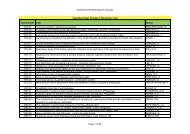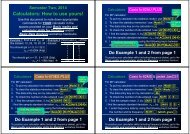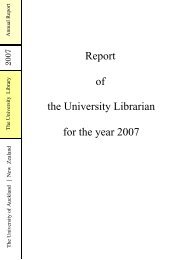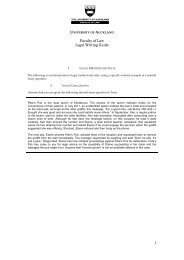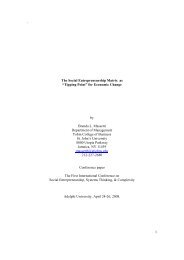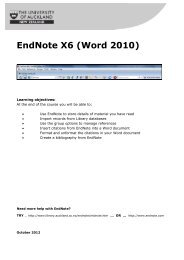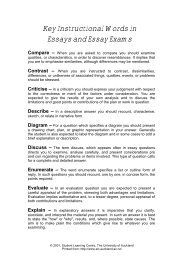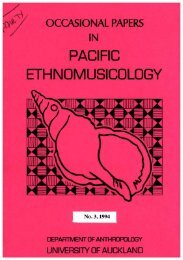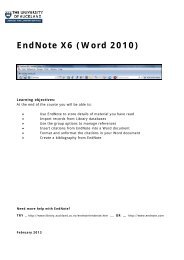assignment writing in word - The University of Auckland Library
assignment writing in word - The University of Auckland Library
assignment writing in word - The University of Auckland Library
Create successful ePaper yourself
Turn your PDF publications into a flip-book with our unique Google optimized e-Paper software.
Note that once your file has been saved, a quick way to save it periodically as you<br />
work is to click the ‘Save’ button ( ) on the Quick Access Toolbar or alternatively<br />
press Ctrl+S.<br />
If changes are made to a document it might be useful to save it under a different name<br />
e.g. save ‘Draft’ as ‘F<strong>in</strong>al Draft’. To do so use the ‘Save As’ command:<br />
1. Click the Office Button ( ) and choose Save As.<br />
2. If you wish the new file to be saved <strong>in</strong> a different location, select the new drive<br />
or folder as required.<br />
3. In the ‘File name’ area, type the new name for the document.<br />
4. Click the Save button.<br />
Clos<strong>in</strong>g Documents and Exit<strong>in</strong>g MS Word<br />
When f<strong>in</strong>ish<strong>in</strong>g work<strong>in</strong>g with a document, it is a good idea to close it. It is possible to<br />
work with more than one document at a time; however it is best to avoid do<strong>in</strong>g so as<br />
this will take up unnecessary space on your computer. To close a document:<br />
1. Click the Office Button ( ) and choose Close.<br />
2. If the most recent changes <strong>of</strong> the document are already saved, the document<br />
will close automatically.<br />
3. If the document has not been saved at all or has not been saved recently, MS<br />
Word will ask if you wish to save your document. Click Yes button to keep the<br />
work you have done and No if it is no longer required.<br />
Note that a quick way to close a document is to click the ‘close’ button (<br />
right <strong>of</strong> your screen.<br />
) <strong>in</strong> the top<br />
When f<strong>in</strong>ished work<strong>in</strong>g with MS Word, it is important to exit the s<strong>of</strong>tware and close ALL<br />
MS Word documents that are currently open. To do so:<br />
1. Click the Office Button ( ) and click the Exit Word button.<br />
2. If there are any unsaved documents, MS Word will prompt you to save them as<br />
per the prompts described above for clos<strong>in</strong>g documents.<br />
Open<strong>in</strong>g Documents<br />
To open a document that has been previously created and saved:<br />
1. Click the Office Button ( ) and choose Open.<br />
© 2008, Student Learn<strong>in</strong>g Centre, C e n t r e f o r A c a d e m i c D e v e l o p m e n t ,<br />
T h e U n i v e r s i t y o f A u c k l a n d<br />
Page 6