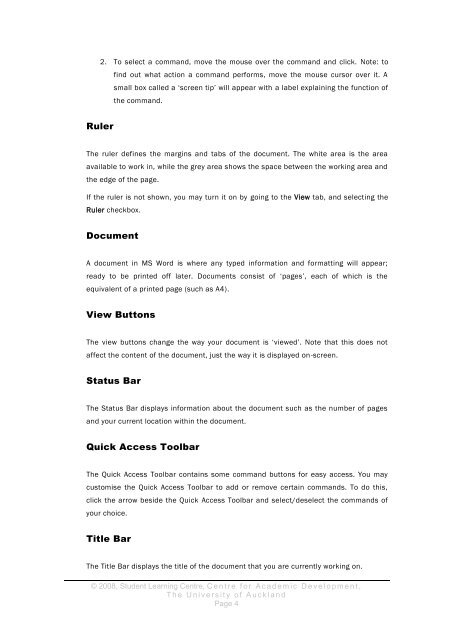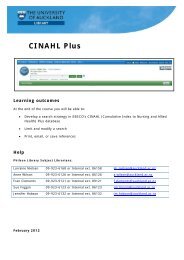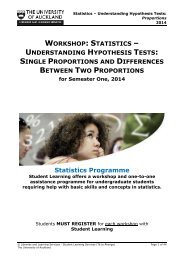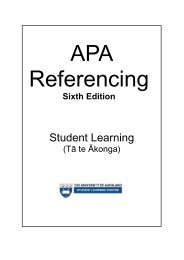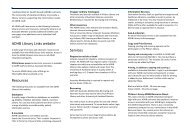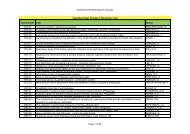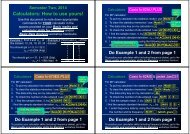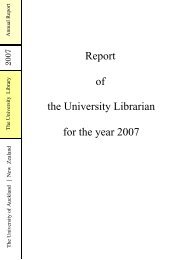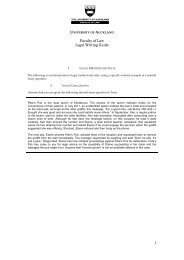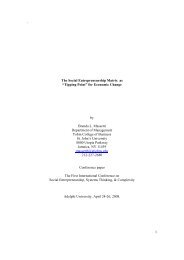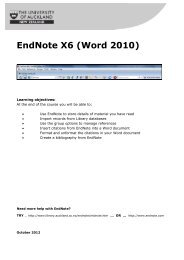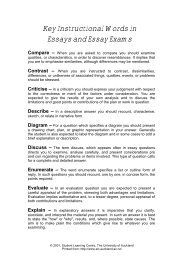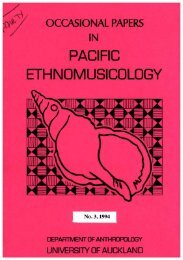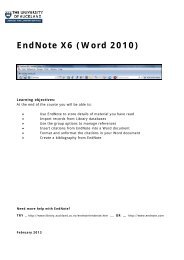assignment writing in word - The University of Auckland Library
assignment writing in word - The University of Auckland Library
assignment writing in word - The University of Auckland Library
You also want an ePaper? Increase the reach of your titles
YUMPU automatically turns print PDFs into web optimized ePapers that Google loves.
2. To select a command, move the mouse over the command and click. Note: to<br />
f<strong>in</strong>d out what action a command performs, move the mouse cursor over it. A<br />
small box called a ‘screen tip’ will appear with a label expla<strong>in</strong><strong>in</strong>g the function <strong>of</strong><br />
the command.<br />
Ruler<br />
<strong>The</strong> ruler def<strong>in</strong>es the marg<strong>in</strong>s and tabs <strong>of</strong> the document. <strong>The</strong> white area is the area<br />
available to work <strong>in</strong>, while the grey area shows the space between the work<strong>in</strong>g area and<br />
the edge <strong>of</strong> the page.<br />
If the ruler is not shown, you may turn it on by go<strong>in</strong>g to the View tab, and select<strong>in</strong>g the<br />
Ruler checkbox.<br />
Document<br />
A document <strong>in</strong> MS Word is where any typed <strong>in</strong>formation and formatt<strong>in</strong>g will appear;<br />
ready to be pr<strong>in</strong>ted <strong>of</strong>f later. Documents consist <strong>of</strong> ‘pages’, each <strong>of</strong> which is the<br />
equivalent <strong>of</strong> a pr<strong>in</strong>ted page (such as A4).<br />
View Buttons<br />
<strong>The</strong> view buttons change the way your document is ‘viewed’. Note that this does not<br />
affect the content <strong>of</strong> the document, just the way it is displayed on-screen.<br />
Status Bar<br />
<strong>The</strong> Status Bar displays <strong>in</strong>formation about the document such as the number <strong>of</strong> pages<br />
and your current location with<strong>in</strong> the document.<br />
Quick Access Toolbar<br />
<strong>The</strong> Quick Access Toolbar conta<strong>in</strong>s some command buttons for easy access. You may<br />
customise the Quick Access Toolbar to add or remove certa<strong>in</strong> commands. To do this,<br />
click the arrow beside the Quick Access Toolbar and select/deselect the commands <strong>of</strong><br />
your choice.<br />
Title Bar<br />
<strong>The</strong> Title Bar displays the title <strong>of</strong> the document that you are currently work<strong>in</strong>g on.<br />
© 2008, Student Learn<strong>in</strong>g Centre, C e n t r e f o r A c a d e m i c D e v e l o p m e n t ,<br />
T h e U n i v e r s i t y o f A u c k l a n d<br />
Page 4