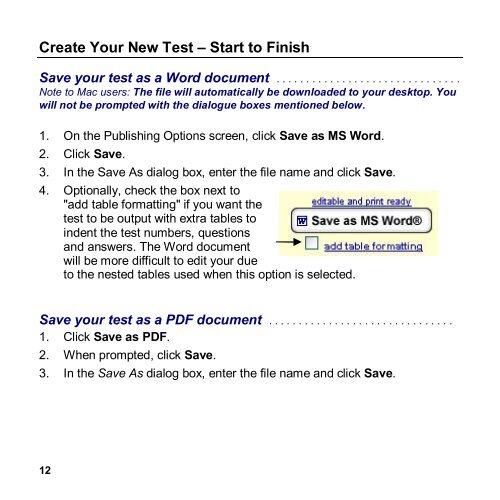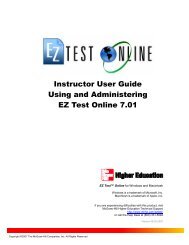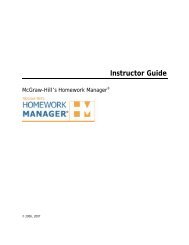EZ Test 6.2 Quick Start Guide.pdf - MHHE.com
EZ Test 6.2 Quick Start Guide.pdf - MHHE.com
EZ Test 6.2 Quick Start Guide.pdf - MHHE.com
You also want an ePaper? Increase the reach of your titles
YUMPU automatically turns print PDFs into web optimized ePapers that Google loves.
Create Your New <strong>Test</strong> – <strong>Start</strong> to Finish<br />
Save your test as a Word document . . . . . . . . . . . . . . . . . . . . . . . . . . . . . . .<br />
Note to Mac users: The file will automatically be downloaded to your desktop. You<br />
will not be prompted with the dialogue boxes mentioned below.<br />
1. On the Publishing Options screen, click Save as MS Word.<br />
2. Click Save.<br />
3. In the Save As dialog box, enter the file name and click Save.<br />
4. Optionally, check the box next to<br />
"add table formatting" if you want the<br />
test to be output with extra tables to<br />
indent the test numbers, questions<br />
and answers. The Word document<br />
will be more difficult to edit your due<br />
to the nested tables used when this option is selected.<br />
Save your test as a PDF document . . . . . . . . . . . . . . . . . . . . . . . . . . . . . . .<br />
1. Click Save as PDF.<br />
2. When prompted, click Save.<br />
3. In the Save As dialog box, enter the file name and click Save.<br />
12