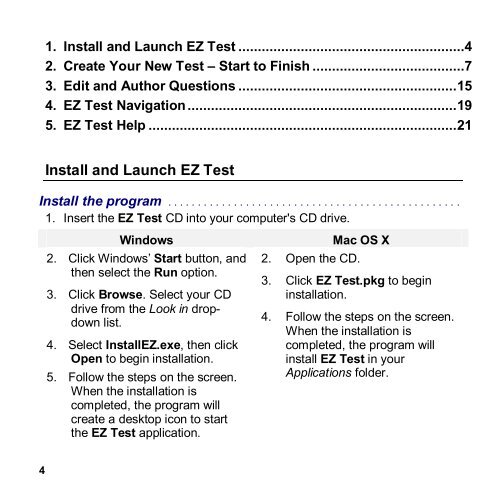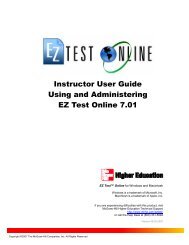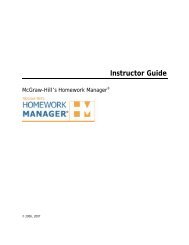EZ Test 6.2 Quick Start Guide.pdf - MHHE.com
EZ Test 6.2 Quick Start Guide.pdf - MHHE.com
EZ Test 6.2 Quick Start Guide.pdf - MHHE.com
You also want an ePaper? Increase the reach of your titles
YUMPU automatically turns print PDFs into web optimized ePapers that Google loves.
1. Install and Launch <strong>EZ</strong> <strong>Test</strong> ..........................................................4<br />
2. Create Your New <strong>Test</strong> – <strong>Start</strong> to Finish .......................................7<br />
3. Edit and Author Questions ........................................................15<br />
4. <strong>EZ</strong> <strong>Test</strong> Navigation .....................................................................19<br />
5. <strong>EZ</strong> <strong>Test</strong> Help ...............................................................................21<br />
Install and Launch <strong>EZ</strong> <strong>Test</strong><br />
Install the program . . . . . . . . . . . . . . . . . . . . . . . . . . . . . . . . . . . . . . . . . . . . . . . . .<br />
1. Insert the <strong>EZ</strong> <strong>Test</strong> CD into your <strong>com</strong>puter's CD drive.<br />
Windows<br />
2. Click Windows’ <strong>Start</strong> button, and<br />
then select the Run option.<br />
3. Click Browse. Select your CD<br />
drive from the Look in dropdown<br />
list.<br />
4. Select Install<strong>EZ</strong>.exe, then click<br />
Open to begin installation.<br />
5. Follow the steps on the screen.<br />
When the installation is<br />
<strong>com</strong>pleted, the program will<br />
create a desktop icon to start<br />
the <strong>EZ</strong> <strong>Test</strong> application.<br />
2. Open the CD.<br />
Mac OS X<br />
3. Click <strong>EZ</strong> <strong>Test</strong>.pkg to begin<br />
installation.<br />
4. Follow the steps on the screen.<br />
When the installation is<br />
<strong>com</strong>pleted, the program will<br />
install <strong>EZ</strong> <strong>Test</strong> in your<br />
Applications folder.<br />
4