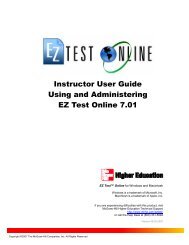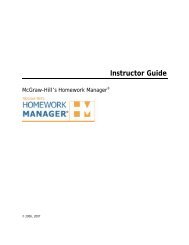EZ Test 6.2 Quick Start Guide.pdf - MHHE.com
EZ Test 6.2 Quick Start Guide.pdf - MHHE.com
EZ Test 6.2 Quick Start Guide.pdf - MHHE.com
Create successful ePaper yourself
Turn your PDF publications into a flip-book with our unique Google optimized e-Paper software.
Create Your New <strong>Test</strong> – <strong>Start</strong> to Finish<br />
Name the test . . . . . . . . . . . . . . . . . . . . . . . . . . . . . . . . . . . . . . . . . . . . . . . . . . . . . . .<br />
1. To create a new test, click on the New <strong>Test</strong> button.<br />
2. Enter a descriptive name for your test. Click Create.<br />
Set your preferences . . . . . . . . . . . . . . . . . . . . . . . . . . . . . . . . . . . . . . . . . . . . . . .<br />
1. Choose your screen layout.<br />
Click the icon in the top<br />
navigation bar to select the<br />
layout.<br />
Horizontal icon<br />
Vertical icon<br />
You can view the source<br />
questions and your selected<br />
test questions in a horizontal<br />
(top/bottom) or vertical<br />
(side/side) layout.<br />
2. Choose your question view.<br />
Click the show full<br />
question box in the upper<br />
right to show the question<br />
with its answers, pictures,<br />
formulae, and embedded<br />
<strong>com</strong>putations.<br />
Click the box again to show only the question stem.<br />
Show full question box<br />
7