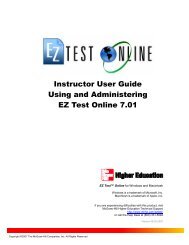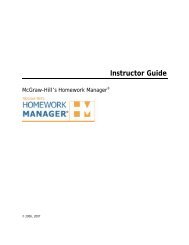EZ Test 6.2 Quick Start Guide.pdf - MHHE.com
EZ Test 6.2 Quick Start Guide.pdf - MHHE.com
EZ Test 6.2 Quick Start Guide.pdf - MHHE.com
Create successful ePaper yourself
Turn your PDF publications into a flip-book with our unique Google optimized e-Paper software.
<strong>EZ</strong> <strong>Test</strong> Navigation<br />
<strong>Test</strong>s and Questions menus . . . . . . . . . . . . . . . . . . . . . . . . . . . . . . . . . . . . . . .<br />
These menus are located on the upper left of each screen.<br />
<strong>Test</strong>s menu This menu contains test management activities.<br />
· <strong>EZ</strong> <strong>Test</strong> Home opens a page listing existing tests<br />
· New <strong>Test</strong> opens a page so you can build a new test<br />
· <strong>EZ</strong> <strong>Test</strong> Import allows you to bring someone else’s test that<br />
has been exported as a .zip file into the application so you<br />
can use it or edit it yourself. See User Manual for details<br />
· Build <strong>Test</strong> Banks bundles your tests into banks, so you can<br />
create a new test bank or add your test to an existing bank<br />
· Exit leaves the application<br />
Question menu This menu lists question creation activities.<br />
· New creates a new question (13 types)<br />
· Select adds questions from a test bank or your previously<br />
saved tests<br />
· Import brings in questions from a text file<br />
· List returns to the list of questions selected in the current test<br />
· Sort reorders the sequence of the questions<br />
· Categorize applies a category type to a question<br />
· Multimedia manages graphics, audio files and formulae<br />
allowing you to add, preview or delete<br />
· Title/Instructions opens Title/Instructions edit screen<br />
· Format/Print opens the Publishing Options screen<br />
19