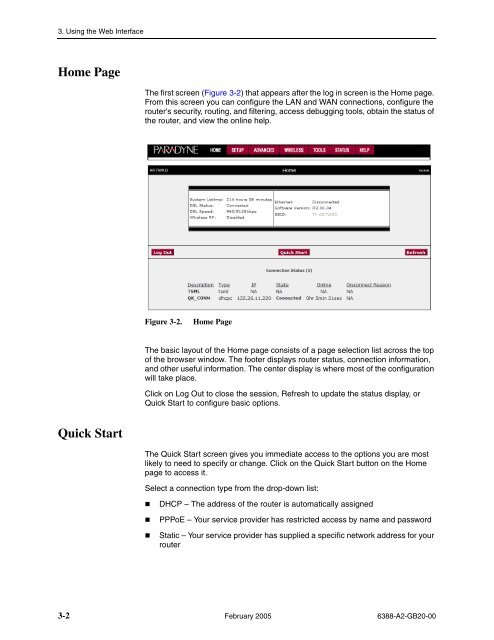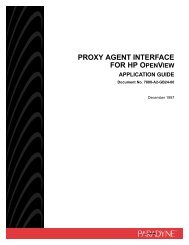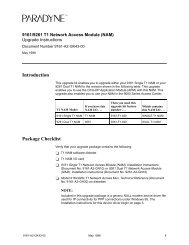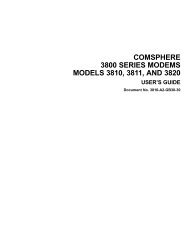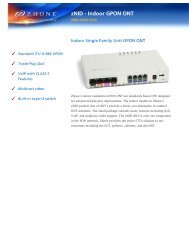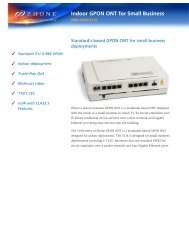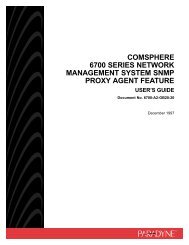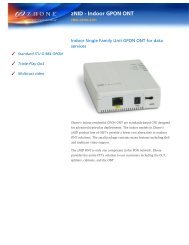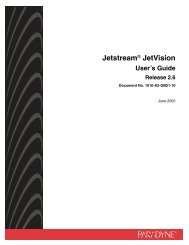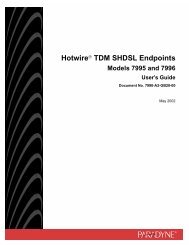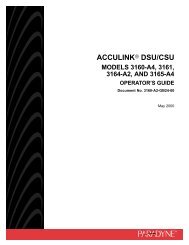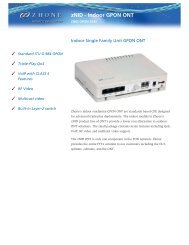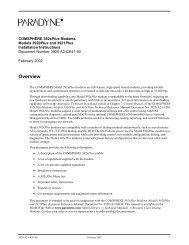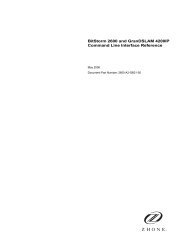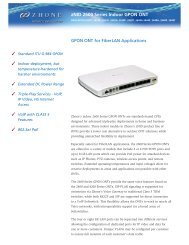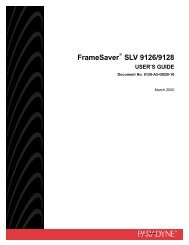6388 Wireless Router User's Guide - Zhone Technologies
6388 Wireless Router User's Guide - Zhone Technologies
6388 Wireless Router User's Guide - Zhone Technologies
Create successful ePaper yourself
Turn your PDF publications into a flip-book with our unique Google optimized e-Paper software.
3. Using the Web Interface<br />
Home Page<br />
The first screen (Figure 3-2) that appears after the log in screen is the Home page.<br />
From this screen you can configure the LAN and WAN connections, configure the<br />
router's security, routing, and filtering, access debugging tools, obtain the status of<br />
the router, and view the online help.<br />
Figure 3-2.<br />
Home Page<br />
The basic layout of the Home page consists of a page selection list across the top<br />
of the browser window. The footer displays router status, connection information,<br />
and other useful information. The center display is where most of the configuration<br />
will take place.<br />
Click on Log Out to close the session, Refresh to update the status display, or<br />
Quick Start to configure basic options.<br />
Quick Start<br />
The Quick Start screen gives you immediate access to the options you are most<br />
likely to need to specify or change. Click on the Quick Start button on the Home<br />
page to access it.<br />
Select a connection type from the drop-down list:<br />
• DHCP – The address of the router is automatically assigned<br />
• PPPoE – Your service provider has restricted access by name and password<br />
• Static – Your service provider has supplied a specific network address for your<br />
router<br />
3-2 February 2005 <strong>6388</strong>-A2-GB20-00