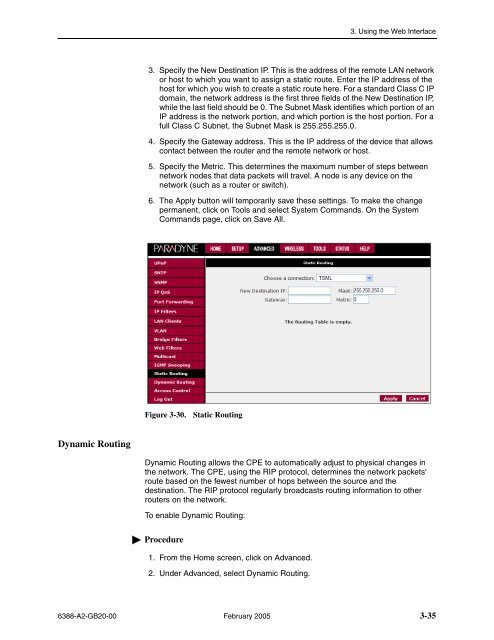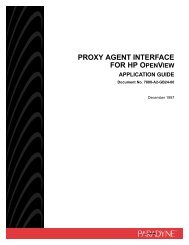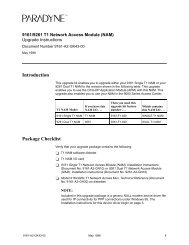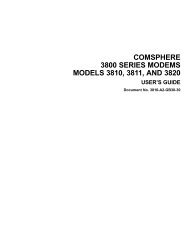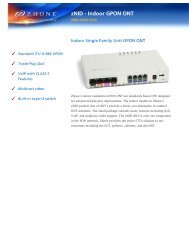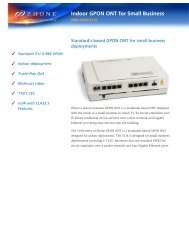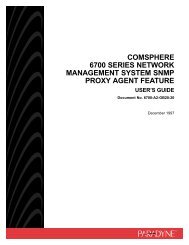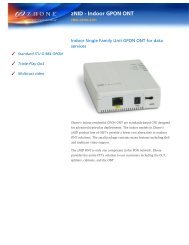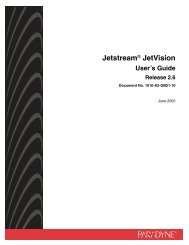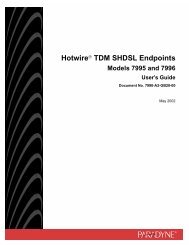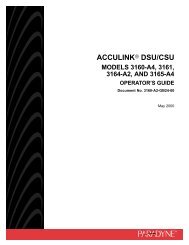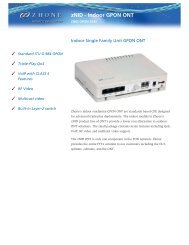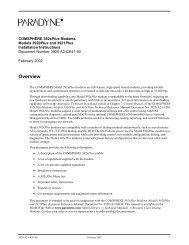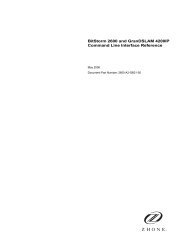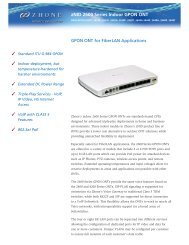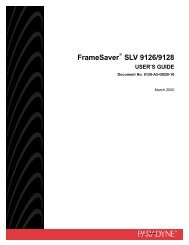6388 Wireless Router User's Guide - Zhone Technologies
6388 Wireless Router User's Guide - Zhone Technologies
6388 Wireless Router User's Guide - Zhone Technologies
You also want an ePaper? Increase the reach of your titles
YUMPU automatically turns print PDFs into web optimized ePapers that Google loves.
3. Using the Web Interface<br />
3. Specify the New Destination IP. This is the address of the remote LAN network<br />
or host to which you want to assign a static route. Enter the IP address of the<br />
host for which you wish to create a static route here. For a standard Class C IP<br />
domain, the network address is the first three fields of the New Destination IP,<br />
while the last field should be 0. The Subnet Mask identifies which portion of an<br />
IP address is the network portion, and which portion is the host portion. For a<br />
full Class C Subnet, the Subnet Mask is 255.255.255.0.<br />
4. Specify the Gateway address. This is the IP address of the device that allows<br />
contact between the router and the remote network or host.<br />
5. Specify the Metric. This determines the maximum number of steps between<br />
network nodes that data packets will travel. A node is any device on the<br />
network (such as a router or switch).<br />
6. The Apply button will temporarily save these settings. To make the change<br />
permanent, click on Tools and select System Commands. On the System<br />
Commands page, click on Save All.<br />
Figure 3-30.<br />
Static Routing<br />
Dynamic Routing<br />
Dynamic Routing allows the CPE to automatically adjust to physical changes in<br />
the network. The CPE, using the RIP protocol, determines the network packets'<br />
route based on the fewest number of hops between the source and the<br />
destination. The RIP protocol regularly broadcasts routing information to other<br />
routers on the network.<br />
To enable Dynamic Routing:<br />
Procedure<br />
1. From the Home screen, click on Advanced.<br />
2. Under Advanced, select Dynamic Routing.<br />
<strong>6388</strong>-A2-GB20-00 February 2005 3-35