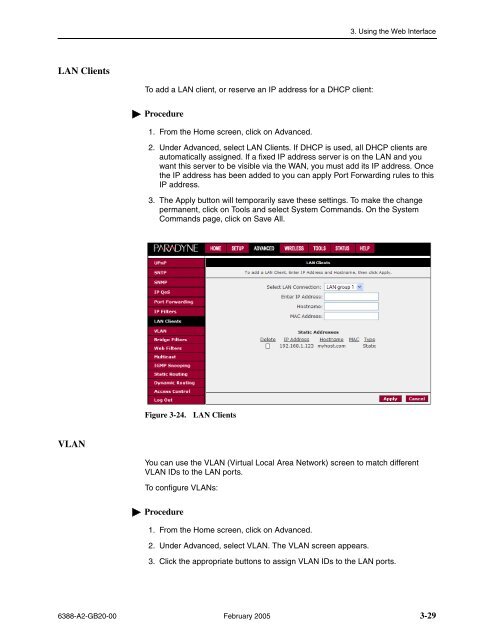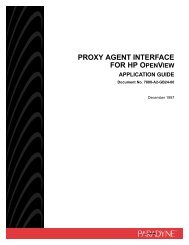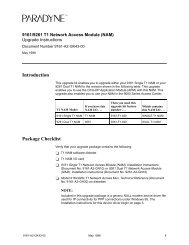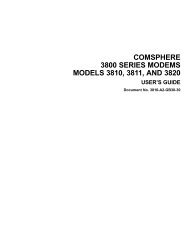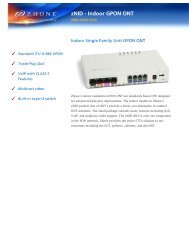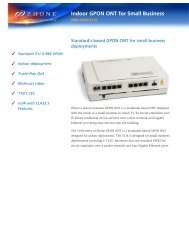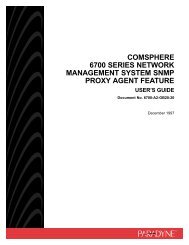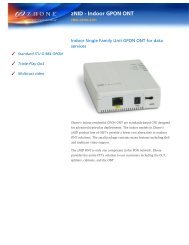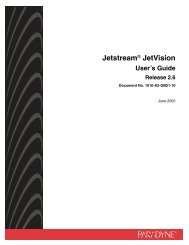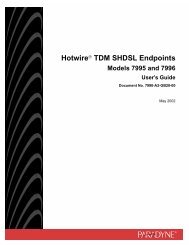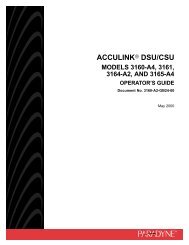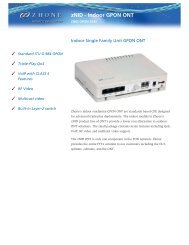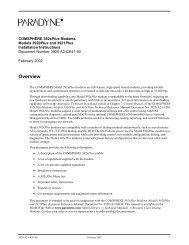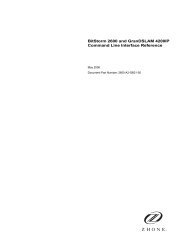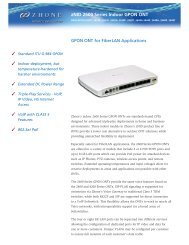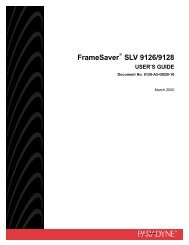6388 Wireless Router User's Guide - Zhone Technologies
6388 Wireless Router User's Guide - Zhone Technologies
6388 Wireless Router User's Guide - Zhone Technologies
Create successful ePaper yourself
Turn your PDF publications into a flip-book with our unique Google optimized e-Paper software.
3. Using the Web Interface<br />
LAN Clients<br />
To add a LAN client, or reserve an IP address for a DHCP client:<br />
Procedure<br />
1. From the Home screen, click on Advanced.<br />
2. Under Advanced, select LAN Clients. If DHCP is used, all DHCP clients are<br />
automatically assigned. If a fixed IP address server is on the LAN and you<br />
want this server to be visible via the WAN, you must add its IP address. Once<br />
the IP address has been added to you can apply Port Forwarding rules to this<br />
IP address.<br />
3. The Apply button will temporarily save these settings. To make the change<br />
permanent, click on Tools and select System Commands. On the System<br />
Commands page, click on Save All.<br />
Figure 3-24.<br />
LAN Clients<br />
VLAN<br />
You can use the VLAN (Virtual Local Area Network) screen to match different<br />
VLAN IDs to the LAN ports.<br />
To configure VLANs:<br />
Procedure<br />
1. From the Home screen, click on Advanced.<br />
2. Under Advanced, select VLAN. The VLAN screen appears.<br />
3. Click the appropriate buttons to assign VLAN IDs to the LAN ports.<br />
<strong>6388</strong>-A2-GB20-00 February 2005 3-29