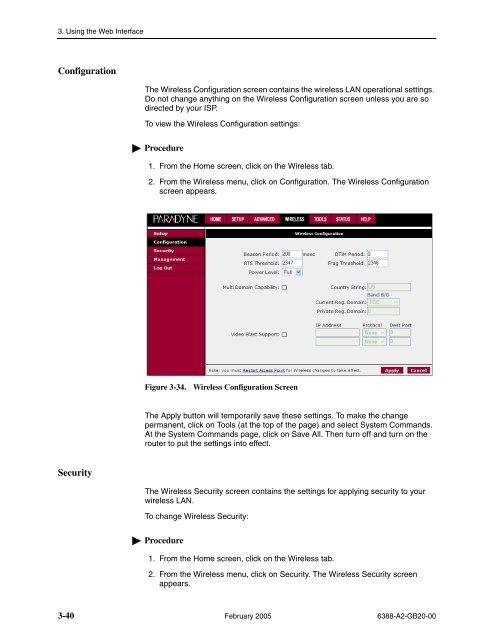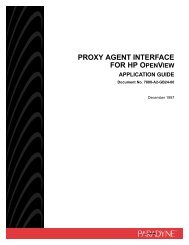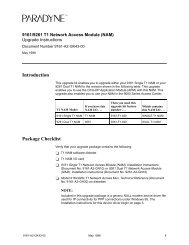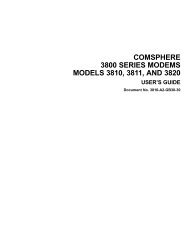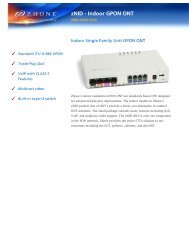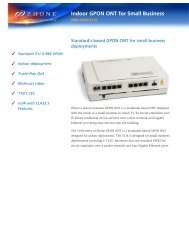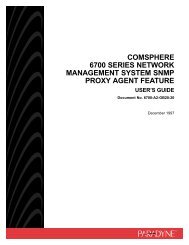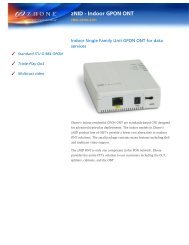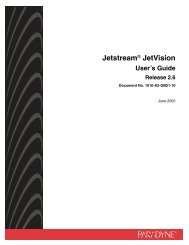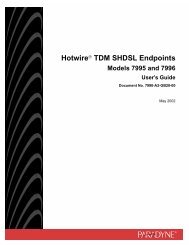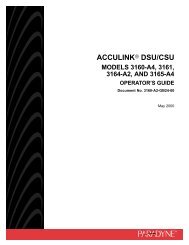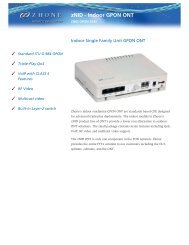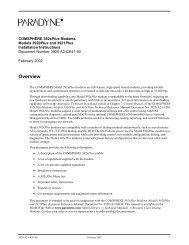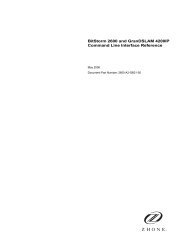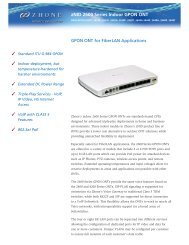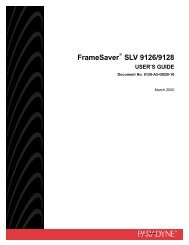6388 Wireless Router User's Guide - Zhone Technologies
6388 Wireless Router User's Guide - Zhone Technologies
6388 Wireless Router User's Guide - Zhone Technologies
Create successful ePaper yourself
Turn your PDF publications into a flip-book with our unique Google optimized e-Paper software.
3. Using the Web Interface<br />
Configuration<br />
The <strong>Wireless</strong> Configuration screen contains the wireless LAN operational settings.<br />
Do not change anything on the <strong>Wireless</strong> Configuration screen unless you are so<br />
directed by your ISP.<br />
To view the <strong>Wireless</strong> Configuration settings:<br />
Procedure<br />
1. From the Home screen, click on the <strong>Wireless</strong> tab.<br />
2. From the <strong>Wireless</strong> menu, click on Configuration. The <strong>Wireless</strong> Configuration<br />
screen appears.<br />
Figure 3-34.<br />
<strong>Wireless</strong> Configuration Screen<br />
The Apply button will temporarily save these settings. To make the change<br />
permanent, click on Tools (at the top of the page) and select System Commands.<br />
At the System Commands page, click on Save All. Then turn off and turn on the<br />
router to put the settings into effect.<br />
Security<br />
The <strong>Wireless</strong> Security screen contains the settings for applying security to your<br />
wireless LAN.<br />
To change <strong>Wireless</strong> Security:<br />
Procedure<br />
1. From the Home screen, click on the <strong>Wireless</strong> tab.<br />
2. From the <strong>Wireless</strong> menu, click on Security. The <strong>Wireless</strong> Security screen<br />
appears.<br />
3-40 February 2005 <strong>6388</strong>-A2-GB20-00