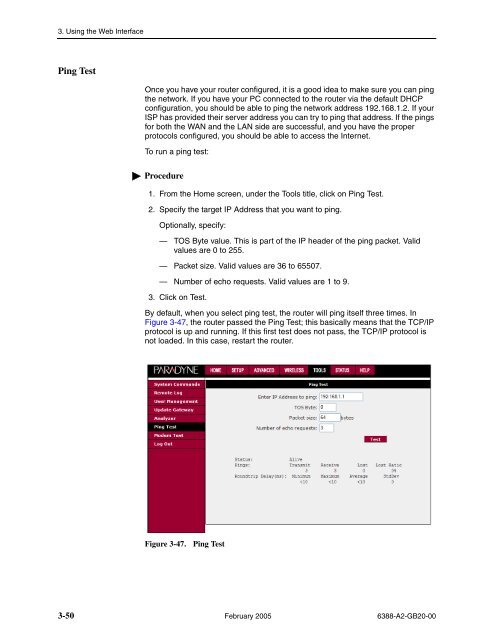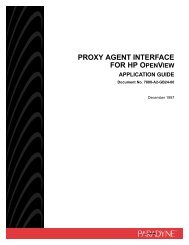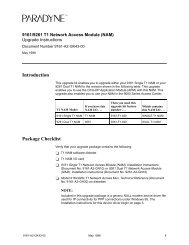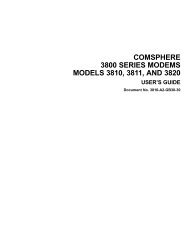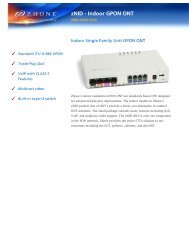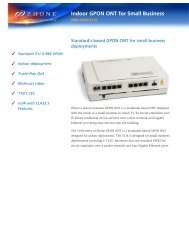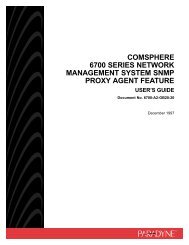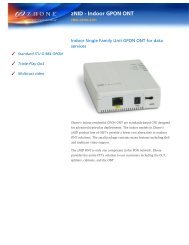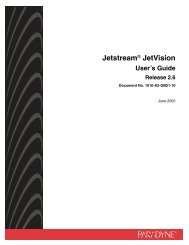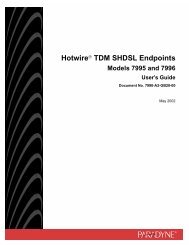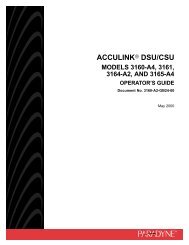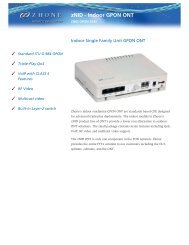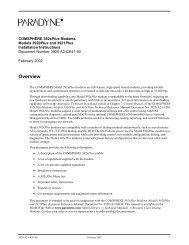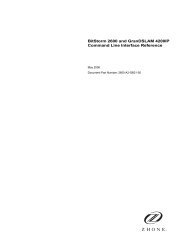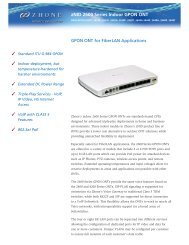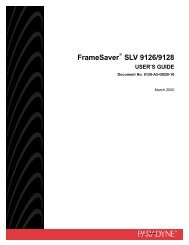6388 Wireless Router User's Guide - Zhone Technologies
6388 Wireless Router User's Guide - Zhone Technologies
6388 Wireless Router User's Guide - Zhone Technologies
Create successful ePaper yourself
Turn your PDF publications into a flip-book with our unique Google optimized e-Paper software.
3. Using the Web Interface<br />
Ping Test<br />
Once you have your router configured, it is a good idea to make sure you can ping<br />
the network. If you have your PC connected to the router via the default DHCP<br />
configuration, you should be able to ping the network address 192.168.1.2. If your<br />
ISP has provided their server address you can try to ping that address. If the pings<br />
for both the WAN and the LAN side are successful, and you have the proper<br />
protocols configured, you should be able to access the Internet.<br />
To run a ping test:<br />
Procedure<br />
1. From the Home screen, under the Tools title, click on Ping Test.<br />
2. Specify the target IP Address that you want to ping.<br />
Optionally, specify:<br />
— TOS Byte value. This is part of the IP header of the ping packet. Valid<br />
values are 0 to 255.<br />
— Packet size. Valid values are 36 to 65507.<br />
— Number of echo requests. Valid values are 1 to 9.<br />
3. Click on Test.<br />
By default, when you select ping test, the router will ping itself three times. In<br />
Figure 3-47, the router passed the Ping Test; this basically means that the TCP/IP<br />
protocol is up and running. If this first test does not pass, the TCP/IP protocol is<br />
not loaded. In this case, restart the router.<br />
Figure 3-47.<br />
Ping Test<br />
3-50 February 2005 <strong>6388</strong>-A2-GB20-00