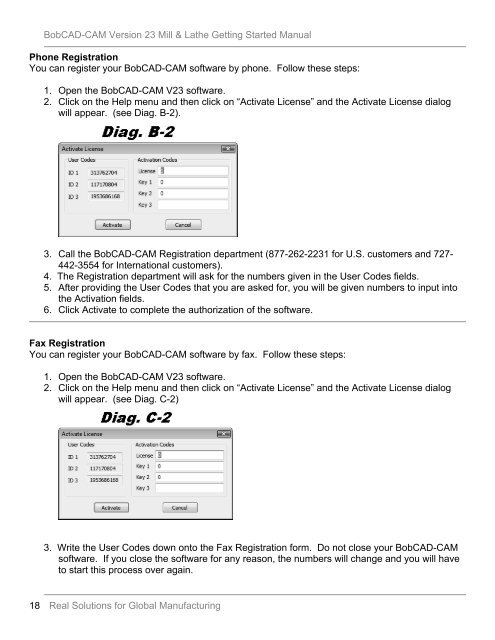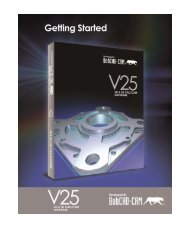Getting Started Manual - BobCAD-CAM
Getting Started Manual - BobCAD-CAM
Getting Started Manual - BobCAD-CAM
Create successful ePaper yourself
Turn your PDF publications into a flip-book with our unique Google optimized e-Paper software.
<strong>BobCAD</strong>-<strong>CAM</strong> Version 23 Mill & Lathe <strong>Getting</strong> <strong>Started</strong> <strong>Manual</strong><br />
Phone Registration<br />
You can register your <strong>BobCAD</strong>-<strong>CAM</strong> software by phone. Follow these steps:<br />
1. Open the <strong>BobCAD</strong>-<strong>CAM</strong> V23 software.<br />
2. Click on the Help menu and then click on “Activate License” and the Activate License dialog<br />
will appear. (see Diag. B-2).<br />
3. Call the <strong>BobCAD</strong>-<strong>CAM</strong> Registration department (877-262-2231 for U.S. customers and 727-<br />
442-3554 for International customers).<br />
4. The Registration department will ask for the numbers given in the User Codes fields.<br />
5. After providing the User Codes that you are asked for, you will be given numbers to input into<br />
the Activation fields.<br />
6. Click Activate to complete the authorization of the software.<br />
Fax Registration<br />
You can register your <strong>BobCAD</strong>-<strong>CAM</strong> software by fax. Follow these steps:<br />
1. Open the <strong>BobCAD</strong>-<strong>CAM</strong> V23 software.<br />
2. Click on the Help menu and then click on “Activate License” and the Activate License dialog<br />
will appear. (see Diag. C-2)<br />
3. Write the User Codes down onto the Fax Registration form. Do not close your <strong>BobCAD</strong>-<strong>CAM</strong><br />
software. If you close the software for any reason, the numbers will change and you will have<br />
to start this process over again.<br />
18 Real Solutions for Global Manufacturing