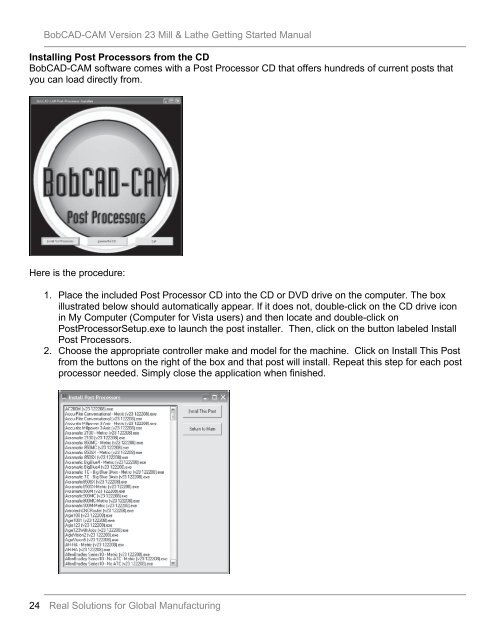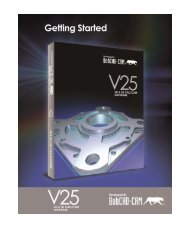Getting Started Manual - BobCAD-CAM
Getting Started Manual - BobCAD-CAM
Getting Started Manual - BobCAD-CAM
Create successful ePaper yourself
Turn your PDF publications into a flip-book with our unique Google optimized e-Paper software.
<strong>BobCAD</strong>-<strong>CAM</strong> Version 23 Mill & Lathe <strong>Getting</strong> <strong>Started</strong> <strong>Manual</strong><br />
Installing Post Processors from the CD<br />
<strong>BobCAD</strong>-<strong>CAM</strong> software comes with a Post Processor CD that offers hundreds of current posts that<br />
you can load directly from.<br />
Here is the procedure:<br />
1. Place the included Post Processor CD into the CD or DVD drive on the computer. The box<br />
illustrated below should automatically appear. If it does not, double-click on the CD drive icon<br />
in My Computer (Computer for Vista users) and then locate and double-click on<br />
PostProcessorSetup.exe to launch the post installer. Then, click on the button labeled Install<br />
Post Processors.<br />
2. Choose the appropriate controller make and model for the machine. Click on Install This Post<br />
from the buttons on the right of the box and that post will install. Repeat this step for each post<br />
processor needed. Simply close the application when finished.<br />
24 Real Solutions for Global Manufacturing