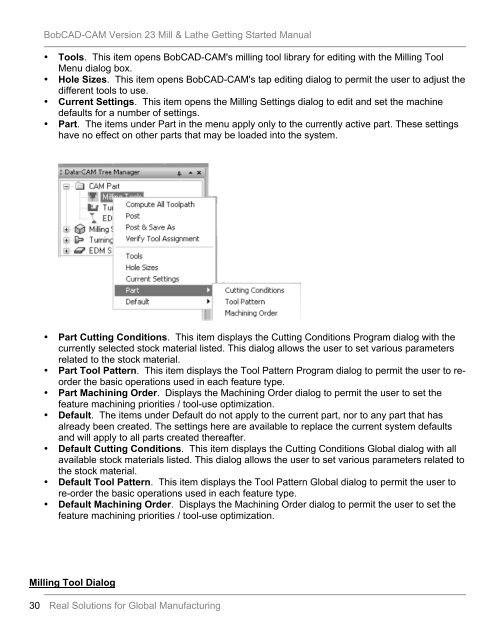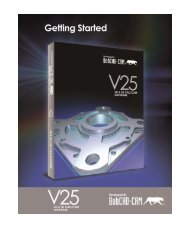Getting Started Manual - BobCAD-CAM
Getting Started Manual - BobCAD-CAM
Getting Started Manual - BobCAD-CAM
You also want an ePaper? Increase the reach of your titles
YUMPU automatically turns print PDFs into web optimized ePapers that Google loves.
<strong>BobCAD</strong>-<strong>CAM</strong> Version 23 Mill & Lathe <strong>Getting</strong> <strong>Started</strong> <strong>Manual</strong><br />
• Tools. This item opens <strong>BobCAD</strong>-<strong>CAM</strong>'s milling tool library for editing with the Milling Tool<br />
Menu dialog box.<br />
• Hole Sizes. This item opens <strong>BobCAD</strong>-<strong>CAM</strong>'s tap editing dialog to permit the user to adjust the<br />
different tools to use.<br />
• Current Settings. This item opens the Milling Settings dialog to edit and set the machine<br />
defaults for a number of settings.<br />
• Part. The items under Part in the menu apply only to the currently active part. These settings<br />
have no effect on other parts that may be loaded into the system.<br />
• Part Cutting Conditions. This item displays the Cutting Conditions Program dialog with the<br />
currently selected stock material listed. This dialog allows the user to set various parameters<br />
related to the stock material.<br />
• Part Tool Pattern. This item displays the Tool Pattern Program dialog to permit the user to reorder<br />
the basic operations used in each feature type.<br />
• Part Machining Order. Displays the Machining Order dialog to permit the user to set the<br />
feature machining priorities / tool-use optimization.<br />
• Default. The items under Default do not apply to the current part, nor to any part that has<br />
already been created. The settings here are available to replace the current system defaults<br />
and will apply to all parts created thereafter.<br />
• Default Cutting Conditions. This item displays the Cutting Conditions Global dialog with all<br />
available stock materials listed. This dialog allows the user to set various parameters related to<br />
the stock material.<br />
• Default Tool Pattern. This item displays the Tool Pattern Global dialog to permit the user to<br />
re-order the basic operations used in each feature type.<br />
• Default Machining Order. Displays the Machining Order dialog to permit the user to set the<br />
feature machining priorities / tool-use optimization.<br />
Milling Tool Dialog<br />
30 Real Solutions for Global Manufacturing