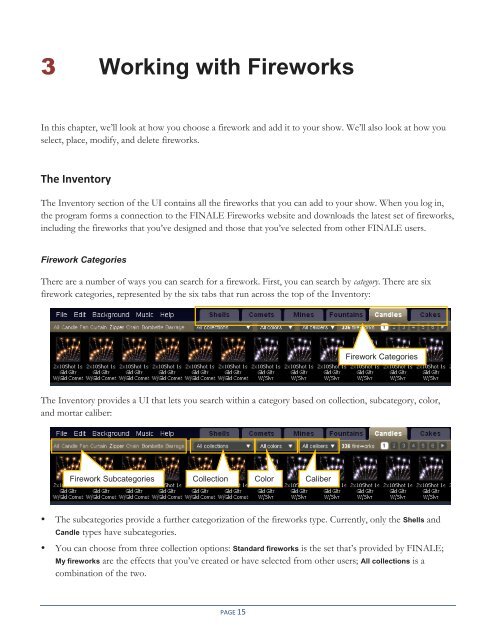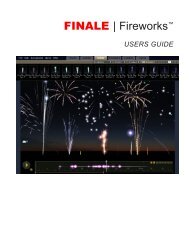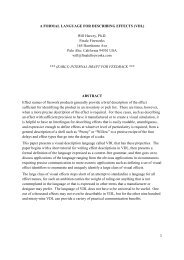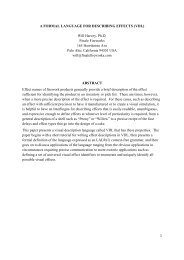You also want an ePaper? Increase the reach of your titles
YUMPU automatically turns print PDFs into web optimized ePapers that Google loves.
3 Working with <strong>Fireworks</strong><br />
In this chapter, we’ll look at how you choose a firework and add it to your show. We’ll also look at how you<br />
select, place, modify, and delete fireworks.<br />
The Inventory<br />
The Inventory section of the UI contains all the fireworks that you can add to your show. When you log in,<br />
the program forms a connection to the <strong>FINALE</strong> <strong>Fireworks</strong> website and downloads the latest set of fireworks,<br />
including the fireworks that you’ve designed and those that you’ve selected from other <strong>FINALE</strong> users.<br />
Firework Categories<br />
There are a number of ways you can search for a firework. First, you can search by category. There are six<br />
firework categories, represented by the six tabs that run across the top of the Inventory:<br />
Firework Categories<br />
The Inventory provides a UI that lets you search within a category based on collection, subcategory, color,<br />
and mortar caliber:<br />
Firework Subcategories Collection Color Caliber<br />
• The subcategories provide a further categorization of the fireworks type. Currently, only the Shells and<br />
Candle types have subcategories.<br />
• You can choose from three collection options: Standard fireworks is the set that’s provided by <strong>FINALE</strong>;<br />
My fireworks are the effects that you’ve created or have selected from other users; All collections is a<br />
combination of the two.<br />
PAGE 15