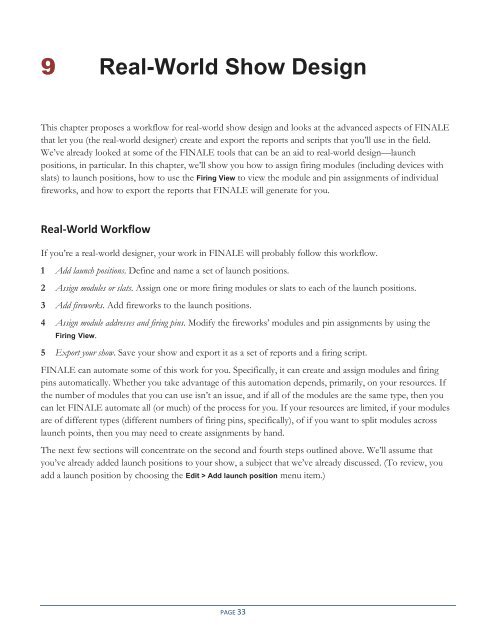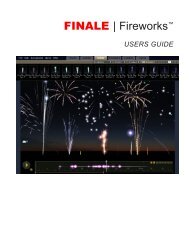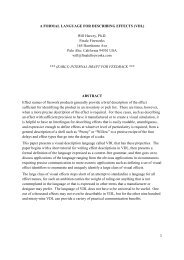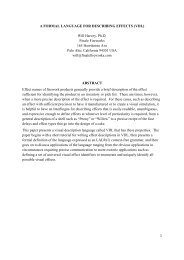You also want an ePaper? Increase the reach of your titles
YUMPU automatically turns print PDFs into web optimized ePapers that Google loves.
9 Real-World Show Design<br />
This chapter proposes a workflow for real-world show design and looks at the advanced aspects of <strong>FINALE</strong><br />
that let you (the real-world designer) create and export the reports and scripts that you’ll use in the field.<br />
We’ve already looked at some of the <strong>FINALE</strong> tools that can be an aid to real-world design—launch<br />
positions, in particular. In this chapter, we’ll show you how to assign firing modules (including devices with<br />
slats) to launch positions, how to use the Firing View to view the module and pin assignments of individual<br />
fireworks, and how to export the reports that <strong>FINALE</strong> will generate for you.<br />
Real-World Workflow<br />
If you’re a real-world designer, your work in <strong>FINALE</strong> will probably follow this workflow.<br />
1 Add launch positions. Define and name a set of launch positions.<br />
2 Assign modules or slats. Assign one or more firing modules or slats to each of the launch positions.<br />
3 Add fireworks. Add fireworks to the launch positions.<br />
4 Assign module addresses and firing pins. Modify the fireworks’ modules and pin assignments by using the<br />
Firing View.<br />
5 Export your show. Save your show and export it as a set of reports and a firing script.<br />
<strong>FINALE</strong> can automate some of this work for you. Specifically, it can create and assign modules and firing<br />
pins automatically. Whether you take advantage of this automation depends, primarily, on your resources. If<br />
the number of modules that you can use isn’t an issue, and if all of the modules are the same type, then you<br />
can let <strong>FINALE</strong> automate all (or much) of the process for you. If your resources are limited, if your modules<br />
are of different types (different numbers of firing pins, specifically), of if you want to split modules across<br />
launch points, then you may need to create assignments by hand.<br />
The next few sections will concentrate on the second and fourth steps outlined above. We’ll assume that<br />
you’ve already added launch positions to your show, a subject that we’ve already discussed. (To review, you<br />
add a launch position by choosing the Edit > Add launch position menu item.)<br />
PAGE 33