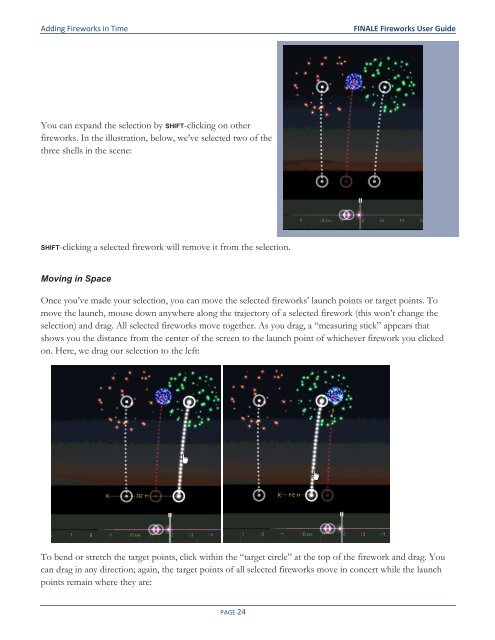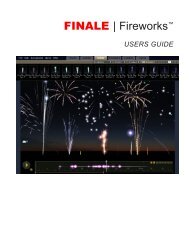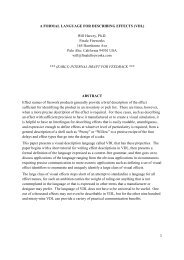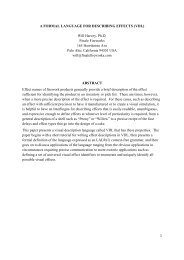- Page 2 and 3: FINALE FIREWORKS USER GUIDE
- Page 4 and 5: Introduction FINALE Fireworks User
- Page 6 and 7: Introduction FINALE Fireworks User
- Page 8 and 9: Introduction FINALE Fireworks User
- Page 10 and 11: Introduction FINALE Fireworks User
- Page 12 and 13: User Interface Layout In subsequent
- Page 14 and 15: User Interface Layout FINALE Firewo
- Page 16 and 17: Working with Fireworks FINALE Firew
- Page 18 and 19: Working with Fireworks FINALE Firew
- Page 20 and 21: 4 Launch Positions: The Basics Rath
- Page 22 and 23: 5 Adding Fireworks in Time So far,
- Page 26 and 27: Adding Fireworks in Time Using Laun
- Page 28 and 29: Working With the Timeline Time Zoom
- Page 30 and 31: Working With the Timeline Changing
- Page 32 and 33: 8 Saving, Opening, and Exporting yo
- Page 34 and 35: Real-World Show Design Assigning Mo
- Page 36 and 37: Real-World Show Design Full Automat
- Page 38 and 39: Real-World Show Design FINALE Firew
- Page 40 and 41: Real-World Show Design FINALE Firew
- Page 42 and 43: Real-World Show Design FINALE Firew
- Page 44 and 45: 10 Creating Your Own Fireworks Ther
- Page 46 and 47: Creating Your Own Fireworks Saving
- Page 48 and 49: Creating Your Own Fireworks FINALE
- Page 50 and 51: 11 Common Tabs This chapter lists t
- Page 52 and 53: Common Tabs Field notes FINALE Fire
- Page 54 and 55: Peony Launch FINALE Fireworks User
- Page 56 and 57: Peony Shell burst FINALE Fireworks
- Page 58 and 59: Peony Star FINALE Fireworks User Gu
- Page 60 and 61: Peony Star tip FINALE Fireworks Use
- Page 62 and 63: Peony Transition tip FINALE Firewor
- Page 64 and 65: Peony Pistil body FINALE Fireworks
- Page 66 and 67: Peony Pistil glitter FINALE Firewor
- Page 68 and 69: Chrysanthemum, Kamuro, Diadem, Broc
- Page 70 and 71: Chrysanthemum, Kamuro, Diadem, Broc
- Page 72 and 73: Chrysanthemum, Kamuro, Diadem, Broc
- Page 74 and 75:
Chrysanthemum, Kamuro, Diadem, Broc
- Page 76 and 77:
Chrysanthemum, Kamuro, Diadem, Broc
- Page 78 and 79:
Chrysanthemum, Kamuro, Diadem, Broc
- Page 80 and 81:
Chrysanthemum, Kamuro, Diadem, Broc
- Page 82 and 83:
14 Palm A palm is a shell with star
- Page 84 and 85:
Palm Shell tail FINALE Fireworks Us
- Page 86 and 87:
Palm Shell burst sound FINALE Firew
- Page 88 and 89:
Palm Star body FINALE Fireworks Use
- Page 90 and 91:
Palm Star tail FINALE Fireworks Use
- Page 92 and 93:
Palm Star sparkle FINALE Fireworks
- Page 94 and 95:
Palm Transition tip FINALE Firework
- Page 96 and 97:
Palm Pistil body FINALE Fireworks U
- Page 98 and 99:
Palm Pistil glitter FINALE Firework
- Page 100 and 101:
Salute Launch FINALE Fireworks User
- Page 102 and 103:
Salute Flash FINALE Fireworks User
- Page 104 and 105:
Salute FINALE Fireworks User Guide
- Page 106 and 107:
16 Comet A comet is an effect that
- Page 108 and 109:
Comet Launch sound FINALE Fireworks
- Page 110 and 111:
Comet Shell body FINALE Fireworks U
- Page 112 and 113:
Comet Shell tail FINALE Fireworks U
- Page 114 and 115:
17 Mine A mine is a dense, overpowe
- Page 116 and 117:
Mine FINALE Fireworks User Guide Na
- Page 118 and 119:
Mine Shell FINALE Fireworks User Gu
- Page 120 and 121:
Mine Shell tip FINALE Fireworks Use
- Page 122 and 123:
Mine Shell tail, cont. FINALE Firew
- Page 124 and 125:
Mine Shell burst sound FINALE Firew
- Page 126 and 127:
Mine Star body FINALE Fireworks Use
- Page 128 and 129:
Mine Star tail FINALE Fireworks Use
- Page 130 and 131:
Mine Report FINALE Fireworks User G
- Page 132 and 133:
18 Fountain A fountain is a groundw
- Page 134 and 135:
Fountain Spray FINALE Fireworks Use
- Page 136 and 137:
Fountain Spray sound FINALE Firewor
- Page 138 and 139:
Fountain Particle body FINALE Firew
- Page 140 and 141:
Fountain Particle tail, cont. FINAL
- Page 142 and 143:
Fountain Report sound FINALE Firewo
- Page 144 and 145:
19 Candle A candle is a single tube
- Page 146 and 147:
Candle Launch sound FINALE Firework
- Page 148 and 149:
Candle Shell FINALE Fireworks User
- Page 150 and 151:
Candle Shell tip FINALE Fireworks U
- Page 152 and 153:
Candle Shell tail, cont. FINALE Fir
- Page 154 and 155:
Candle Shell burst sound FINALE Fir
- Page 156 and 157:
Candle Star body FINALE Fireworks U
- Page 158 and 159:
Candle Star tail FINALE Fireworks U
- Page 160 and 161:
Candle Report FINALE Fireworks User
- Page 162 and 163:
Candle Cycle FINALE Fireworks User
- Page 164 and 165:
Candle Multicycle FINALE Fireworks
- Page 166 and 167:
FINALE CSV Script Format Format Tab