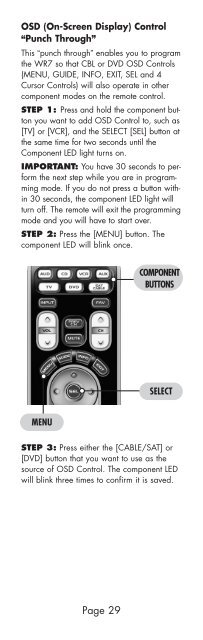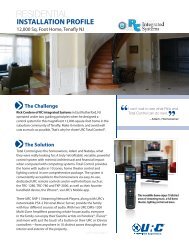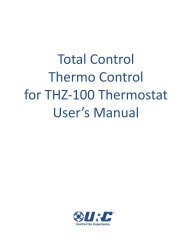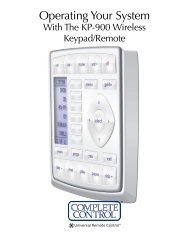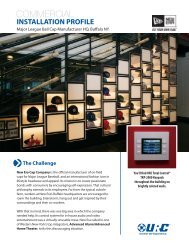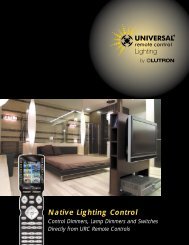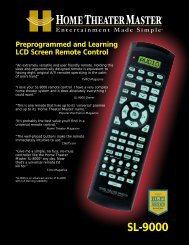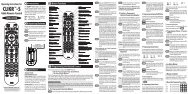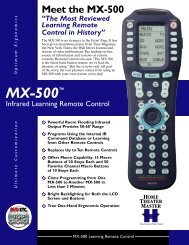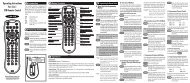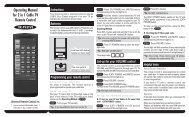Owner's Manual - Universal Remote Control
Owner's Manual - Universal Remote Control
Owner's Manual - Universal Remote Control
Create successful ePaper yourself
Turn your PDF publications into a flip-book with our unique Google optimized e-Paper software.
OSD (On-Screen Display) <strong>Control</strong><br />
“Punch Through”<br />
This “punch through” enables you to program<br />
the WR7 so that CBL or DVD OSD <strong>Control</strong>s<br />
(MENU, GUIDE, INFO, EXIT, SEL and 4<br />
Cursor <strong>Control</strong>s) will also operate in other<br />
component modes on the remote control.<br />
STEP 1: Press and hold the component button<br />
you want to add OSD <strong>Control</strong> to, such as<br />
[TV] or [VCR], and the SELECT [SEL] button at<br />
the same time for two seconds until the<br />
Component LED light turns on.<br />
IMPORTANT: You have 30 seconds to perform<br />
the next step while you are in programming<br />
mode. If you do not press a button within<br />
30 seconds, the component LED light will<br />
turn off. The remote will exit the programming<br />
mode and you will have to start over.<br />
STEP 2: Press the [MENU] button. The<br />
component LED will blink once.<br />
MENU<br />
STEP 3: Press either the [CABLE/SAT] or<br />
[DVD] button that you want to use as the<br />
source of OSD <strong>Control</strong>. The component LED<br />
will blink three times to confirm it is saved.<br />
Page 29<br />
COMPONENT<br />
BUTTONS<br />
SELECT