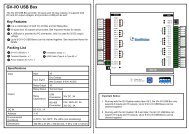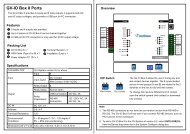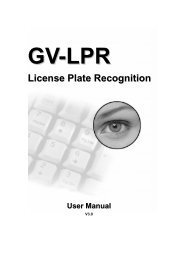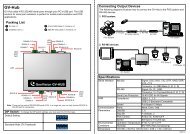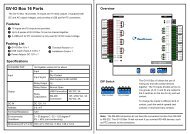GV-DSP LPR - Surveillance System, Security Cameras, and CCTV ...
GV-DSP LPR - Surveillance System, Security Cameras, and CCTV ...
GV-DSP LPR - Surveillance System, Security Cameras, and CCTV ...
You also want an ePaper? Increase the reach of your titles
YUMPU automatically turns print PDFs into web optimized ePapers that Google loves.
4Administrator Mode• I/O: Activate recognition by input triggers. If this option is selected, choose whichinputs (Input 1 to Input 4) will trigger recognition in the I/O Mode Setting section. If the recognition is still repeating, it will notify after 1 second: Select thisoption to avoid multiple recognition results for the same license plate due to theposition of the camera. Enter the duration of a recognition result to be displayed ifthe next license plate recognized is the same as the previous one. Note that thisoption only works for detection mode of Motion (Stationary Camera), Motion(Mobile Camera), <strong>and</strong> Motion (Continuous Recognition). Output recognition result quickly: Select this option if you want to have a fasterrecognition result at the cost of the accuracy. This option is suitable for a largeamount of traffic <strong>and</strong> every frame received by the <strong>GV</strong>-<strong>DSP</strong> <strong>LPR</strong> will go throughrecognition process (approximately at the processing rate of 1 frame per second).[Motion Detection Setting]• Detected Sensitivity: Select the sensitivity level of motion detection from the dropdownlist. The default value is set to 5. The higher the value, the more sensitive thesystem is to the motion.• Detected Object Size: Select the value of the targeted object’s normal size. Thedefault value is set to 1. The higher the value, the bigger the object’s size is.[Recognition <strong>and</strong> Motion Area Setting] To configure the area of motion detection, firstclick Reset to clear the default setting. Then drag the mouse button to select an area ofthe image. You can define up to 8 areas to outline your detection areas. Every time whenan area is selected, you will be prompted for confirmation.1. Click Save to save the defined areas.2. Click Apply to take effect.For the related settings of input devices, see 4.2.1 Input Setting.21