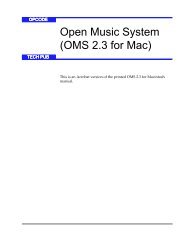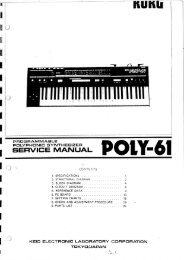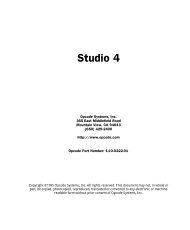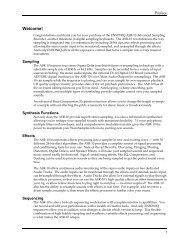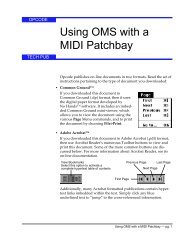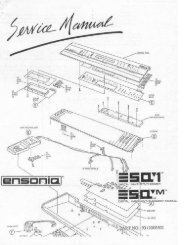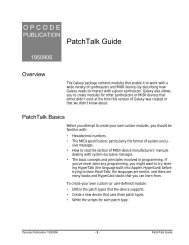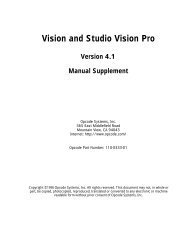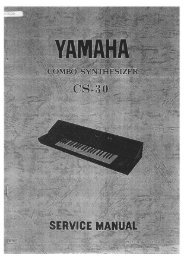How to Setup OMS Studio Patches (1997) - House of Synth
How to Setup OMS Studio Patches (1997) - House of Synth
How to Setup OMS Studio Patches (1997) - House of Synth
Create successful ePaper yourself
Turn your PDF publications into a flip-book with our unique Google optimized e-Paper software.
While still holding the mouse but<strong>to</strong>n, drag the entire connection below the lowerconnection. Release the mouse but<strong>to</strong>n <strong>to</strong> see the new connection order.SOURCE/DESTINATIONMUTINGYou can mute any number <strong>of</strong> MIDI Source or Destination modules.Muting Source and Destination modules allows you <strong>to</strong> concentrateon specific sections <strong>of</strong> complex patches.To mute a MIDI Source module or MIDI Destination module,double-click its device icon. The module is dimmed. To unmute themodule, double-click its device icon again.As an example, suppose you have the connection shown inFigure 16.Figure 16: Simple Connection Double-click the DR-660 device icon <strong>to</strong> mute the module.When you play the K2000, only the Morpheus is heard. Double-click the DR-660 device icon <strong>to</strong> enable the module, then double-click theK2000 device icon <strong>to</strong> mute that MIDI Source module.Anything you play or do on the K2000 is ignored by the Morpheus and DR-660modules. NOTE: To mute a source or destination, be sure <strong>to</strong> double-click thedevice icon, not the device name.The Solo and Unsolo commands in the Patch menu are also useful inthis regard. Soloing mutes all other destinations in the connection.When you are done soloing, choose Unsolo <strong>to</strong> re-enable all destinationsin a patch.Ch 1: <strong>Studio</strong> <strong>Patches</strong> Introduction - 15 - <strong>Studio</strong> <strong>Patches</strong> Manual