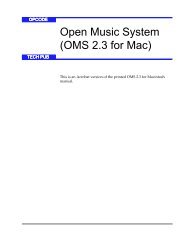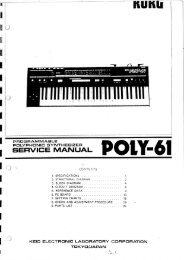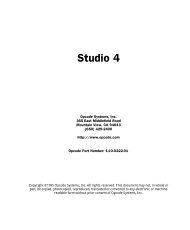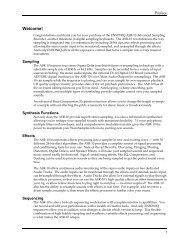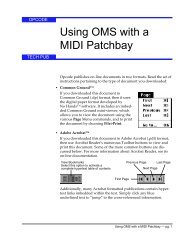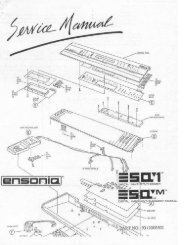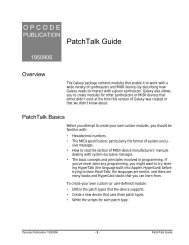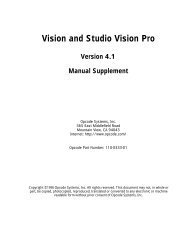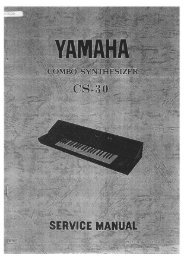How to Setup OMS Studio Patches (1997) - House of Synth
How to Setup OMS Studio Patches (1997) - House of Synth
How to Setup OMS Studio Patches (1997) - House of Synth
You also want an ePaper? Increase the reach of your titles
YUMPU automatically turns print PDFs into web optimized ePapers that Google loves.
NOTE: Transposer modules change MIDI note numbers. They donot actually alter the internal tuning <strong>of</strong> your synthesizers. The musicalintervals expressed in the Transposer module are based onstandard Equal Temperament. Actual tuning amounts will change ifyou use alternate synthesizer tuning scales.OPENING ANDUSING A MAPTRANSPOSER EDITWINDOWTo open a map Transposer edit window: Click the Map but<strong>to</strong>n in the simple Transposer edit window.A map Transposer edit window opens <strong>to</strong> show the current conditions <strong>of</strong> the simpleTransposer (as seen in Figure 48).This SimpleTransposer editwindow setting...opens this MapTransposer EditWindow when youclick the Mapbut<strong>to</strong>n.Figure 48: Opening the Map Transposer Edit WindowThe scrolling keyboard along the right edge <strong>of</strong> the window lets youmap any MIDI note <strong>to</strong> any other MIDI note. Use the To numerical <strong>to</strong>transpose each individual note (you can set each numerical usingMIDI entry, see Module Editing Basics, pg. 16).The controls in the left half <strong>of</strong> the window allow you <strong>to</strong> duplicate thetranspositions defined in one note range for any other note range.For example, the default setting lets you create a transposition mapfor the twelve notes <strong>of</strong> one octave, then duplicate these transpositionsfor all octaves. Use the four numericals <strong>to</strong> set the two ranges,then click the Extend but<strong>to</strong>n <strong>to</strong> perform the extension. NOTE: You may want <strong>to</strong> define some commonly used transpositionmaps as either Virtual Controllers or Virtual Instruments and usethem instead <strong>of</strong> a map in your <strong>Studio</strong> <strong>Patches</strong>. Virtual Controllersand Virtual Instruments are discussed in Chapter 3: Virtual Controllersand Virtual Instruments. Maps use a relatively large amount <strong>of</strong> memory, so if you find yourselfusing the same map in multiple places in the same Patch document,you’ll use less memory by putting maps in<strong>to</strong> Virtual Controllers or VirtualInstruments.Ch 2: Patch Modules - 31 - <strong>Studio</strong> <strong>Patches</strong> Manual