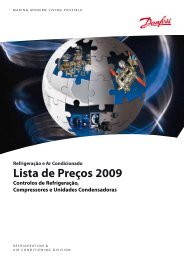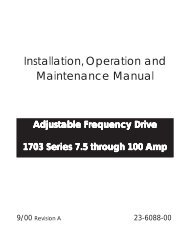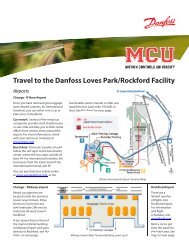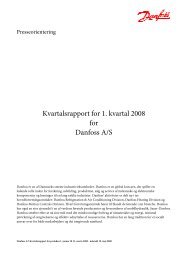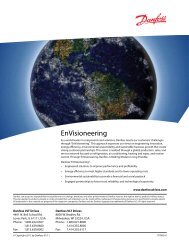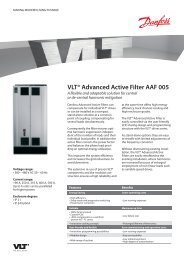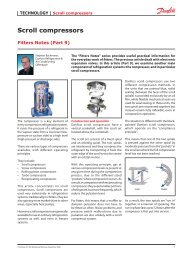Create successful ePaper yourself
Turn your PDF publications into a flip-book with our unique Google optimized e-Paper software.
6<br />
6. Setup<br />
Illustration 6.31: Settings Backup & Restore<br />
Item Description<br />
Backup ‘Dumps’ the settings and the content of the production log of the particular<br />
inverter to a file where the location and file name are specified by the user.<br />
Browse Press 'Browse' to select an already saved settings file to be uploaded.<br />
Upload & Set Pressing this button results in the settings being sent to the inverter in question.<br />
Note:<br />
Note that this is an unrecoverable action. All earlier settings will be lost and cannot be restored<br />
afterwards.<br />
6.11.3. Settings Report [1] [<strong>Inverter</strong>]<br />
This feature enables generation of a report listing the current functional safety parameters. This<br />
report has to be signed by the customer, the service technician, and approved by the DNO.<br />
For further instructions on how to change the functional safety settings of the inverter, refer to<br />
the TripleLynx CN Reference Manual where a description of the complete procedure is given.<br />
The service-related menus are described below. Note that some of the menus are visible on<br />
plant level or inverter level only.<br />
6.12. Web Server [0] [<strong>Plant</strong>]<br />
6.12.1. Admin [0] [<strong>Plant</strong>]<br />
Change the admin password for Web Server access here.<br />
Illustration 6.32: Admin Master Password<br />
For optimal security select a number-letter combination consisting of at least eight<br />
characters for the password.<br />
Changing the password here automatically changes the password for each inverter.<br />
54 L00410583-01_02