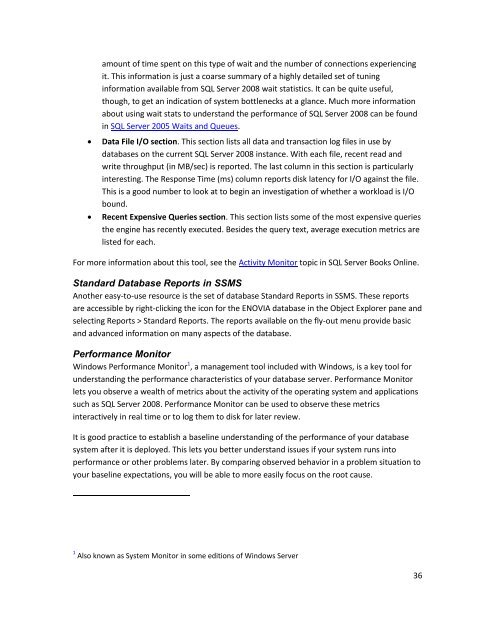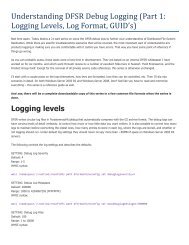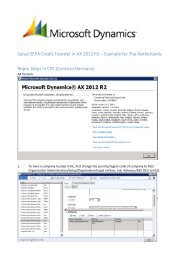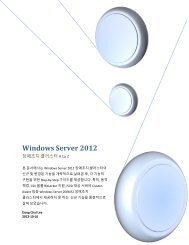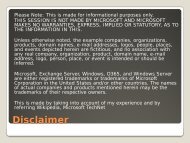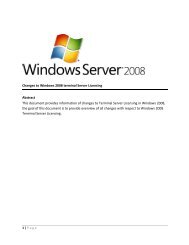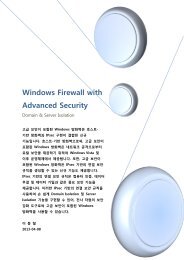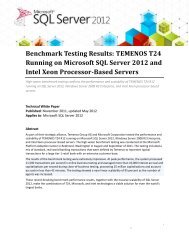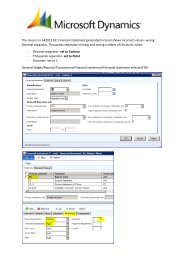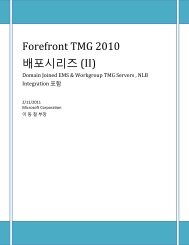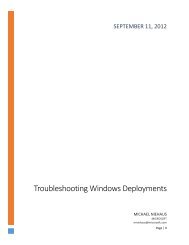Best Practices for Running Dassault Systèmes ENOVIA ... - Microsoft
Best Practices for Running Dassault Systèmes ENOVIA ... - Microsoft
Best Practices for Running Dassault Systèmes ENOVIA ... - Microsoft
You also want an ePaper? Increase the reach of your titles
YUMPU automatically turns print PDFs into web optimized ePapers that Google loves.
amount of time spent on this type of wait and the number of connections experiencingit. This in<strong>for</strong>mation is just a coarse summary of a highly detailed set of tuningin<strong>for</strong>mation available from SQL Server 2008 wait statistics. It can be quite useful,though, to get an indication of system bottlenecks at a glance. Much more in<strong>for</strong>mationabout using wait stats to understand the per<strong>for</strong>mance of SQL Server 2008 can be foundin SQL Server 2005 Waits and Queues.Data File I/O section. This section lists all data and transaction log files in use bydatabases on the current SQL Server 2008 instance. With each file, recent read andwrite throughput (in MB/sec) is reported. The last column in this section is particularlyinteresting. The Response Time (ms) column reports disk latency <strong>for</strong> I/O against the file.This is a good number to look at to begin an investigation of whether a workload is I/Obound.Recent Expensive Queries section. This section lists some of the most expensive queriesthe engine has recently executed. Besides the query text, average execution metrics arelisted <strong>for</strong> each.For more in<strong>for</strong>mation about this tool, see the Activity Monitor topic in SQL Server Books Online.Standard Database Reports in SSMSAnother easy-to-use resource is the set of database Standard Reports in SSMS. These reportsare accessible by right-clicking the icon <strong>for</strong> the <strong>ENOVIA</strong> database in the Object Explorer pane andselecting Reports > Standard Reports. The reports available on the fly-out menu provide basicand advanced in<strong>for</strong>mation on many aspects of the database.Per<strong>for</strong>mance MonitorWindows Per<strong>for</strong>mance Monitor 1 , a management tool included with Windows, is a key tool <strong>for</strong>understanding the per<strong>for</strong>mance characteristics of your database server. Per<strong>for</strong>mance Monitorlets you observe a wealth of metrics about the activity of the operating system and applicationssuch as SQL Server 2008. Per<strong>for</strong>mance Monitor can be used to observe these metricsinteractively in real time or to log them to disk <strong>for</strong> later review.It is good practice to establish a baseline understanding of the per<strong>for</strong>mance of your databasesystem after it is deployed. This lets you better understand issues if your system runs intoper<strong>for</strong>mance or other problems later. By comparing observed behavior in a problem situation toyour baseline expectations, you will be able to more easily focus on the root cause.1 Also known as System Monitor in some editions of Windows Server36