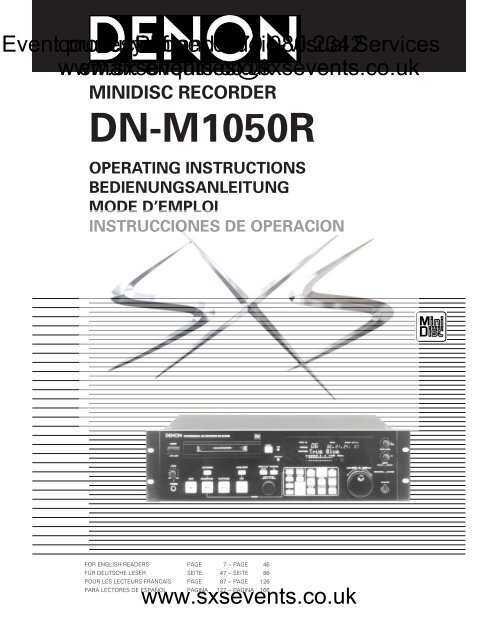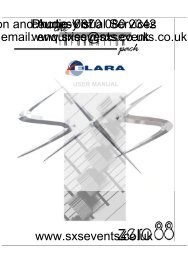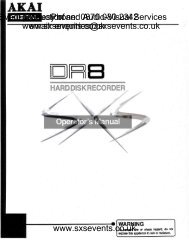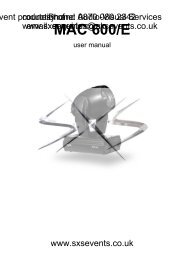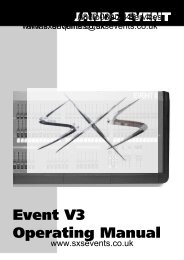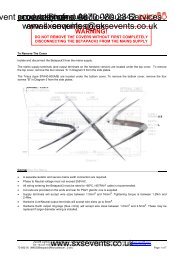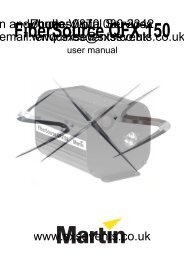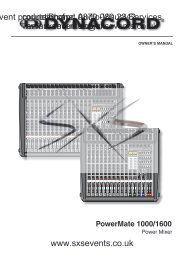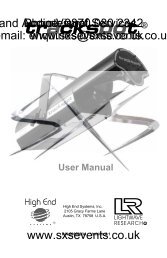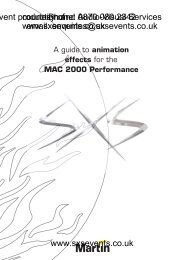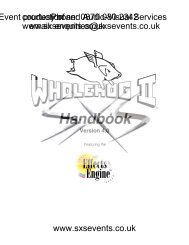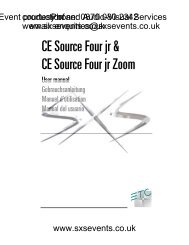Sound - Denon-DN-M1050R-manual - SXS Events
Sound - Denon-DN-M1050R-manual - SXS Events
Sound - Denon-DN-M1050R-manual - SXS Events
Create successful ePaper yourself
Turn your PDF publications into a flip-book with our unique Google optimized e-Paper software.
Event courtesy production Phone: of and 0870 Audio-Visual 080 2342Serviceswww.sxsevents.co.ukemail: enquiries@sxsevents.co.ukMINIDISC RECORDER<strong>DN</strong>-<strong>M1050R</strong>OPERATING INSTRUCTIONSBEDIENUNGSANLEITUNGMODE D’EMPLOIINSTRUCCIONES DE OPERACIONFOR ENGLISH READERS PAGE 007 ~ PAGE 046FÜR DEUTSCHE LESER SEITE 047 ~ SEITE 086POUR LES LECTEURS FRANCAIS PAGE 087 ~ PAGE 126www.sxsevents.co.ukPARA LECTORES DE ESPAÑOL PAGINA 127 ~ PAGINA 166
IMPORTANT TO SAFETYLABELS (for U.S.A. model only)vent production courtesy Phone: of and 0870 Audio-Visual 080 2342 Serviceswww.sxsevents.co.ukemail: enquiries@sxsevents.co.ukWARNING:TO PREVENT FIRE OR SHOCK HAZARD, DO NOT EXPOSE THISAPPLIANCE TO RAIN OR MOISTURE.CAUTION:1. Handle the power supply cord carefullyDo not damage or deform the power supply cord. If it is damaged ordeformed, it may cause electric shock or malfunction when used. Whenremoving from wall outlet, be sure to remove by holding the plugattachment and not by pulling the cord.2. Do not open the top coverIn order to prevent electric shock, do not open the top cover.If problems occur, contact your DENON dealer.3. Do not place anything insideDo not place metal objects or spill liquid inside the MD recorder.Electric shock or malfunction may result.Please, record and retain the Model name and serial number of your setshown on the rating label.Model No. <strong>DN</strong>-<strong>M1050R</strong>Serial No.CAUTIONRISK OF ELECTRIC SHOCKDO NOT OPENCAUTION: TO REDUCE THE RISK OF ELECTRIC SHOCK,DO NOT REMOVE COVER (OR BACK). NO USER-SERVICEABLE PARTS INSIDE. REFER SERVICING TOQUALIFIED SERVICE PERSONNEL.The lightning flash with arrowhead symbol, withinan equilateral triangle, is intended to alert theuser to the presence of uninsulated “dangerousvoltage” within the product’s enclosure that maybe of sufficient magnitude to constitute a risk ofelectric shock to persons.CERTIFICATIONTHIS PRODUCT COMPLIES WITH DHHS RULES 21 CFR SUBCHAPTERJAPPLICABLE AT DATE OF MANUFACTURE.CAUTION:USE OF CONTROLS OR ADJUSTMENTS OR REFORMANCE OF PROCE-DURES OTHER THAN THOSE SPECIFIED HEREIN MAY RESULT IN HAZ-ARDOUS RADIATION EXPOSURE.THE COMPACT DISC PLAYER SHOULD NOT BE ADJUSTED OR REPAIREDBY ANYONE EXCEPT PROPERLY QUALIFIED SERVICE PERSONNEL.NOTE:This unit may cause interference to radio and television reception if youdo not operate it in strict accordance with this OPERATINGINSTRUCTIONS.This unit complies with Class B computing device rules in accordancewith the specifications in Sub-part J or Part 15 of the FCC Rules, whichare designed to provide reasonable protection against such interferencein a residential installation. If the unit does cause interference to anyradio or television reception, try to reduce it by one or more of thefollowing means:a) Turn the other unit to improve receptionb) Move this unitc) Move this unit away from othersd) Plug this unit respectively into a different AC outlet* This is note in accordance with Section 15.838 of the FCC Rules.CLASS 1 LASER PRODUCTLUOKAN 1 LASERLAITEKLASS 1 LASERAPPARATCLASS 1LASER PRODUCT ,,,The exclamation point within an equilateraltriangle is intended to alert the user to thepresence of important operating and maintenance(servicing) instructions in the literatureaccompanying the appliance.NOTE:This MD recorder uses the semiconductor laser. To allow you to enjoy musicat a stable operation, it is recommended to use this in a room of 5°C (41°F)–35°C (95°F).ADVARSEL:VAROITUSIVARNING–USYNLIG LASERSTRÅLING VED ÅBNING, NÅRSIKKERHEDSAFBRYDERE ER UDE AF FUNKTION.UNDGÅ UDSAETTELSE FOR STRÅLING.LAITTEEN KÄYTTÄMINEN MUULLA KUIN TÄSSÄKÄYTTÖOHJEESSA MAINITULLA TAVALLA SAATTAAALTISTAA KÄYTTÄJÄN TURVALLISUUSLUOKAN 1YLITTÄVÄLLE NÄKYMÄMTTÖMÄLLE LASERSÄTEILYLLE.OM APPARATEN ANVÄNDS PÅ ANNAT SÄTT ÄN I DENNABRUKSANVISNING SPECIFICERATS, KAN ANVÄNDARENUTSÄTTAS FÖR OSYNLIG LASERSTRÅLNING SOMÖVERSKRIDER GRÄNSEN FÖR LASERKLASS 1.www.sxsevents.co.uk2
nt production courtesy Phone: SAFETY and of Audio-Visual 0870 INSTRUCTIONS 080 2342 Serviceswww.sxsevents.co.ukemail: enquiries@sxsevents.co.uk1. Read Instructions – All the safety and operatinginstructions should be read before the applicance isoperated.2 Retain Instructions – The safety and operating instructionsshould be retained for future reference.3. Heed Warning – All warnings on the applicance and in theoperating instructions should be adhered to.4. Following Instructions – All opeerating and use instructionsshould be followed.5. Water and Moisture – The appliance should not be usednear water – for example, near a bathtub, washbbowl,kitchen sink, laundry tub, in a wet basement, or near aswimming pool, and the like.6. Carts and Stands – The appliance should be used only witha cart or stand that is recommended by the manufacturer.6A. An appliance and cartcombination should bemoved with care.Quick stops, excessiveforce, and unevensurfaces may causethe applicance and cartcombination to overturn.7. Wall or Ceiling Mounting – The appliance should bemounted to a wall or ceiling only as recommended by themanufacturer.8. Ventilation – The appliance should be situated so that itslocation or position does not interfere with its properventilation. For example, the appliance should not besituated on a bed, sofa, rug, or similar surface that mayblock the ventilation openings; or, placed in a built-ininstallation, such as a bookcase or cabinet that mayimpede the flow of air through the ventilation openings.9. Heat – The appliance should be situated away from heatsources such as radiators, heat registers, stoves, or otherappliances (including amplifiers) that produce heat.10. Power Sources – The appliance should be connected to apower supply only of the type described in the operatinginstructions or as marked on the appliance.11. Grounding or Polarization – Precautions should be taken sothat the grounding or polarization means of an appliance isnot defeated.12. Power-Cord Protection – Power-supply cords should berouted so that they are not likely to be walked on orpinched by items placed upon or against them, payingparticular attention to cords at plugs, conveniencereceptacles, and the point where they exit from theappliance.14. Cleaning – The appliance should be cleaned only asrecommended by the manufacturer.15. Power Lines – An outdoor antenna should be located awayfrom power lines.16. Outdoor Antenna Grounding – If an outside antenna isconnected to the receiver, be sure the antenna system isgrounded so as to provide some protection against voltagesurges and built-up static charges. Article 810 of theNational Electrical Code, ANSI/NFPA 70, providesinformation with regard to proper grounding of the mastand supporting structure, grounding of the lead-in wire toan antenna-discharge unit, size of grounding conductors,location of antenna-discharge unit, connection to groundingelectrodes, and requirements for the grounding electrode.See Figure A.17. Nonuse Periods – The power cord of the appliance shouldbe unplugged from the outlet when left unused for a longperiod of time.18. Object and Liquid Entry – Care should be taken so thatobjects do not fall and liquids are not spilled into theenclosure through openings.19. Damage Requiring Service – The appliance should beserviced by qualified service personnel when:A. The power-supply cord or the plug has been damaged;orB. Objects have fallen, or liquid has been spilled into theappliance; orC. The appliance has been exposed to rain; orD. The appliance does not appear to operate normally orexhibits a marked change in performance; orE. The appliance has been dropped, or the enclosuredamaged.20. Servicing – The user should not attempt to service theappliance beyond that described in the operatinginstructions. All other servicing should be referred toqualified service personnel.FIGURE AEXAMPLE OF ANTENNA GROUNDINGAS PER NATIONALELECTRICAL CODEANTENNALEAD INWIREGROUNDCLAMPANTENNADISCHARGE UNIT(NEC SECTION 810-20)ELECTRICSERVICEEQUIPMENTGROUNDING CONDUCTORS(NEC SECTION 810-21)GROUND CLAMPSPOWER SERVICE GROUNDINGELECTRODE SYSTEM(NEC ART 250, PART H)NEC - NATIONAL ELECTRICAL CODEwww.sxsevents.co.uk3
III¢ ON £ OFFMINPOWERLEVELPHONESMAXSTOPCUE SEARCHSTANDBY/CUEPLAY/PAUSELEVEL STARTRECPRESETPROG. PLAYON/OFFEJECT5PROGRAMINPUSH ENTER8 9TIMENAME/CAPSPLAY MODEPITCHIIIEND MONREPEATABMOVE ERASE EDITCOMBINEDIVIDETOC WRITEINSERT CUE WRITE TITLE INSEARCHIII6 7 SCAN•INPUTANALOG DIGITALUNBALANCEDINPUT LEVELKEYBOARDLMONORBALANCEDENGLISH DEUTSCH FRANCAIS ESPAÑOLcourtesy ofPhone: 0870 Event 080 production 2342 and Audio-Visual ServicesFRONT PANEL /FRONTPLATTE/PANNEAU AVANT/PANEL FRONTALwww.sxsevents.co.uk12 email: 3 enquiries@sxsevents.co.uk15 16 17 18 19 20 21 22 23 36 37B PROFESSIONAL MD RECORDER <strong>DN</strong>-<strong>M1050R</strong>POWER¢ ON £ OFFLEVELCUE SEARCHLEVEL STARTEJECTTIME5NAME/CAPSPROG. PLAY PROGRAMON/OFFINPLAY MODETRACK NO. A-B SINGLE ELAPSED REMAIN NEXT NO.PROGRAMm s fDISC NAMETOCTRACK NAMEDATEDIGITAL IN dB - OO-40 -20 -12 -6 -2 0 OVER PITCH %EDITCUE32kHz44.1kHz48kHzLRPLAY LOCK EOMREPEATEND MONMOVE ERASE EDITSEARCH§II6 7 SCANLMONOINPUT LEVELRINPUTANALOG DIGITALUNBALANCEDBALANCEDMINPHONESMAXSTOPSTANDBY/CUEPLAY/PAUSERECPUSH ENTER8 9PITCHIREPEATABCOMBINE DIVIDE TOC WRITEINSERT CUE WRITE TITLE IN••KEYBOARDPRESET45 6 7 8 9 10 11 12 13 14 24 25 26 27 28 29 30 31 32 33 34 35 38 39REAR PANEL/RUCKWAND/PANNEAU ARRIERE/PANEL TRASERO12 3 4 5 6 7 8DIGITALINAES/EBUOUTSPDIFINRS232C/RS422ARS232CRS422AREMOTEACOUTANALOGRLINOUTRLLLEVELR LRBALANCED INUNBALANCEDBALANCED OUT910 11 12 13DIMENTIONS/ABMESSUNGEN/DIMENSIONS/DIMENSIÓNESDISPLAY WINDOW/DISPLAY-FENSTER/FENETRE D'AFFICHAGE/PANTALLA DE VISUALIZACION12 3 4 5 6 7 8 9 10TRACK NO. A-B SINGLE ELAPSED REMAIN NEXT NO.B PROFESSIONAL MD RECORDER <strong>DN</strong>-<strong>M1050R</strong>•§4PROGRAMm s fDISC NAMETOCTRACK NAMEDATEEDITDIGITAL IN dB - OO-40 -20 -12 -6 -2 0 OVER PITCH % CUE32kHz LPLAY LOCK EOM44.1kHz48kHz RREPEAT11 12 13 14 15 16 17 18www.sxsevents.co.uk57 x 11 hole7 x 11 Offnungtrou de 7 x 117 x 11 hai
ENGLISH DEUTSCH FRANCAIS ESPAÑOLvent NOTE production courtesy ON USE/HINWEISE Phone: of ZUM and GEBRAUCH/OBSERVATIONS 0870 Audio-Visual 080 RELATIVES 2342 ServicesA L’UTILISATIONNOTE SULL’USO/NOTAS SOBRE EL USO/ALVORENS TE GEBRUIKEN/OBSERVERAOBSERVAÇÕES QUANTO AO USOwww.sxsevents.co.ukemail: enquiries@sxsevents.co.uk6• Avoid high temperatures.Allow for sufficient heat dispersion wheninstalled on a rack.• Vermeiden Sie hohe Temperaturen.Beachten Sie, daß eine ausreichend Luftzirkulationgewährleistet wird, wenn das Gerätauf ein Regal gestellt wird.• Eviter des températures élevées.Tenir compte d’une dispersion de chaleursuffisante lors de l’installation sur une étagère.• Evitate di esporre l’unità a temperature alte.Assicuratevi che ci sia un’adeguata dispersionedel calore quando installate l’unità in unmobile per componenti audio.• Evite altas temperaturas.Permite la suficiente dispersión del calorcuando está instalado en la consola.• Vermijd hoge temperaturen.Zorg voor een degelijk hitteafvoer indien hetapparaat op een rek wordt geplaatst.• Undvik höga temperaturer.Se till att det finns möjlighet till god värmeavledningvid montering i ett rack.• Evite temperaturas altas.Conceda suficiente dispersão de calor quandoo equipamento for instalado numa prateleira.• Handle the power cord carefully.Hold the plug when unplugging the cord.• Gehen Sie vorsichtig mit dem Netzkabel um.Halten Sie das Kabel am Stecker, wenn Sieden Stecker herausziehen.• Manipuler le cordon d’alimentation avec précaution.Tenir la prise lors du débranchement du cordon.• Manneggiate il filo di alimentazione con cura.Agite per la spina quando scollegate il cavodalla presa.• Maneje el cordón de energía con cuidado.Sostenga el enchufe cuando desconecte elcordón d energía.• Hanteer het netsnoer voorzichtig.Houd het snoer bij de stekker vast wanneerdeze moet worden aan- of losgekoppeld.• Hantera nätkabeln varsamt.Håll i kabeln när den kopplas från el-uttaget.• Manuseie com cuidado o fio condutor deenergia.Segure a tomada ao desconectar o fio.• Keep the set free from moisture, water, anddust.• Halten Sie das Gerät von Feuchtigkeit,Wasser und Staub fern.• Protéger l’appareil contre l’humidité, l’eau etla poussière.• Tenete l’unità lontana dall’umidità, dall’acquae dalla polvere.• Mantenga el equipo libre de humedad, aguay polvo.• Laat geen vochtigheid, water of stof in hetapparaat binnendringen.• Utsätt inte apparaten för fukt, vatten ochdamm.• Mantenha o aparelho livre de qualquer umidade,água ou poeira.• Unplug the power cord when not using the setfor long periods of time.• Wenn das Gerät eine längere Zeit nicht verwendetwerden soll, trennen Sie das Netzkabelvom Netzstecker.• Débrancher le cordon d’alimentation lorsquel’appareil n’est pas utilisé pendant delongues périodes.• Disinnestate il filo di alimentazione quandoavete l’intenzione di non usare il filo di alimentazioneper un lungo periodo di tempo.• Desconecte el cordón de energía cuando noutilice el equipo por mucho tiempo.• Neem altijd het netsnoer uit het stopkontaktwanneer het apparaat gedurende een langeperiode niet wordt gebruikt.• Koppla ur nätkabeln om apparaten inte kommeratt användas i lång tid.• Desligue o fio condutor de força quando o aparelhonão tiver que ser usado por um longo período.* (For sets with ventilation holes)• Do not obstruct the ventilation holes.• Die Belüftungsöffnungen dürfen nicht verdecktwerden.• Ne pas obstruer les trous d’aération.• Non coprite i fori di ventilazione.• No obstruya los orificios de ventilación.• De ventilatieopeningen mogen niet wordenbeblokkeerd.• Täpp inte till ventilationsöppningarna.• Não obstrua os orifícios de ventilação.www.sxsevents.co.uk• Do not let foreign objects in the set.• Keine fremden Gegenstände in das Gerätkommen lassen.• Ne pas laisser des objets étrangers dans l’appareil.• E’ importante che nessun oggetto è inseritoall’interno dell’unità.• No deje objetos extraños dentro del equipo.• Laat geen vreemde voorwerpen in dit apparaatvallen.• Se till att främmande föremål inte tränger in iapparaten.• Não deixe objetos estranhos no aparelho.• Do not let insecticides, benzene, and thinnercome in contact with the set.• Lassen Sie das Gerät nicht mit Insektiziden,Benzin oder Verdünnungsmitteln in Berührungkommen.• Ne pas mettre en contact des insecticides,du benzène et un diluant avec l’appareil.• Assicuratevvi che l’unità non venga in contattocon insetticidi, benzolo o solventi.• No permita el contacto de insecticidas,gasoli-na y diluyentes con el equipo.• Laat geen insektenverdelgende middelen,benzine of verfverdunner met dit apparaat inkontakt komen.• Se till att inte insektsmedel på spraybruk,bensen och thinner kommer i kontakt medapparatens hölje.• Não permita que inseticidas, benzina e dissolventeentrem em contacto com o aparelho.• Never disassemble or modify the set in anyway.• Versuchen Sie niemals das Gerät auseinanderzu nehmen oder auf jegliche Art zu verändern.• Ne jamais démonter ou modifier l’appareild’une manière ou d’une autre.• Non smontate mai, nè modificate l’unità innessun modo.• Nunca desarme o modifique el equipo de ningunamanera.• Nooit dit apparaat demonteren of op anderewijze modifiëren.• Ta inte isär apparaten och försök inte byggaom den.• Nunca desmonte ou modifique o aparelho dealguma forma.
vent courtesy production Phone: of and 0870 MAIN Audio-Visual FEATURES 080 2342Serviceswww.sxsevents.co.ukemail: enquiries@sxsevents.co.ukThe <strong>DN</strong>-<strong>M1050R</strong> MD recorder is a rack mount type MD recorder designed for use in broadcast stations, for productions, etc.• Auto Level Rec startThis function automatically starts the recording operation when an audio signal level from an external unit connected to the <strong>DN</strong>-<strong>M1050R</strong> exceedsthe preset level (–36 to –72 dB, 7 steps) *You can turn off this function.• Auto Track Increment<strong>DN</strong>-<strong>M1050R</strong> detects the silent portion of the program material and automatically increases the track number. The level of the silent portion can beset within a range of –36 to –72 dB (7 steps).• Stereo/Mono recording (74/148 min.)• UTOC WritingThe U-TOC recording method is selectable. (Manual/Auto is switched according to preset U-TOC mode.)1) Manual: After editing is completd, use the buttons to write the U-TOC.2) Auto: U-TOC is automatically recorded each time recording or editing is performed.• Using CUE Signals to make searches (Up to 5 points per track)• Editing1) Basic Editing• DIVIDE: Smallest edited unit is 11.6 msec (1 sound group) • ERASE TRACK/ERASE DISC• COMBINE • MOVE • TRACK NAME • DISC NAMEUp to 100 characters can be used for each name, however, the combined total number of characters cannot exceed 1700.Keyboard (PS/2 connector, US keyboard with 101 or 104 keys recommended) can be connected to perform playback, recording, program input,editing, hot start and other operations.2) Erase any A-B section.This function is convenient when repeating the DIVIDE and TRACK ERASE operations at the same time.3) A-B section can be inserted into any trackThis function lets the user move a section between point A and point B into any section within another track. The DIVIDE, MOVE andCOMBINE operations can be performed simultaneously.4) Cue signals also can be edited. (Can be erased, rewritten, or added to later.)• 19 inch Rack Mountable (Height: 3U)• Large FL Display, Illuminated Rubber Button• Track Search Select knob (Easy track selection)• Search/Scan dialPerform searches to 1 sound group precision using the dial and easy scans using the scan dial.• Program Play (Max. 25 tracks)1) When the PLAY mode is set to Single, the player stands by at the beginning of next track. (at Finish mode "NEXT")2) When the PLAY mode is set to Continuous, the playback is continued according to your programmed sequence.• Play mode and Finish mode1) Play mode I Continuous: Play a whole disc II Single: Play a track III A-B: Play a A-B2) Finish mode (Stop, Next, Recue)* only when Single Track play is selected.I Stop: Stop after finishing to play a trackII Next: Standby at the beginning of next track after finishing to play a trackIII Rescue: After finishing to play a track, standby at the beginning of the track• Auto CueAfter a track is selected it is automatically cued to the point where audio starts.Cueing tracks place at the point where audio starts rather than where the track starts. The level at which sound is first detected can be setbetween -36 to -72 dB (7 steps).• End MonitorPressing the END MON button during standby instantly previews the end of the track, thus assuring perfect “outros”. The point at whichmonitoring starts can be set within a range of 5 to 35 seconds (7 steps) prior to the track’s end.• End Of Message (EOM)At the end of a track, the EOM flashes, providing a visual warning to the operator that the track will end shortly. the point at which the flashingbegins can be set within a range of 5 to 35 seconds (7 steps) prior to the end of the track.• Pitch Control (+9.9 to –9.9%, 0.1 step)• Instant Start (Playback starts less than 0.01 seconds after the PLAY button is pressed.)• Rich Array of External Control TerminalsSerial Remote (RS232C/RS422A switchable, D-sub 9pin)Parallel Remote (D-sub 25 pin)• Undo functionUndo function during editing (Up to 2 editing operations prior to the most recent one can be undone.)• SCMSRecording is possible without reception of the copy defeat restriction. Writing of the copy defeat code is selectable.• Easy operations from IBM-PC TM compatible keyboard• PS/2 keyboard connector is equipped on the front panel.• Keyboard (PS/2 connector, US keyboard with 101 or 104 keys recommended) can be connected to perform playback, recording, program input,editing, hot start and other operations.• ACD-25FSM (Sampling Rate Convertor I/O Kit) *Option• Digital output is possible at 32 and 48 kHz as well as 44.1 kHz.• Digital input is possible at 32 and 48 kHz as well as 44.1 kHz.• If input occurs at 32 or 48 kHz, it is automatically converted to 44.1 kHz during recording.• ACD-26HM (Hot Start Kit) *Option• Hot start is possible for up to 20 tracks.• Tracks can be loaded into Hot Start by detecting the Auto Cue Level (–72/–66/–60/–54/–48/–42/–36 dB selectable in Preset mode).• <strong>Sound</strong> can be loaded into Hot Start from any track location.• Loaded tracks can be replaced with new tracks.• Seamless Loop can be used during Hot Start playback.• Hot Start operation is possible using parallel remote, serial remote or a keyboard (PS/2 connector, US keyboard with 101 or 104 keysrecommended).www.sxsevents.co.ukENGLISH7
ENGLISHvent courtesy production Phone: of and 0870 Audio-Visual CONTENTS 080 2342Serviceswww.sxsevents.co.ukemail: enquiries@sxsevents.co.uk1 PART NAMES AND FUNCTIONS ………………………………9~12 (4) Presetting Programs ……………………………………………27(1) Front Panel …………………………………………………………9 7 EDITING FUNCTIONS ……………………………………………28~37(2) Rear Panel ………………………………………………………11 (1) Editing Functions…………………………………………………28(3) Display ……………………………………………………………12 (2) Erasing Tracks ‹Track erase function› …………………………292 REMOTE CONTROL CONNECTIONS ………………………………13 (3) Erasing All the Tracks on the Disc ‹All erase function› ………293 ABOUT MINIDISCS …………………………………………………13 (4) Erasing Cue Signals ‹Cue erase function› ……………………304 BASIC OPERATION………………………………………………14~17 (5) Erasing Specific Sections ‹A-B erase function› ………………31(1) Before Starting Playback ………………………………………14 (6) Dividing Tracks into Two Parts ‹Divide function› ……………32(2) Starting Playback…………………………………………………14 (7) Combining Two Tracks ‹Combine function› …………………32(3) Stopping Playback ………………………………………………14 (8) Moving Tracks ‹Move function› ………………………………33(4) PLAY/PAUSE and STANDBY/CUE Operations ………………15 (9) Inserting Specfic Sections ‹A-B insert function›………………34(5) Before Starting to Record ………………………………………15 (10) Inputting (Changing) Names ‹Title function› …………………35(6) Method of Recording on Discs ………………………………15 (11) Undoing Editing ‹Undo functions›………………………………36(7) Starting to Record ………………………………………………16 (12) Canceling the Edit Mode and Writing the UTOC ……………36(8) Stopping Recording ……………………………………………16 (13) Error Messages …………………………………………………37(9) Incrementing Track Numbers …………………………………17 8 CONNECTING AND OPERATING A KEYBOARD ……………38, 39(10) Pre-UTOC Function………………………………………………17 (1) Connecting the Keyboard ………………………………………385 HANDY OPERATIONS …………………………………………18~24 (2) Keyboard Operations ……………………………………………38(1) Starting Playback from Middle of a Track9 PRESET FUNCTIONS AND OPERATIONS ……………………40~43(Manual Search) …………………………………………………18 (1) List of Preset Functions …………………………………………40(2) Playing at a Different Speed (Pitch) ……………………………18 (2) Presetting Procedure ……………………………………………41(3) Storing the Play Speed on the Disc ……………………………19 (3) Detailed Description of Preset Functions ……………………42(4) Playing Discs for Which the Play Speed Has Been Set ……19 10 HANDLING CARTRIDGES ……………………………………………44(5) Playing a Specific Section of the Disc (A-B Play) ……………20 (1) Cautions on Handling ……………………………………………44(6) Playing a Repeatedly (Repeat) …………………………………21 (2) Cautions on Storing ……………………………………………44(7) Starting Recording Automatically by Detecting the Input Level …22 11 MESSAGES ……………………………………………………………44(8) Setting Cue Points ………………………………………………23 12 SYSTEM LIMITATIONS ………………………………………………45(9) Direct Search for Cue Points……………………………………24 (1) Track Number Limits ……………………………………………456 PROGRAMMED PLAYBACK ……………………………………25~27 (2) Recording Time Limits …………………………………………45(1) Inputting Programs ………………………………………………25 (3) Editing Function Limits …………………………………………45(2) Changing Programs ……………………………………………25 (4) Title Function Limits ……………………………………………45(3) Playing Programs ………………………………………………26 (5) Other Limits ………………………………………………………4513 SPECIFICATIONS ……………………………………………………46Checking the ContentsCheck that the carton contains the following items:3P power supply cord …………………………………………1 pc.Operating instructions (this booklet) …………………………1 pc.Installing the UnitsMount the units onto your console or rack with 19” EIA rack rails.CAUTION:• This <strong>DN</strong>-<strong>M1050R</strong> will work normally when the player unit is mounted with the front panel within 10 degrees of the vertical plane. If theunit is tilted excessively, discs may not load or unload properly.Max. 10°<strong>DN</strong>-<strong>M1050R</strong>8• DECLARATION OF CONFORMITYWe declare under our sole responsibility that this product, to which this declaration relates, is inconformity with the following standards:EN60065, EN55013, EN55020, EN60555-2 and EN60555-3.Following the provisions of 73/23/EEC, 89/336/EEC and 93/68/EEC Directive.www.sxsevents.co.uk
vent 1courtesy production PART NAMES AND Phone: of FUNCTIONS and 0870 Audio-Visual 080 2342Services(1) Front Panelqwertyuiowww.sxsevents.co.ukemail: enquiries@sxsevents.co.ukPOWER button• This turns the set on and off.Cartridge insertion slot• Insert the cartridge as indicated by the arrow on the top.• Once the cartridge is partially inserted, it is drawn inautomatically.EJECT button• Press this button to eject the cartridge.• The cartridge cannot be ejected during playback or recordingor while the UTOC is being written.LEVEL control• Use this to adjust the volume of the headphones.PHONES jack• Connect headphones with an impedance of 30 to 40 Ω/ohms.STOP button• Press this button to turn all the servo functions off and stop.• Press this button during the play, recording or recordingpause mode to stop playback or recording.CUE SEARCH button• When this button is pressed during the standby, pause,search or play mode, the cue signal point direct search modeis set.When pressed again, the direct search mode is canceled.• The button lights when the direct search mode is set.STANDBY/CUE button• When this button is pressed during the play or pause mode,the pickup returns to the position at which playback startedand the standby mode is set. (Back Cue)• When pressed during playback when the next track has beenprogrammed, the programmed track is searched for and thestandby mode is set.• The button lights when the standby mode is set.• When the button is pressed during the recording or recordingpause mode, recording stops, the pickup returns to therecording start position and the standby mode is set.• When the button is pressed during the cue direct searchmode, the cue point is searched.• When the button is pressed while pressing the PLAY MODEbutton, the preset mode is set.PLAY/PAUSE button• Press this button in the standby, pause or <strong>manual</strong> searchmode to begin playback.• Press the button in the stop mode to search for the first trackand begin playback.• When the button is pressed in the recording pause mode,recording starts.• The button lights when the play or recording mode is set.• When the button is pressed during playback, the pause modeis set. The button flashes while the pause mode is set.• When the button is pressed during recording, the recordingpause mode is set. The button flashes when the recordingpause mode is set.Caution on ejecting cartridge• Do not push the cartridge back in while it is beingejected after pressing the EJECT button. If you wish toreload the cartridge, wait until it is fully ejected beforepushing it back in.• If you wish to eject a cartridge that is already partiallyinserted, first push the cartridge in further so that it isdrawn inside, then press the EJECT button to eject it.• Do not try to pull out a partially inserted cartridge.Doing so may damage it.!0 LEVEL START button• When this button is pressed during the recording pausemode, the auto level start recording mode is set.• The button flashes when the auto level start recording modeis set.• When the button is pressed again, the auto level startrecording mode is canceled.!1 REC button• When this button is pressed during the stop, standby orpause mode, the recording pause mode is set.• When the button is pressed during recording, the tracknumber is incremented.• The button lights when the recording or recording pausemode is set!2 PROG. PLAY ON/OFF button• When this button is pressed while the PROGRAM IN buttonis lit, the program play mode is set.• The button will not function during the A-B play mode.• The button lights during the program play standby and playmodes.• When the button is pressed during the program play standbyor play mode, the program play mode is cleared.!3 Select knob• Turn this knob to select the next track to be played.• Turn the knob clockwise by one click to move one trackforward, counterclockwise by one click to move one trackbackward.• When the knob turned while pressing it in, one clickcorresponds to 10 tracks.• In the preset mode, use this knob to set and enter presetsetting.• When setting programs, use this knob to select, enter andcheck the program.• In the cue point direct search mode, use this knob to selectthe cue point.!4 PROGRAM IN button• Press this button to set the program input mode.• The button will not function during the play mode.• The button flashes when in the program input mode.• The button lights when a program is set.!5 NAME/CAPS button• When this button is pressed, the character display switchesbetween the disc name, track name and date, in that order.• The date is only displayed when the date display is preset.(Refer to Page 43.)• When the button is pressed while editing names, theselected characters switch between capital letters, smallletters, numbers and symbols, in that order.!6 TIME button• Press this button to switch the time display between theremaining time (REMAIN) and the elapsed time (ELAPSED).!7 PITCH buttonwww.sxsevents.co.uk• Press this button to switch to the play speed set with the +and – buttons.• The button lights when the pitch play mode is set.• Press the button again to cancel the pitch play mode andreturn to the normal speed.ENGLISH9
ENGLISHvent production and Audio-Visual Services!8courtesy PLAY MODE buttonPhone: of 0870 @9 080 COMBINE 2342button• When this button is pressed, the play mode switches.• Press this button in the edit mode to set the combine mode(to combine tracks).!9 END MON button•www.sxsevents.co.ukemail: enquiries@sxsevents.co.ukWhen the button is pressed again after checking the tracks,• Press this button in the standby mode to monitor the end ofthe tracks are combined and the combine mode is canceled.the track. (End Monitor)• The button lights when the end monitor mode is set. #0 CUE WRITE button• Press this button during the standby, pause, play, or <strong>manual</strong>@0 REPEAT buttonsearch. When the edit mode and recording mode to record a• Press this button to set the repeat mode.cue signal.• The button lights when the repeat mode is set.• Press the button again to cancel the repeat mode. #1 DIVIDE button@1 MOVE button• Press this button in the edit mode to set the move mode (tomove tracks).• When this button is pressed again in the move mode afterselecting the number to which the track is to be moved, thetrack is moved.@2 ERASE button• Press this button in the edit mode to set the erase mode (toerase discs, tracks, cue points or A-B sections.)• When this button is pressed again after selecting the item tobe erased, “*** OK?” appears on the display. Press thebutton again to erase the selected item.@3 EDIT button• Press this button to set the edit mode.• The button lights when the edit mode is set.• When the button is pressed during the edit mode, the editmode is canceled.@4 + button• Press this button once to increase the pitch by 0.1%.• Hold the button in to increase the pitch continuously.• Press the button in the program editing mode to set theprogram insert mode.• Press this button in the edit mode to set the divide mode (todivide a track in two)• When the button is pressed again after checking the dividepoint, the track is divided and the divide mode is canceled.#2 TITLE IN button• Press this button during the standby, pause, play, <strong>manual</strong>search or recording mode to set the name input (edit) mode.• The TITLE IN and EDIT buttons light when the name inputmode is set.• When the button is pressed after inputting the name, thename is input and the name input mode is canceled.#3 TOC WRITE button• Press this button while “UTOC Write” is lit after editing,inputting names or recording cue signals to write the newdata in the UTOC.#4 SEARCH dial (inner side)• Turn this dial to set the <strong>manual</strong> search mode.• Turn the dial clockwise to move the playback positionforward, counterclockwise to move the playback positionbackward.• One click corresponds to one frame of movement. Theplayback position can be moved anywhere between thebeginning of the first track and the end of the last track.@5 – button• Press this button once to decrease the pitch by 0.1%.• Hold the button in to decrease the pitch continuously.• Press the button in the program editing mode to clear theprogram.@6 B button• Use this button when setting A-B playback, A-B erase or theinsert function.• Press this button when no B point is set to set the B point.• The button lights when the B point is set.• When pressed while the B point is set, the B point issearched for and the standby mode is set.• When the button is pressed during <strong>manual</strong> search while theB point is set, the B point changes.@7 A button• Use this button when setting A-B playback, A-B erase or theinsert function.• Press this button when no A point is set to set the A point.• The button lights when the A point is set.• When pressed while the A point is set, the A point issearched for and the standby mode is set.• When the button is pressed during <strong>manual</strong> search while theA point is set, the A point changes.#5 SCAN dial (outer side)• Turn this dial to set the <strong>manual</strong> search (fast forward or fastreverse) mode.• Turn the dial clockwise to move the playback positionforward, counterclockwise to move the playback positionbackward.• The speed changes according to the angle at which the dial isturned.#6 INPUT LEVEL L (MONO)/R controls• Use this to adjust the level of the analog input signal.#7 INPUT ANALOG/DIGITAL switch• Set this to ANALOG to record analog input signals, DIGITALto record digital input signals.#8 KEYBOARD connector• To use a keyboard, connect it to this connector.• The connector is a mini DIN type 6-pin connector.#9 INPUT UNBALANCED/BALANCED switch• Set this to UNBALANCED to record the input signalconnected to the UNBALANCED jack, to BALANCED torecord the input signal connected to the BALANCED jack.10@8 INSERT button• Press this button in the edit mode to set the insert mode (toinsert any section).• When the button is pressed again after setting the A and Bpoints, “Insert PT ?” appears on the display.www.sxsevents.co.uk
(2) Rear Panelvent courtesy production Phone: of and 0870 Audio-Visual u080 REMOTE 2342connectorServices•q DIGITAL IN (AES/EBU) connectorThis is a parallel remote connector. Use it to control the <strong>DN</strong>-• This is an active balanced input using an XLR type connector.<strong>M1050R</strong> with dry contact circuit connections.••www.sxsevents.co.ukConnect email: this connector enquiries@sxsevents.co.ukto the balanced digital outputApplicable connector: 25-pin D-sub (male)•connector on an amplifier or console.Connector signal layout:• Signal format: AES/EBU or IEC958 Type IIPin no. Signal name I/O• Pin layout: 1. Common1 FG–2. Cold3. Hot14 PLAY tallyO TTL (lol=20mA)• Applicable connector: Cannon XLR-3-32 or equivalent.2 PLAY commandI HCMOS (li–3mA)wertyDIGITAL OUT (AES/EBU) connector• This is an active balanced output using an XLR typeconnector.• Connect this connector to the balanced digital inputconnector on an amplifier or console.• Signal format: AES/EBU• Pin layout: 1. Common2. Cold3. Hot• Applicable connector: Cannon XLR-3-31 or equivalent.DIGITAL IN (SPDIF) jack• This is an unbalanced input using an RCA type jack.• Connect this jack to the unbalanced digital output jack on anamplifier or console.• Signal format: SPDIF or IEC958 Type IIDIGITAL OUT (SPDIF) jack• This is an unbalanced output using an RCA type jack.• Connect this jack to the unbalanced digital input jack on anamplifier or console.• Signal format: SPDIF or IEC958 Type IIRS232C/RS422A connector• This is a serial remote connector. A personal computer orother external controller can be connected to control the <strong>DN</strong>-<strong>M1050R</strong> externally.• Applicable connector: 9-pin D-sub (female)• Baud rate: 9600 bps or 19200 bps• Pin layout:Pin no.123456789Signal nameNCNCTX<strong>DN</strong>CRX<strong>DN</strong>CNCNCRS232CS.GROUNDI/O––O–I––––Signal nameRS232C/RS422A selector switch• Use this to switch the serial remote connector signalbetween RS232C and RS422A according to the externalcontroller’s signal.NCS.GROUNDTXD (RETURN)TXDRXDRXD (RETURN)NCNCNCRS422AI/O––OOII–––io3456789101112131516171819202122232425NOTE: The tally output pin has open collector IC specifications(Imax. 20 mA, Vmax. 5V), but the maximum supplycurrent is 80 mA, so use with a total load current of 80mA or less.AC inletPAUSE tallyPAUSE commandSTDBY/CUE tallySTDBY/CUE commadEND CUE tallyTRACK (+) commadTally commonTRACK (–) commadREC commandSEARCH (FWD) commandCUE tallySEARCH (REV) commandREC tallyFADER START commandTally power supplyCommand commonCommand commonReservedE.O.M. tallyReservedReservedHot Start Mode (High)• Connect the included power cord here.ANALOG IN (BALANCED) connectors• These are active balanced inputs using XLR type connectors.• Connect these connectors to the balanced analong outputconnectors on an amplifier or consoe.• Pin layout:U.S.A. & Canada Europe , Asia & Others1. Common 1. Common2. Cold 2. Hot3. Hot 3. Cold• Applicable connector: Cannon XLR-3-32 or equivalent!0 ANALOG IN (UNBALANCED) jacks• These are unbalanced inputs using RCA type jacks.• Connect these jacks to the unbalanced analong output jackson an amplifier or consoe.!1 ANALOG OUT (UNBALANCED) jacks• These are unbalanced outputs using RCA type jacks.• Connect these jacks to the unbalanced analog input jacks onan amplifier or console.OIOIOI–IIIOIOI––––O––ITTL (lol=20mA)HCMOS (li–3mA)TTL (lol=20mA)HCMOS (li–3mA)TTL (lol=20mA)HCMOS (li–3mA)HCMOS (li–3mA)HCMOS (li–3mA)HCMOS (li–3mA)TTL (lol=20mA)HCMOS (li–3mA)TTL (lol=20mA)PHOTO COUPLER+5V, 20mA(li=10mA)TTL (lol=20mA)HCMOS (li–3mA)ENGLISHwww.sxsevents.co.uk11
ENGLISHvent courtesy production Phone: of and 0870 Audio-Visual 080 2342Serviceswww.sxsevents.co.ukemail: enquiries@sxsevents.co.uk!2 ANALOG OUT (BALANCED) connectors• These are active balanced outputs using XLR typeconnectors.• Connect these connectors to the balanced analog inputconnectors on an amplifier or console.• Pin layout:U.S.A. & Canada Europe , Asia & Others1. Common 1. Common2. Cold 2. Hot3. Hot 3. Cold• Applicable connector: Cannon XLR-3-31 or equivalentNOTE: Do not short-circuit the hot or cold pin with the commonpin.!3 LEVEL L/R controls(3) Displayqwertyui• Use these controls to adjust the level of the audio signalsfrom the ANALOG OUT (BALANCED) connectors.DISC NAME/TRACK NAME/DATE indicators• “DISC NAME” lights when the disc name is displayed on thecharacter display, “TRACK NAME” lights when the trackname is displayed, and “DATE” lights when the date isdisplayed.PROGRAM indicator• This lights when the Program play mode is set.TRACK No. display• This displays the number of the track at the current position.This also lights during the track search mode and whenswitching to the standby mode.Character display• This displays disc names, track names and the date.• Various instructions are displayed here during presetting,programming, editing, etc.Playing time display• This indicates the time of the current position, in minutes (m),seconds (s) and frames (f).PLAY MODE indicators• “A-B” lights when in the A-B play mode.• “SINGLE” lights when in the single track play mode.TIME MODE indicators• “ELAPSED” lights when the elapsed time is displayed.• “REMAIN” lights when the remaining time is displayed.NEXT No. display• This displays the number of the next track to be played.!2 Sampling frequency display• This displays the sampling frequency of the digital output.(When an optional FS converter is connected, thesampling frequency can be set using the presettings.)!3 Level display• This displays the playback level during playback, the inputlevel during recording.!4 PITCH display• This indicates the set play speed in %.!5 PLAY LOCK indicator• This lights when the PLAY LOCK is preset.(See Page 43)!6 REPEAT indicator• This lights when the repeat mode is set.!7 EOM indicator• This lights when the EOM is preset, and starts flashing whenthe EOM set time is reached.!8 CUE indicator• This lights for approximately 3 seconds when the position atwhich a cue signal is set is played.• The indicator flashes when the standby mode is set at aposition at which a cue signal is set.oTOC indicator• This lights when it is necessary to rewrite the TOC (UTOC)due to editing, etc• This flashes while the TOC (UTOC) is being written.!0 EDIT indicator• This lights when the edit mode is set.!1 DIGITAL IN indicator• This lights (or flashes) when the digital input signal isselected.• The indicator flashes when the digital signal is unlocked andremains lit when the digital signal is locked.12www.sxsevents.co.uk
vent 2courtesy production REMOTE CONTROL Phone: of CONNECTIONS and 0870 Audio-Visual 080 2342ServicesTo control the <strong>DN</strong>-<strong>M1050R</strong> remotely, refer to the example of remote control connections given below.www.sxsevents.co.ukTRACK(-) TRACK(+) FADER STARTemail: enquiries@sxsevents.co.ukENGLISH2382371234567891013222341622233152223214236235239STDBY/CUEPAUSEPLAYREC222422202217222319211415161718192021222324E.O.M.CUEEND CUEThe rating of REMOTE connector pin 22 (TALLY POWER SUPPLY) is +5 V, 80 mA maximum.Avoid currents in excess of the rating.■3 ABOUT MINIDISCSMiniDiscs allow a maximum of 74 minutes (stereo) of recording andplayback in a compact size.There are two types of MiniDiscs: those for playback only, andthose for recording and playback.Recording on discsMiniDiscs include a section in which the audio signals are recorded anda section in which such data as track numbers and track titles arerecorded.Playback only MiniDiscs• These discs are for playback only. Commercially available musicMDs are of this type.• These are laser discs, like regular compact discs.• Tracks on such discs cannot be edited.Section in which tracknumbers and track titlesare recorded (TOC)Section in which audiosignals are recordedRecordable MiniDiscs• These are magneto-optical discs on which both recording andplayback are possible. Recording is performed through magneticmodulation.• Re-recording is also possible.■The TOCWith MiniDiscs, after the audio signals are recorded, data used forchecking the tracks (TOC–Table of Contents) is also recorded on thedisc. This TOC data is used when playing the disc. In addition,editing is performed by rewriting the TOC data.When TOC writing starts, the “ TOC ” indicator flashes. Do notshake the main unit, press the main unit’s power button or unplugthe power cord while the TOC is being written. If the data is notrecorded properly, it will not be possible to play the disc.Accidental erasure prevention tabsThese tabs protect recordable MiniDiscs from accidental erasure.To avoid accidentally erasing the recording, open the tab so that thehole is exposed. (See the diagram below.) When this is done,“Protected” is displayed if you attempt to record, erase or otherwiseedit the disc, and the recording is protected. To record or erase thedisc, set the tab back to its original position (with the hole covered).Slide the tab.Hole exposedwww.sxsevents.co.uk■ Handling MiniDiscsMiniDiscs are housed in cartridges, so there is no need to worryabout dirt and scratches. However, dirty or warped cartridges maycause malfunction. Be careful of the following to ensure longlasting,high quality sound:• Do not touch the disc surface directly.• Do not open the shutter by hand.• Do not place MiniDiscs in dusty, dirty or humid places.• Do not place MiniDiscs in places exposed to direct sunlight or hightemperatures.CleaningUse a dry cloth to gently wipe dirt or dust off the cartridge. Do notapply excessive force.13
ENGLISHvent 4courtesy production BASIC OPERATION Phone: of and 0870 Audio-Visual 080 To check 2342the play end Servicesposition.www.sxsevents.co.ukPress the END MON button.email: enquiries@sxsevents.co.uk6The end is monitored, then the pickup returns to the playstart position and the standby mode is set. (End Monitor)NOTE: If the STANDBY/CUE button is pressed during theend monitor operation, the end monitor operationis canceled, the pickup returns to the play startposition and the standby mode is set.Lit(1) Before Starting Playback1Load the cartridge.(2) Starting PlaybackStart playback.Press the PLAY/PAUSE button.2Make the presettings according to the usage purpose.(See Page 40).NOTE: Steps 1 and 2 can be performed in the oppositeorder.Select the play mode.Press the PLAY MODE button.7Playback begins and the playback signals are output.LitOff3Single track play modeContinuous play modeA-B play modeNOTE: The A-B play mode cannot be set unless the A andB points are set.Select the track to be played.Turn the select knob (8–9).LitLit(3) Stopping PlaybackPlayback can be stopped in the following ways:Playback is interrupted and the stop modeis set.4Flashing during searchLit when in standbyThe selected track is cued and the standby mode is set.8Flashing LitPlayback is interrupted, the pickup returnsto the play start position and the standbymode is set.To check the play start position.Press the PLAY/PAUSE button.Playback is interrupted and thepause mode is set at that point.Flashing5-15-2Monitor the playback signals to check the play startposition.Press STANDBY/CUE button.The pickup returns to the play start position and thestandby mode is set. (Back Cue)LitFlashingOffLitSleep modeThe sleep mode is set if no operation is performed for 30minutes in the standby, pause mode.When in the sleep mode, press the PLAY/PAUSE button tosearch for the position before the sleep mode was set and startplayback. Press the STANDBY/CUE button to search for theposition before the sleep mode was set and standby at thatpoint.14www.sxsevents.co.uk
(4) PLAY/PAUSE and STANDBY/CUE Operations (5) Before Starting to Recordvent courtesy production Phone: of and 0870 Audio-Visual 080 2342Serviceswww.sxsevents.co.ukemail: enquiries@sxsevents.co.uk• The operation switches between playback and pause eachtime the PLAY/PAUSE button is pressed.• When the STANDBY/CUE button is pressed during playback,the pickup returns to the position at which playback wasstarted.The diagrams below show playback patterns when thePLAY/PAUSE and STANDBY/CUE buttons are pressed.PLAY and PAUSEPLAY/PAUSEbuttonpressedPLAY/PAUSEbuttonpressedPLAY/PAUSE button pressed• Turn on the power. To record from the analog input, it isrecommended to turn on the power at least 5 seconds beforestarting to record. This eliminates fluctuations of the A/Dconverter DC offset, reduces the amount of DC offset at therecording start position, in the middle of the recording and atthe recording end position, and keeps the DC offset constant.DC offset hinders the auto cue function for detecting the pointwhere the sound starts at low levels and the auto trackincrement function which detects soundless sections.• Load a recordable disc. There are 60-minute and 74-minuterecordable discs. For a description of recordable discs, see thesection “Method of Recording on Discs” below. It is notpossible to record on discs which are already recorded andhave little free space left or on playback only discs.ENGLISHSectionplayedPosition on discSectionplayedPause mode set at this point(6) Method of Recording on DiscsDisc for recordingMethod of recording on discWhen the PLAY/PAUSE button is pressed, playback starts andproceeds as shown by the arrow on the diagram above.If the PLAY/PAUSE button is pressed again during playback, the pausemode is set at that point. Press the PLAY/PAUSE button again toresume playback.1Discs on whichnothing is recordedRecording starts from the beginningof the disc.The beginning of the disc isfound automatically, so there isno need to do this <strong>manual</strong>ly.PLAY and CUE2Recording on discsafter erasing all theirtracksSame as above.PLAY/PAUSEbuttonpressedSectionplayedPLAY, PAUSE and CUESTANDBY/CUE button pressedBack CuePosition on discWhen the STANDBY/CUE button is pressed after starting playback bypressing the PLAY/PAUSE button, the pickup returns to the position atwhich playback was started and prepares for the next playback.Press the PLAY/PAUSE and STANDBY/CUE buttons alternately to startplayback repeatedly from the same position.This function is called “Back Cue”.PLAY/PAUSEbuttonpressedSectionplayedPLAY/PAUSEbuttonpressedPLAY/PAUSEbuttonpressedSectionplayedSTANDBY/CUEbutton pressedPosition on discIf the pause mode is set and playback is then resumed, the position towhich the pickup returns with the Back Cue function changes.34Recording on analready recordeddiscRecording on discsafter erasing part orall of the disc• Disc typesBlank discs:No-track discs:Recording starts from the end ofthe last recorded section.The end of the last recordedsection is found automatically, sothere is no need to do this<strong>manual</strong>ly.The set is designed so that it isnot possible to record over arecorded section, so you cannotaccidentally erase a previousrecording.If there is not enough remainingspace or if you want to do therecording over, erase beforerecording.To erase one track at a time:Use the track erase function.To erase all the tracks at once:Use the all erase function.Discs on which nothing is recordedDiscs you have just boughtDiscs that have been erased (using the allerase function)Discs on which nothing is recorded but whichcontain a disc nameBlank discs which have been given a discnameDiscs with disc names on which all the trackshave been erased individuallywww.sxsevents.co.uk15
ENGLISHvent courtesy production Phone: of and 0870 Audio-Visual 080 2342Serviceswww.sxsevents.co.ukemail: enquiries@sxsevents.co.uk(7) Starting to Record12Load the cartridge.Set the presettings according to the purpose.(Refer to Page 40).NOTE: Steps 1 and 2 can also be performed in the reverseorder.6Start recording.Press the PLAY/PAUSE button.LitLitSet the recording pause mode.Press the REC button.Recording starts and theTOCindicator lights.3FlashingLit7To change the track number during recording:Press the REC button.RECThe track number is incremented andrecording continues.For a disc on which 3 tracksare already recordedThe disc’s total number of tracks and playing time aredisplayed.NOTE: If the REC button is pressed in the stop mode, therecording monitor mode is set. (Only the RECbutton lights.)Set the input signal.Set the ANALOG/DIGITAL and UNBALANCED/BALANCEDswitches according to the input signal.For analog inputFor digital input8To pause recording:Press the PLAY/PAUSE button.PLAY/PAUSEPLAY/PAUSEFlashingRecording stops and the recording pause mode is set.To resume recording, press the PLAY/PAUSE buttonagain. The track number is incremented and recordingresumes.RECLit(8) Stopping Recording4For unbalanced inputFor balanced inputUse one of the following methods to stop recording.STOPRecording stops, the UTOC is writtenand the stop mode is set.5When the ANALOG/DIGITAL switch is set to the DIGITALposition, the DIGITAL IN indicator lights.NOTE: If the DIGITAL IN indicator is flashing, the digitalsignal is unlocked. If this is the case, recording isnot possible.Adjust the recording level.When recording analog inputs, use the INPUT LEVELcontrols to adjust the recording level.MINMAXAdjust the left and right controls,watching how the input level meterlights.9STANDBY/CUEThe TOCwritten.STANDBY/CUELit once in standbyRecording stops, the UTOC is writtenand the standby mode is set.indicator flashes while the UTOC is being16www.sxsevents.co.uk
(9) Incrementing Track Numbersvent courtesy production Phone: of and 0870 Audio-Visual 080 2342Start of recording ServicesDuring recording, track numbers can be incremented eitherCD/MDTrack1 2 3•www.sxsevents.co.ukTrack email: numbers can be incremented enquiries@sxsevents.co.uk<strong>manual</strong>ly in the followingTrack X Track Y Track Zfour ways:Copy1) Press the REC button (●) during recording. This incrementsStart of recordingEnd of recordingthe track number.Track2) Press the PLAY/PAUSE button (13) during recording toMD number 1 2 3 4 5stop recording for that track number and set the recordingTrack A Track B Track X Track Y Track Zpause mode. When the PLAY/PAUSE button (13) ispressed again, recording starts with a new track number.Previously recordedtracksTracks recordedfrom the CD (MD)3) Press the STOP button (2) during recording to stoprecording for that track number and set the stop mode.Now set the recording mode again. Recording starts with anew track number.4) After recording, use the divide function.• Track numbers can be incremented automatically in thefollowing three ways, according to the type of input signal:Input typeMethodAnalog/digital input Detection of soundless section 1)Digital inputCDsandMDsDATsDetection of soundless section 1)Using the CD’s or MD’s subcodes 2)Detection of soundless section 1)Using the DAT’s start IDs 3)1) Detection of soundless sectionI Make the following two presettings:• Set “Auto Inc OFF” (4) to “Auto Inc Det.”• Set the soundless detection level setting to “Inc. Det.-(60)dB” (5).II Start playback and recording in such a way that the beginningof the sound is not missed. When a soundless section (or asection with level lower than the preset soundless detectionlevel setting) of at least 2 continuous seconds is detected, thedisc’s track number is automatically incremented.Input signal<strong>Sound</strong>less section2 seconds or moreTrack number is incrementedNOTE: The auto track increment function may not work whenrecording analog signals containing much noise. In this caselower the detection level to for example –54 dB.2) Using the CD’s or MD’s subcodes (digital input)I Make the following presetting:• Set “Auto Inc OFF” (4) to “Auto Inc Dig.”.II Start playback on the CD (MD) player and recording on therecorder in such a way that the beginning of the sound is notmissed. The disc’s track number is automatically incrementedwhen the CD’s (MD’s) track number changes. Changes in theCD’s (MD’s) track number will not be detected forapproximately 4 seconds after the track number isincremented.3) Using the DAT’s start IDs (digital input)I Record the start ID on the recorded DAT.II Make the following presetting:• Set “Auto Inc OFF” (2) to “Auto Inc Dig.”III Start playback on the DAT player and recording on therecorder in such a way that the beginning of the sound is notmissed. The disc’s track number is automatically incrementedwhen the DAT’s start ID is detected. The start ID will not bedetected for 15 seconds after the track number isincremented.DATMDCopyTracknumberStart of recordingTracknumberStart of recording1 2 31 2 3 4 5Track A Track B Track X Track Y Track ZPreviously recordedtracks(10) Pre-UTOC FunctionTrack X Track Y Track ZTracks recordedfrom the DATEnd of recording• Presettings must be set. (Refer to Page 42.)This function protects the recording should the power supply becut off. The UTOC is written directly after recording starts.(The pre-UTOC is written.)Normally the UTOC is written after recording is completed, so ifthe power supply should be cut off during the recording or directlyafter the recording is finished, the recording will not be registeredon the disc. To prevent this, the pre-UTOC (*1) is registered onthe disc directly after recording starts. Once recording iscompleted normally, the actual UTOC (*2) is written. If the powershould be cut before the actual UTOC is written, the disc can beplayed according to the pre-UTOC. This way you neveraccidentally lose recordings that cannot be made over again.Pre-UTOC (*1)UTOC (*2)Entire disc01Tr 02Tr 03Tr01Tr 02Tr 03TrStart of recordingEnd of recordingIf some problem occurs and recording is interrupted, the samerecording and UTOC can be written using the following editingoperation:Use the divide function at the point where recording wasinterrupted in track 03 on the above diagram to divide the track,then use the erase function to erase track 04.ENGLISHNOTE:The auto track increment function using the DAT’s start ID or the CD’s sub codes will not work if the digital input is in professional format(AES/EBU). Input digital signals of the consumer format (SPDIF).When recording from the <strong>DN</strong>-C680, set the presettings on the <strong>DN</strong>-C680.www.sxsevents.co.uk17
IENGLISHvent 5courtesy production HANDY OPERATION Phone: of and 0870 Audio-Visual 080 2342Serviceswww.sxsevents.co.ukemail: enquiries@sxsevents.co.uk(1) Starting Playback from the Middle of a Track(Manual Search)1-1• When a track is selected and PLAY/PAUSE button is pressed,playback starts from the beginning of that track. To start from adifferent position in the track, use the procedure describedbelow to find the desired position.Find the play start position.Turn the SEARCH dial.When the SEARCH dial (inner side) isturned, the frame move mode is set. Theplayback position moves one frame foreach click.BackwardForwardWhen the dial is turned clockwise, the playback position movesas follows:Listen to the sound and find the desired play start position.(2) Playing at a Different Speed (Pitch)1-1• Use this function to play discs at different speeds.• The speed can be changed with the range of –9.9 to +9.9%.Set the play speed.(1) To increase the speed:Press the “+” button.IIPITCH %PITCH % PITCH %The speed increases by 0.1% each time the button ispressed. If the button is held in, the speed changescontinuously.(2) To decrease the speed:Press the “–” button.PITCH % PITCH % PITCH %1-2Turn the SCAN dial to change the playback positionquickly.The fast forward/reverse mode is set whenthe SCAN dial (outer side) is turned.The speed changes according to the angleat which the dial is turned.Backward Forward1-2The speed decreases by 0.1% each time the button ispressed. If the button is held in, the speed changescontinuously.To check the play start position:Press the PLAY/PAUSE button.Set the pitch play mode.Press the PITCH button.2PLAY/PAUSEPLAY/PAUSEPlayback starts.2PITCHPITCHLitMonitor the play signal to check the play start position.LitCue the play start position.Press the STANDBY/CUE button.The button lights and the set play speed is set.NOTE: When the PITCH button is lit, the play speed canbe changed by pressing the “+” and “–” buttons.3FlashingLitNOTE:When the play speed (PITCH) is set, the display shows the setpitch, but the disc is played at the standard speed until thePITCH button is pressed (and the button is lit).When the play speed is changed, the sampling frequency of thedigital output signal also changes, so it may not be possible toreceive digital signals.The pickup returns to the play start position and thestandby mode is set.18www.sxsevents.co.uk
¢ ONMINPOWER£ OFFLEVELPHONESMAXSTOPCUE SEARCHSTANDBY/CUEPLAY/PAUSELEVEL STARTRECPRESETPROG. PLAYON/OFFEJECTPROGRAMINPUSH ENTER8 9TIMENAME/CAPSPLAY MODEPITCHIIIEND MONREPEATABMOVE ERASE EDITCOMBINEDIVIDETOC WRITEINSERT CUE WRITE TITLE INSEARCHIII6 7 SCAN•INPUTANALOG DIGITALUNBALANCEDINPUT LEVELKEYBOARDLMONORBALANCEDvent courtesy production Phone: of and 0870 Audio-Visual 080 2342Services1 3,9 6-1,6-2www.sxsevents.co.ukBemail: enquiries@sxsevents.co.ukPROFESSIONAL MD RECORDER <strong>DN</strong>-<strong>M1050R</strong>ENGLISH5§•44 2,5(3) Storing the Play Speed on the Disc• This function makes it possible to set and store a certain playspeed on the disc, then play the disc at that speed.Display the disc name.Press the NAME/CAPS button and set the DISC NAMEdisplay mode.Press the TOC WRITE button again while UTOC WRITE?is lit.TOC WRITE TOC WRITE TOC WRITE1NAME/CAPSDISC NAME6-2TOCLitTOCOff2Select the name input mode.Press the TITLE IN button.TITLE IN TITLE IN EDITSet the speed setting mode.Press the PITCH button.LitLit7Flashing(4) Playing Discs for Which the Play Speed Has Been SetSet the presettings.Set “PitchAuto” (12) to “ON”, referring to “PresetFunctions and Operations” on Page 40.Off345PITCHPITCHSet the play speed.Use the “+” and “–” buttons to set the play speed.orCancel the name input model.Press the TITLE IN button.TITLE IN TITLE IN EDITEDITWrite the UTOC.Press the TOC WRITE button.FlashingIITOCPITCHOff Off OffOffLit89Load the cartridge.The speed set for the disc is displayed here.Set the variable speed (pitch) mode.Press the PITCH button.EDITEDITThe button lights and the set play speed is set.The play speed can be changed even if another play speed hasbeen stored on the disc.(Refer to “Playing at Different Speed” on Page 18.)The “PITCH %” display flashes when the play speed has beenchanged.Lit6-1TOC WRITETOC WRITELitTRACK NO. SINGLE REMAIN NEXT NO.m s fLitTOCwww.sxsevents.co.ukNOTE:When the play speed (pitch) is set, the set pitch appears on thedisplay, but the disc is played at the standard speed until thePITCH button is pressed (and lit).When playing at a different speed, the sampling frequency ofthe digital output signal also changes, so it may not be possibleto receive the digital signal.19
ENGLISHvent courtesy production Phone: of and 0870 Audio-Visual 080 2342Serviceswww.sxsevents.co.ukemail: enquiries@sxsevents.co.uk6-2Find the play end point (B point) (or play start point (Apoint).• Turn the SEARCH dial to find the desired play end point.Set the new B point (or A point).Press the “B” (or “A”) button.6-3BBB(5) Playing a Specific Section of the Disc (A-B Play)• Use the function to set the play start and end positions andonly play the desired section of the disc.NOTE: The A-B play mode cannot be set unless the A point, Bpoint or both the A and B points are set.To change the B pointCue to A point.Press the “A” button.AAFlashingALit1Find the play start position (A point).• The the SEARCH or SCAN dial to find the desired playstart position.6-4STANDBY/CUELitSTANDBY/CUEFlashingSet the A point.Press the “A” button.FlashingLit2AASet the A-B play mode.Press the PLAY MODE button.Lit7PLAY MODEA-B play modeLit3Find the play end position (B point).• Turn the SEARCH or SCAN dial to find the desired playend position.Set the B point.Press the “B” button.Start playback.Press the PLAY/PAUSE button.PLAY/PAUSETRACK NO. A-B REMAIN NEXT NO.PLAY/PAUSEm s fBB4Lit8ALitA56-1* When setting the B point during playback, the B point canonly be set if the A point is set before it.Cue to A point.Press the “A” button.A A ASTANDBY/CUESTANDBY/CUEFlashingLitIf the STANDBY/CUE button is pressed first, press the“A” button.To change the A-B section:Press the “B” (or “A”) button.BTo change the B pointBSTANDBY/CUELitLitBSTANDBY/CUEFlashingFlashing9Playback starts from the A point and stops when the Bpoint is reached.“A-B” flashes on the display during the A-B play mode.Clearing the A and B pointsFlashing• The set A and B points are cleared when the cartridgeis ejected.• If the “–” button is pressed while the A or B button isflashing, the button turns off, the set A or B point iscleared and the play mode is set to the single track playmode.NOTE:The following happens if either the A or B point is not set:• If only the A point is set, the B point is automatically set atthe end of the track for which the A point is set.• If only the B point is set, the A point is automatically set atthe beginning of the track for which the B point is set.When the B point is before the A point, the section from the Bpoint to the A point is played.Lit20FlashingLitwww.sxsevents.co.uk
vent courtesy production Phone: of and 0870 Audio-Visual 080 2342Serviceswww.sxsevents.co.ukemail: enquiries@sxsevents.co.ukStopping playbackPlayback can be stopped in the following ways:ENGLISHSTOPPlayback is interrupted and the stop mode isset.(6) Playing Repeatedly (Repeat)5STANDBY/CUESTANDBY/CUESTANDBY/CUESelect the play mode.Press the PLAY MODE button.PLAY MODETo play the single selectedtrack repeatedly:A-BSINGLELitPLAY/PAUSEPLAY/PAUSEFlashingLitPlayback is interrupted, the pickup returns tothe play start position and the standby modeis set.Playback is interrupted and thepause mode is set at that point.123A-BA-BSINGLESINGLELitNOTE: The A-B repeat mode cannot be set unless the Apoint, B point or both the A and B points are set.Select the repeat mode.Press the REPEAT button.REPEATREPEATREPEATThe button lights, and the repeat mode is set.Standby at the play start position.Press the STANDBY/CUE button.STANDBY/CUETo play all the trackson the disc repeatedly:To play the set sectionrepeatedly:STANDBY/CUESTANDBY/CUEThe pickup returns to the play start position and thestandby mode is set.LitFlashingLitLit6FlashingCanceling the repeat mode during playbackPress the REPEAT button.REPEAT REPEAT REPEATREPEATREPEATThe normal play mode resumes and playback continues tothe play end point.A-B repeat playIf playback is started before the A point, playback continues tothe B point, then returns to the A point for repeat playback.Play start point A point B pointIf playback is started after the B point, playback continues to theend of that track and nothing is repeated.LitLitOffOffStart playback.Press the PLAY/PAUSE button.A pointB pointPlay start pointEnd of trackSection playedLitNOTE:• When the B point is before the A point, the section from theB point to the A point is played repeatedly.4LitLitB pointA pointSection played repeatedlyLitRepeat playback starts.Note: Repeat playback is performed from the beginning ofthe play mode set in 1, regardless of the playbackstart position.www.sxsevents.co.uk21
ENGLISHvent courtesy production Phone: of and 0870 Audio-Visual 080 2342Serviceswww.sxsevents.co.ukemail: enquiries@sxsevents.co.uk(7) Starting Recording Automatically by Detecting theInput LevelThis function makes it possible to start recording by detecting theinput signal level.1Set the presettings.Make the following settings, referring to “PresetFunctions and Operations” on Page 40.8) RecStart - (**) dBRecording starts when a signal with a level at orabove the set level is input.9) RecOffset - (*) sRecording begins this number of seconds before thepoint where the set level is detected.5(continued)When the LEVEL START button is pressed in the inputsignal detection mode, recording starts immediately.PLAY/PAUSEDuring recordingLEVEL STARTRECLitSet the recording pause mode.Press the REC button.LitLit2RECPLAY/PAUSEREC6To stop recording:Press the PLAY/PAUSE or STOP button.Set the recording level start mode.Press the LEVEL START button.LEVEL STARTFlashingLEVEL STARTLitNOTE:The auto track increment function and Auto Level Rec strartfunction may not work when recording analog signals containingmuch noise. In this case lower the detection level to forexample –54 dB.3FlashingNOTE: If the LEVEL START button is pressed while thebutton is flashing, the recording level start mode iscanceled.4Set the input signal and input level.Set the input signal and input level, referring to steps 4and 5 under “Starting Recording” on Page 16.Start recording.Press the PLAY/PAUSE button.LEVEL START5PLAY/PAUSEPLAY/PAUSERECLitFlashingLitRecording starts when an input signal with a level at orabove the set level is detected.22www.sxsevents.co.uk
PAUSELEVEL STARTRECPRESETPROG. PLAYON/OFFEJECTPROGRAMINPUSH ENTER8 9TIMENAME/CAPSPLAY MODEPITCHIIIEND MONREPEATABMOVE ERASE EDITCOMBINEDIVIDETOC WRITEINSERT CUE WRITE TITLE INSEARCHIII6 7 SCAN•INPUTANALOG DIGITALUNBALANCEDINPUT LEVELKEYBOARDLMONORBALANCEDvent courtesy production 1,5Phone: of and 0870 Audio-Visual 080 2342ServicesN-<strong>M1050R</strong>www.sxsevents.co.ukemail: enquiries@sxsevents.co.uk5§ENGLISH•3-1,3-2,7-1,7-2 6-1,6-2 2(8) Setting Cue PointsWith this function, cue points can be set at any positions in tracksthen searched for during playback. Up to five cue points can beset per track.1In the standby, pause, <strong>manual</strong> search or play mode:Set the EDIT mode.Press the EDIT button.EDITEDITEDIT6-1Write the UTOC.Press the TOC WRITE button.TOC WRITETOC WRITELit23-1Find the position at which you want to set the cuepoint.Use the SEARCH or SCAN dials to find the position atwhich you want to set the cue point.Set the cue point.Press the CUE WRITE button.CUE WRITECUE WRITELit6-2Press the TOC WRITE button again while UTOC Write? isdisplayed. (“UTOC Write?” is displayed for 5 seconds.)TOC WRITETOC WRITETOC WRITELitOffTo set cue points during recording:TOCCUEFlashingOffLitPress the CUE WRITE button.Press the CUE WRITE button again while Cue Write OK?is displayed.7-1CUE WRITE CUE WRITE EDITCUE WRITECUE WRITELitLitEDIT3-2CUE WRITEFlashingTOCCUEPress the CUE WRITE button again while Cue Write OK?is displayed.CUE WRITECUE WRITEOffLitFlashing4To continue setting other cue points:Repeat steps 2, 3-1 and 3-2.7-2CUE WRITEFlashingEDIT5Cancel the edit mode.Press the EDIT button.EDIT EDIT EDITLitOffEDITOffOffNOTE: The UTOC is written once recording is completed.www.sxsevents.co.uk23
ENGLISHvent courtesy production Phone: of and 0870 Audio-Visual 080 2342Serviceswww.sxsevents.co.ukemail: enquiries@sxsevents.co.uk(9) Direct Search for Cue PointsWhen cue points are stored on a track, they can be used for directsearch.1 Load the cartridge.Set the cue direct search mode.Press the CUE SEARCH button.2CUE SEARCHCUE SEARCHLitNOTE: The cue direct search mode cannot be set if no cuepoints are stored on the disc.Search for the cue point.Press the STANDBY/CUE button.STANDBY/CUESTANDBY/CUESTANDBY/CUE3-1FlashingLitLitCUEFlashingThe Cue1 point is searched for and the standby mode isset at that position.Press the STANDBY/CUE button again to search asfollows:Cue points can also be searched for by turning the selectknob (8 – 9).3-2When turned clockwise:When turned counterclockwise:Cancel the cue direct search mode.4CUE SEARCHCUE SEARCHOffThe set returns to the normal operating mode.24www.sxsevents.co.uk
¢ ONMINPOWER£ OFFLEVELPHONESMAXSTOPCUE SEARCHSTANDBY/CUEPLAY/PAUSELEVEL STARTRECPRESETPROG. PLAYON/OFFEJECTPROGRAMINPUSH ENTER8 9TIMENAME/CAPSPLAY MODEPITCHIIIEND MONREPEATABMOVE ERASE EDITCOMBINEDIVIDETOC WRITEINSERT CUE WRITE TITLE INSEARCHIII6 7 SCAN•INPUTANALOG DIGITALUNBALANCEDINPUT LEVELKEYBOARDLMONORBALANCEDvent 6courtesy production PROGRAMMED Phone: PLAYBACK of and 0870 Audio-Visual 080 2342Services• The tracks can be programmed to play in a certain order.• Up to 25 tracks can be programmed.(2) Changing Programwww.sxsevents.co.ukemail: enquiries@sxsevents.co.uk• Programmed playback is performed according to the play mode (singleSet the program edit mode.or continuous) and preset finish mode (stop, next or recue) settings.Press the PROGRAM IN button.1,5,6PROGRAMINPROGRAMINENGLISHB PROFESSIONAL MD RECORDER <strong>DN</strong>-<strong>M1050R</strong>56Flashing§TRACK NO. SINGLE REMAIN•DISC NAMETRACK NAMEm s f(1) Inputting Program2,3,4,7,8,9-1,9-2Set the program input mode.Press the PROGRAM IN button.PROGRAMINPROGRAMIN7Select the step number to be edited.Turn the select knob (8 – 9).PUSH ENTER8 9TRACK NO. SINGLE REMAINThe step number lights.To edit the third step in the program:1FlashingTRACK NAMEm s fLitTRACK NO. SINGLE REMAINm s fSet the program change mode.Press the select knob.2Select the track to be programmed.Turn the select knob (8 – 9).PUSH ENTER8 9When track 3 is selected:TRACK NO. SINGLE REMAINThe step number flashes.8PUSH ENTER8 9TRACK NO. SINGLE REMAINTRACK NAMETo change the track:Select the track to be changed.Turn the select knob (8 – 9).m s fThe step number to be edited flashes.m s f34Enter the selected track in the program.Press the select knob.PUSH ENTER8 9TRACK NO. SINGLE REMAINEnter the next track in the program.Press the select knob.PUSH ENTER8 9Selected track numberm s fTRACK NO. SINGLE REMAINm s fRepeat steps 2, 3 and 4 to program the tracks in thedesired order.Exit the program input mode.Press the PROGRAM IN button.LitFlashingThe number of the next step inthe program is displayed.FlashingThe time display shows the totalplaying time for the program.9-19-2PUSH ENTER8 9Selected tracknumberTRACK NO. SINGLE REMAINEnter the selected track.Press the select knob.PUSH ENTER8 9TRACK NAMEWhen track 7 is selected:m s fTRACK NO. SINGLE REMAINm s fFlashingThe number of the next stepin the program lights.To continue editing the program, repeat steps 7, 8, 9-1 and9-2.To exit the program editing mode, press the PROGRAM INbutton. The set returns to the normal mode.5PROGRAMINPROGRAMINPROGRAMINFlashingThe set returns to the normal mode.Litwww.sxsevents.co.uk25
IIENGLISHvent courtesy production Phone: of and 0870 Audio-Visual 080 2342Serviceswww.sxsevents.co.ukemail: enquiries@sxsevents.co.ukDelete that track from the program.Press the “–” button.Number of track at the next step in the program11TRACK NO. SINGLE REMAINm fsTRACK NAMEThe next step number lights.To continue deleting tracks from the program, repeatsteps 11-1 and 11-2.Inserting a track in the programSelect the position at which to insert a track.Turn the select knob (8 – 9).10To insert a track at the third stepin the program:-112Exit the program editing mode.Press the PROGRAM IN button.PROGRAMINPROGRAMINFlashingPROGRAMINLit(3) Playing ProgramsSet the program insert mode.Press the “+” button.10I-2TRACK NO. SINGLE REMAINDISC NAMETRACK NAMEm s fSelect the track to be inserted.Turn the select knob (8 – 9).When track 8 is selected:10-3Number ofselected trackEnter the selected track.Press the select button.10-4To insert more tracks in the program, repeat steps 10-1,10-2, 10-3 and 10-4.(To exit the program insert mode, press the PROGRAM INbutton.)Deleting tracks from the programSelect the step to be deleted.Turn the select knob (8 – 9).11To delete the track at the third step-1LitThe step number flashes.FlashingThe number of the next stepin the program lights.1314Set the program play mode.Press PROG. PLAY ON/OFF button.PROG. PLAYON/OFFTRACK NAMEPROG. PLAYON/OFFSTANDBY/CUEPROGRAM m s fSTANDBY/CUETRACK NO. SINGLE REMAIN NEXT NO.The first track in the program is cued and the standbymode is set.Start programmed playback.Press the PLAY/PAUSE button.PLAY/PAUSE PLAY/PAUSE STANDBY/CUEProgrammed playback starts.LitFlashingLitLitNumber of next step• When the cartridge is ejected, the set program is cleared.• If a track that is not in the program is selected with a serialcommand during programmed playback, that command isignored.NOTE:Programs cannot be input when no disc is loaded.Off26Litwww.sxsevents.co.uk
vent courtesy production Phone: of and 0870 Audio-Visual 080 2342Serviceswww.sxsevents.co.ukemail: enquiries@sxsevents.co.ukENGLISH(4) Presetting Programs• Programs can be stored in the preset memory. When acartridge for which a program is preset is loaded, theprogrammed playback mode is set automatically.• Programs can be stored for up to three cartridges.1Input the program.Following the instructions under “(1) Inputting theProgram” to input the program. (See Page 25)To play a preset disc:Load a disc for which a program is preset.2-1Set the preset mode.Follow the instructions under “(2) Presetting Procedure”to set the preset mode. (See Page 41)Select the preset item.Turn the select knob to select “Program 1” (or “Program2” or “Program 3”).3STANDBY/CUETRACK NAMEPROG. PLAYON/OFFPROGRAMLit Lit LitTRACK NO. SINGLE REMAIN NEXT NO.PROGRAM m s fIN2-2Character displayThe pickup searches for the first programmed track andthe standby mode is set.Select one of these.Change the preset setting.Press the select knob.4Start programmed playback.Press the PLAY/PAUSE button.PLAY/PAUSE PLAY/PAUSE STANDBY/CUELitOffProgramed playback starts.The character display changes as follows:2-3Before changeAfter changeCancel the preset mode.Press the PLAY MODE button.2-4PLAY MODEThe preset setting mode is canceled and theset returns to the normal mode.www.sxsevents.co.uk27
ENGLISHvent 7courtesy production EDITING FUNCTIONS Phone: of and 0870 Audio-Visual 080 2342Serviceswww.sxsevents.co.ukemail: enquiries@sxsevents.co.uk(1) Editing FunctionsThere are six basic editing functions possible on MDs, asdescribed below. Here we describe these functions briefly.• Track erase function (for erasing specific tracks)An entire track, from beginning to end, can be erasedinstantaneously simply by operating buttons. Unlike tapes,there is no need to record over, erase, or cut the tape.Track numberTrack B erased1 2 3Track ATrack B1 2Trak ATrack CTrack C• All erase function (for erasing all the tracks on the disc)All the tracks on the disc can be erased instantaneously simplyby operating buttons. Unlike tapes, there is no need to use aneraser or record over.• Divide function (for dividing a track in two)One track can be divided into two tracks. This makes itpossible to easily set search points simply by operating buttonsafter recording.Track number 1 2 3Divide function usedTrack A1 2 3 4Track ATrack BTrack BTrack CTrack CTrack DTrack DPoint where trackwas divided• Combine function (for combining two tracks)Short recordings or cuts created by dividing tracks can becombined into a single track. Unlike tapes, there is no need tocopy over or cut the tape.Track numberCombine function used1 2 3 4Track A Track B Track C Track D1 2 3Point where trackswere combined• Move function (for moving tracks)The order of the tracks can be changed. Unlike tapes, there isno need to copy over or cut the tape.Track numberMove function usedTrack A Track B Track C Track D1 2 3 4Track AMovedTrack BTrack DTrack C1 2 3 4Track C Track A Track B Track DThere are six basic editing functions possible on MDs, asdescribed below. Here we describe these functions briefly.• Cue erase function (erasing cue signals)Cue signals (external control signals) recorded on the disc canbe erased without affecting the tracks.• A-B erase function (for erasing any section)Sections can be selected directly and erased, without using thedivide or combine function.A-B erase function(for erasing any section)A point1TrB point• Undo functions (for undoing the editing)Even after editing is completed, the editing can be undone aslong as the UTOC has not yet been written.There are three types of undo functions:1) UNDO: For undoing the last editing operation.2) REDO: For resetting the editing undone with the undofunction.3) FIRST: For undoing all the editing operations.2Tr3Tr1Tr 2Tr 3Tr 4Tr• A-B insert function (for inserting any section)Sections can be selected directly and inserted, without usingthe divide or combine function.A-B insert function usedA point1TrB point Insert point2Tr3Tr1Tr 2Tr 3Tr 4Tr 5Tr 6TrPoint where section insertedWhen three editing operations have been performed:Original Editing 1 Editing 2 Editing 3When the undo function is used: Only the first two editing operations remain.OriginalEditing 1 Editing 2 Editing 3When the undo function is used again: Only the first editing operation remains.OriginalEditing 1 Editing 2 Editing 3When the redo function is used: The first two editing operations remain.OriginalEditing 1 Editing 2 Editing 3When the first function is used: None of the editing operations remain.OriginalEditing 1 Editing 2 Editing 3(Editing operations 1, 2 and 3 cannot be retrieved.)• Title functionDisc names or track names can be stored on recorded discs.The disc names and track names can be called out on thedisplay using the display function.28www.sxsevents.co.uk
vent courtesy production Phone: of and 0870 Audio-Visual 080 2342Serviceswww.sxsevents.co.ukemail: enquiries@sxsevents.co.ukENGLISH(2) Erasing Tracks ‹Track erase function› (3) Erasing All the Tracks on the Disc ‹All erase function›1First check the track you to erase by monitoring in,then set the standby mode at that track.Set the edit mode.Press the EDIT button.1 Erasing All the Tracks on the Disc.Set the edit mode.Press the EDIT button.EDITEDIT2Lit2LitTRACK NO. SINGLE REMAIN NEXT NO.m s fEDIT3Set the erase mode.Press the ERASE button.ERASETRACK NO. SINGLE REMAIN NEXT NO.m s fLit3Set the erase mode.Press the ERASE button.ERASEm s fLitTRACK NO. SINGLE REMAIN NEXT NO.EDIT* The ERASE button lights.Select the track erase mode.Turn the select knob and select “Track Erase?”.EDIT* The ERASE button lights.Select the all erase mode.Turn the select knob and select “All Erase?”.44NOTE: Cue Erase? and A-B Erase? are not displayed if nocue signals or A-B points are set.Erase the selected track.Press the ERASE button.ERASETRACK NO. SINGLE REMAIN NEXT NO.5-1NOTE: Cue Erase? and A-B Erase? are not displayed if nocue signals or A-B points are set.Erase all the tracks on the disc.Press the ERASE button.ERASETRACK NO. SINGLE REMAIN NEXT NO.m s f5-1m s fEDITEDIT5-2NOTE: The track to be erased can be selected (orchanged) by turning the select knob.Press the ERASE button again.ERASEThe track is erased and the mode returns to the editmode.* The ERASE button turns off.TOCEDITTOCEDITLit5-2Press the ERASE button again.ERASEAll the tracks are erased and the mode returns to the editmode.* The ERASE button turns off.www.sxsevents.co.ukTOCEDITTOCEDITLit29
ENGLISHvent courtesy production Phone: of and 0870 Audio-Visual 080 2342Serviceswww.sxsevents.co.ukemail: enquiries@sxsevents.co.uk(4) Erasing Cue Signals ‹Cue erase function›1Set the standby mode at the track containing the cuesignal you want to erase.Erase the cue signal.Press the ERASE button.Set the edit mode.Press the EDIT button.6-1EDITEDIT2LitPress the ERASE button again.TRACK NO. SINGLE REMAIN NEXT NO.m s fEDITLit6-2ERASETOCEDITTOCEDITLitOffCUE3Set the erase mode.Press the ERASE button.The cue signal is erased and the mode returns to the editmode.* The ERASE button turns off.* The ERASE button lights.Select the cue erase mode.Turn the select knob and select “Cue Erase?”.4NOTE: A-B Erase? is not displayed if no A-B points are set.Set the standby mode at the position of the cue signalyou want to erase.Press the CUE SERCH button5-1CUE SEARCHCUE SEARCHLitThe cue direct search mode is set.Press the STANDBY/CUE button.5-2FlashingLit30FlashingNOTE: Press the STANDBY/CUE button again to searchfor “Cue2”, “Cue3”, etc., and set the standby.www.sxsevents.co.uk
vent courtesy production Phone: of and 0870 Audio-Visual 080 Select the 2342A-B erase Servicesmode.Turn the select knob and select “A-B Erase?”.www.sxsevents.co.ukemail: enquiries@sxsevents.co.ukENGLISH8NOTE: Cue Erase? is not displayed if no cue signals areset.(5) Erasing Specific Sections ‹A-B erase function›1 Load the cartridge.Erase the set section.Press the ERASE button.ERASEDisplayed if only the A point is set.2Set the section to be erased.Use the SCAN or SEARCH dial to find the starting point.Displayed if only the B point is set.Set the starting point.Press the “A” (or “B”) button.(Set the B or A point, as necessary.)3Lit9-1Press the ERASE button again.ERASEA-B erase is rehearsed.4 Use the SCAN or SEARCH dial to find the end point.Set the end point.Press the “B” (or “A”) button.NOTE: If both the A and B points are set, the A-B sectionis rehearsed andis displayed thefirst time the ERASE button is pressed.Press the ERASE button again.5LitLit* The ERASE button turns off.Set the edit mode.Press the EDIT button.EDITEDIT9-26LitTRACK NO. SINGLE REMAIN NEXT NO.m s fThe A-B section is erased and the mode returns to the editmode.7Set the erase mode.Press the ERASE button.ERASE* The ERASE button lights.EDITTRACK NO. SINGLE REMAIN NEXT NO.m s fLitEDITDisplay during the A-B erase operationThis is displayed if no B point is set. If youcontinue without setting the B point, the endof the track is set as the B point, and thesection from the A point to the end of thetrack is rehearsed and erased.This is displayed if no A point is set. If youcontinue without setting the A point, thebeginning of the track is set as the A point,and the section from the beginning of thetrack to the B point is rehearsed and erased.www.sxsevents.co.ukNOTE:The A-B erase operation cannot be performed if the A or B pointis set on a track for which cue signals are set.31
ENGLISHvent courtesy production Phone: of and 0870 Audio-Visual 080 2342Serviceswww.sxsevents.co.ukemail: enquiries@sxsevents.co.uk(6) Dividing Tracks into Two Parts ‹Divide function› (7) Combining Two Tracks ‹Combine function›1 Load the cartridge.1 Load the cartridge.Set the edit mode.Press the EDIT button.Set the edit mode.Press the EDIT button.2Lit2LitLitLit3Use <strong>manual</strong> search, etc., to find the point at which youwant to divide the track.Set the divide mode.Press the DIVIDE button.DIVIDETRACK NO. SINGLE REMAIN NEXT NO.3Select the tracks to be combined.Use the select knob to set the standby mode at thesecond of the tracks to be combined.To combine tracks 02 and 03:m s fEDIT4* The DIVIDE button lights.The section from three seconds before the divide point tothe divide point is played repeatedly.NOTE: To move the divide point, turn the SEARCH orSCAN dial.Divide the track.Press the DIVIDE button.4Set the combine mode.Press the COMBINE button.COMBINETRACK NO. SINGLE REMAIN NEXT NO.m s fEDITDIVIDETOCEDIT* The COMBINE button lights.5TOCEDITLitCombine the tracks.Press the COMBINE button.* The DIVIDE button turns off.COMBINETOCEDITThe track is divided and the mode returns to the editmode.5TOCEDITLit32NOTE:• The divide operation cannot be performed if cue signals areset for that track.(Clear all the cue signals first.)NOTE:www.sxsevents.co.uk* The COMBINE button turns off.The tracks are combined and the mode returns to the editmode.• If the tracks have track names, the name of the second trackwill be cleared.• The following tracks cannot be combined:1) The first track with the last track2) A stereo track with a monaural track3) Tracks containing cue signals
vent courtesy production Phone: of and 0870 Audio-Visual 080 2342Serviceswww.sxsevents.co.ukemail: enquiries@sxsevents.co.ukENGLISH(8) Moving Tracks ‹Move function›1 Load the cartridge.Set the edit mode.Press the EDIT button.EDITEDIT2LitTRACK NO. SINGLE REMAIN NEXT NO.m s fEDIT3 Use the select knob to select the track to be moved.Set the move mode.Press the MOVE button.Lit4MOVETRACK NO. SINGLE REMAIN NEXT NO.m s fEDIT* The MOVE button lights.5Turn the select knob to select the destination of thetrack.To move track 3 to track 1:Move the track.Press the MOVE button.6MOVETOCEDITTOCEDITLit* The MOVE button turns off.The track is moved and the mode returns to the editmode.www.sxsevents.co.uk33
PAUSELEVEL STARTRECPRESETPROG. PLAYON/OFFEJECTPROGRAMINPUSH ENTER8 9TIMENAME/CAPSPLAY MODEPITCHIIIEND MONREPEATABMOVE ERASE EDITCOMBINEDIVIDETOC WRITEINSERT CUE WRITE TITLE INSEARCHIII6 7 SCAN•INPUTANALOG DIGITALUNBALANCEDINPUT LEVELKEYBOARDLMONORBALANCEDENGLISHvent courtesy production 3 Phone: 7-2,7-3 6ofand 0870 Audio-Visual 080 2342ServicesN-<strong>M1050R</strong>www.sxsevents.co.ukemail: enquiries@sxsevents.co.uk5§•5 2,4,7-1(9) Inserting Specific Sections ‹A-B insert function›1 Load the cartridge.23Set the section to be inserted.Use the SCAN or SEARCH dial to find the starting point.Set the starting point.Press the “A” (or “B”) button.4 Use the SCAN or SEARCH dial to find the end point.5A02TrSet the end point.Press the “B” (or “A”) button.BAA(B) point02TrBA(B) pointLit03TrLitB(A) point03Tr7-3NOTE:Press the INSERT button again.INSERTA(B) point2Tr2Tr 3Tr 4Tr3TrB(A) pointThe section is inserted and the mode returns to the editmode.* The INSERT button turns off.TOCEDITTOCEDITInsert point4Tr 5Tr 6Tr 7Tr• The A-B insert operation cannot be performed if the A or Bpoint is set on a track for which cue signals are set.• The A-B insert operation cannot be performed unless boththe A and B points are set.• A-B insert is not possible if the insert point is set at thebeginning or end of a track.8TrLitSet the edit mode.Press the EDIT button.EDITEDIT6LitTRACK NO. SINGLE REMAIN NEXT NO.m s fEDITLit7-1 Use the SCAN or SEARCH dial to set the insert point.Set the insert mode.Press the INSERT button.INSERTINSERT7-2LitTRACK NO. SINGLE REMAIN NEXT NO.m s fEDIT34NOTE: If both the A and B points are set, the A-B sectionis rehearsed andis displayed thewhen the INSERT button is pressed once.www.sxsevents.co.uk
vent courtesy production Phone: of and 0870 Audio-Visual 080 2342Serviceswww.sxsevents.co.ukemail: enquiries@sxsevents.co.ukENGLISH(10) Inputting (Changing) Names ‹Title function›1 Load the cartridge.23Display “DISC NAME” or “TRACK NAME”.Press the NAME/CAPS button.Display “DISC NAME” to input a disc name, “TRACKNAME” to input a track name.Use the select knob to select the track for which aname is to be input.Select the name input mode.Press the TITLE IN button.DISC NAMETRACK NAME78Continue inputting the name.Repeat steps 5-1, 5-2 and 6 to input the name.Turn the SEARCH dial to move the cursor to change orcorrect a name.When the SEARCH dial is turned, the cursor moves onespace for each click of the dial.BackwardsCancel the name input mode.Press the TITLE IN button.TITLE INTOCEDITWhen the SEARCH dial isturned, the cursor moves onespace for each click of the dial.ForwardsLit4LitLitThe name input mode is canceled.FlashingIf a name is already set, the name is displayed and the firstcharacter flashes.LitInput CharactersThe following letters, numbers and symbols (ASCII code) can beselected using the NAME/CAPS button and the select knob:5-1Select the type of characters to be input.Press the NAME/CAPS button and select the type ofcharacters.NAME/CAPSCapitallettersSmalllettersNumbersSymbolsTurn the select knob to select the character to be input.5-2Enter the selected character.Press the select knob.NOTE:Disc and track names can be up to 100 characters long, but themaximum number of characters that can be set for the discname and all the track names is 1700.6FlashingFlashing (cursor)www.sxsevents.co.uk35
PAUSELEVEL STARTRECPRESETPROG. PLAYON/OFFEJECTPROGRAMINPUSH ENTER8 9TIMENAME/CAPSPLAY MODEPITCHIIIEND MONREPEATABMOVE ERASE EDITCOMBINEDIVIDETOC WRITEINSERT CUE WRITE TITLE INSEARCHIII6 7 SCAN•INPUTANALOG DIGITALUNBALANCEDINPUT LEVELKEYBOARDLMONORBALANCEDPAUSELEVEL STARTRECPRESETPROG. PLAYON/OFFEJECTPROGRAMINPUSH ENTER8 9TIMENAME/CAPSPLAY MODEPITCHIIIEND MONREPEATABMOVE ERASE EDITCOMBINEDIVIDETOC WRITEINSERT CUE WRITE TITLE INSEARCHIII6 7 SCAN•INPUTANALOG DIGITALUNBALANCEDINPUT LEVELKEYBOARDLMONORBALANCEDENGLISHvent courtesy production 2 Phone: of and 0870 Audio-Visual 080 2342 1 ServicesN-<strong>M1050R</strong>www.sxsevents.co.ukemail: enquiries@sxsevents.co.ukN-<strong>M1050R</strong>55§§••3 42-1,2-2(11) Undoing Editing ‹Undo functions›(12) Canceling the Edit Mode and Writing the UTOC1Set the stop mode.Press the STOP button.Set the undo mode.Press the EDIT button and hold it in for about 3 seconds.Cancel the edit mode.Press the EDIT button.EDIT EDIT EDITEDITEDITLitOffTRACK NO. SINGLE REMAIN NEXT NO.m s f2LitTRACK NO. SINGLE REMAIN NEXT NO.m s fTOCEDITLit1DISC NAMEWhen the “UTOC Auto” mode is set, the UTOC isautomatically written on the disc and the edit mode iscanceled. (“UTOC Auto” mode : Refer to Page 42)flashes while the UTOC is beingwritten.Keep pressing the button untilis displayed.EDIT EDIT EDITSelect the undo mode.Turn the select knob.LitTRACK NO. SINGLE REMAIN NEXT NO.OffDISC NAMEm s fTOC3When the “UTOC Manual” mode is set, the edit mode iscanceled and the UTOC is not written on the disc.(“UTOC Manual” mode : Refer to Page 42)UNDO: For undoing the last editing operation.REDO: For resetting the editing undone with the undofunction.FIRST: For undoing all the editing operations.Write the UTOC.Press the TOC WRITE button.TOC WRITETOC WRITEUndo the editing.Press the TITLE IN button.2-1LitTRACK NO. SINGLE REMAIN NEXT NO.TITLE INTOCEDITm s f4TOCEDITTOCLitThe editing is undone and the mode returns to the editmode.Press the TOC WRITE button again while UTOC Write? isdisplayed. (“UTOC Write?” is displayed for 5 seconds.)TOC WRITE TOC WRITE TOC WRITENOTE:• The undo operation can be used to undo up to the two lastediting operations. To undo previous editing operations, use the“First” operation to undo all the editing operations, then redothe editing.• Once the UTOC is written, it is not possible to changeprevious editings.2-2LitOffTRACK NO. SINGLE REMAIN NEXT NO.m fsTOCFlashingFlashing36NOTE:If editing is performed when a program is set, the program isdiscarded.www.sxsevents.co.ukNOTE:If the EJECT button is pressed after editing without writing theUTOC,is displayed for 5 seconds. If theEJECT button is pressed again while the message is displayed,the editing is discarded and the cartridge is ejected.
(13) Error Messagesvent courtesy production Phone: of and 0870 Audio-Visual 080 2342ServicesMessages appear if editing could not be completely normally. The meanings of the messages are described below.www.sxsevents.co.ukemail: enquiries@sxsevents.co.ukMessageDescriptionDisc’s tab is set to record disable position.Pre-mastered disc (disc on which recording is not possible) is loaded.Point to be erased unclear (cue erase operation).There are already 5 cue points (cue write operation).There is no space for names and cue data cannot be written (cue write operation).There is already a cue signal at this position (cue write operation).Dividing is not possible because the disc already contains 255 tracks.Dividing is not possible because you are at the beginning of the track.Dividing is not possible because the track is protected.Dividing is not possible because cue signals are set on that track.After dividing, the track name could not be given to the second track. (Dividing is completed)Dividing is not possible due to MD limitations.Combining is not possible because you are at track 1.Combining is not possible because the track is protected.Combining is not possible because cue signals are set on that track.Combining is not possible because the first track is protected.Combining is not possible because the track mode is different for the first and second tracks.Combining is not possible because cue signals are set for the first track.Combining is not possible due to MD limitations.Moving the same track is not possible.No more titles can be added because the maximum number of charcters has already been reached.No A or B point (A-B insert operation).A and B points are the same (A-B insert operation).A point is the beginning of the track (A-B insert operation).B point is the end of the track (A-B insert operation).Inserting is not possible because there are already 253 tracks.Inserting is not possible because the insert point is between the A and B points.Inserting is not possible because the track at the insert point is protected.Inserting is not possible because the insert point is the beginning of a track.Inserting is not possible because the insert point is the end of a track.Inserting is not possible because there is a cue signal at the insert point.Inserting is not possible because the track at the A point is protected.Inserting is not possible because there is a cue signal at the A point.Inserting is not possible because the track at the B point is protected.Inserting is not possible because there is a cue signal at the B point.A-B insert is not possible due to MD limitations.Erasing is not possible because the A and B points are the same (A-B erase operation). (When both the A and B points are set)Erasing is not possible because there are already 254 tracks (A-B erase operation). (When both the A and B points are set)Erasing is not possible because there are already 255 tracks (A-B erase operation). (When only the A or B point is set)Erasing is not possible because the track at the A point is protected (A-B erase operation).Erasing is not possible because there is a cue signal at the A point (A-B erase operation).Erasing is not possible because the track at the B point is protected (A-B erase operation).Erasing is not possible because there is a cue signal at the B point (A-B erase operation).Erasing is not possible due to MD limitations.No undo data.No redo data.No first data.ENGLISHwww.sxsevents.co.uk37
POWER¢ ONMIN£ OFFLEVELPHONESMAXSTOPCUE SEARCHSTANDBY/CUEPLAY/PAUSELEVEL STARTRECPRESETPROG. PLAYON/OFFEJECTPROGRAMINPUSH ENTER8 9TIMENAME/CAPSPLAY MODEPITCHIIIEND MONREPEATABMOVE ERASE EDITCOMBINEDIVIDETOC WRITEINSERT CUE WRITE TITLE INSEARCHIII6 7 SCAN•INPUTANALOG DIGITALUNBALANCEDINPUT LEVELKEYBOARDLMONORBALANCEDENGLISHvent 8courtesy production CONNECTING AND Phone: of OPERATING and 0870 A Audio-Visual KEYBOARD 080 2342ServicesAn IBM PC compatible keyboard can be connected and used to controlthe <strong>DN</strong>-<strong>M1050R</strong>.Connectable keyboard: IBM US101 keyboard(connector: 6-pin mini DIN PS/2 type)Applicable cord: SCAN CODE SET 02(1) Connecting the Keyboard<strong>DN</strong> <strong>M1050R</strong>Escwww.sxsevents.co.ukemail: enquiries@sxsevents.co.ukB PROFESSIONAL MD RECORDER <strong>DN</strong>-<strong>M1050R</strong>Key Board_ ! @ # $ % ^ & ( ) _ +Esc 1 2 3 4 5 6 7 9 0 Esc =8TabCapslockF1 F2 F3 F4 F5 F6 F7 F8 F9 F10 F11 F12 Print Scrol Pause{ }Q W E R T Y U I O P [ ]: "A S D F G H J K L ; `5Backspace|/Enter•Ins Home PgUpDel End PgDn§NumLk / -7 8 9HomePgUp4 5 6+When the Shift key is held in while pressing keys F1 to F12 ,the keys function as follows:F1F2F3F4F5F6F7F8F9F10F11F12Track search reverse (10 tracks)Track search forward (10 tracks)Manual search reverseManual search forwardCUE SEARCH buttonLEVEL START buttonA buttonB buttonREPEAT buttonPROGRAM IN buttonLoads hot start data.TITLE IN button.< > ?Shift Z X C V B N M , . /CtrlAltAltShiftCtrl1 2 3EndPgDn0InsDelEnterNOTE: Turn off the power of the <strong>DN</strong>-<strong>M1050R</strong> before connectingthe keyboard.(2) Keyboard OperationsF1F2F3F4The keyboard’s keys are allocated to specific <strong>DN</strong>-<strong>M1050R</strong> paneloperations. The functions of the keys differ according to the <strong>DN</strong>-<strong>M1050R</strong>’s operating mode.• Functions of keysEscTabCtrlF1to_ ! @ # $ % ^ & ( ) _ +1 2 3 4 5 6 7 9 0 =8CapslockF12F1 F2 F3 F4 F5 F6 F7 F8 F9 F10 F11 F12 Print Scrol Pause{ }Q W E R T Y U I O P [ ]: "A S D F G H J K L ; `< > ?Shift Z X C V B N M , . /AltTrack search reverse (1 track)Track search forward (1 track)PLAY/PAUSE buttonSTANDBY/CUE buttonAltShiftBackspace|/EnterCtrlIns Home PgUpDel End PgDnNumLk / -7 8 9HomePgUp4 5 61 2 3EndPgDn0InsDel+EnterWhen the Ctrl key is held in while pressing keys F1 to F12 ,the keys function as follows:F1F2F3F4F5F6F7F8F9F10F11F12TOC WRITE buttonSelects First in edit modeSelects Redo in edit modeSelects Undo in edit modeEDIT buttonDIVIDE buttonCOMBINE buttonMOVE buttonINSERT buttonSelects A-B Erase in edit modeSelects Track Erase in edit modeSelects All Erase in edit mode• Functions of other keys1) In normal operating modeEscF1 F2 F3 F4 F5 F6 F7 F8 F9 F10 F11 F12 Print Scrol Pause_ ! @ # $ % ^ & ( ) _ +1 2 3 4 5 6 7 9 0 =8BackspaceIns Home PgUpNumLk / -F5STOP buttonTabCapslock{ }Q W E R T Y U I O P [ ]: "A S D F G H J K L ; `|/EnterDel End PgDn7 8 9HomePgUp4 5 6+F6REC button< > ?Shift Z X C V B N M , . /CtrlAltAltShiftCtrl1 2 3EndPgDn0InsDelEnterF7PLAY MODE buttonF8F9F10F11F12TIME buttonPITCH buttonPROG.PLAY ON/OFF buttonNAME/CAPS buttonEND MON buttonNumerical keypad keys Select tracks+ Pitch “+” button– Pitch “–” button→ Increments track selection← Decrements track selectionEsc Cancels track selected with numerical keypad keysEnter “PUSH ENTER” operation.38www.sxsevents.co.uk
• When editing names•vent courtesy production Phone: of and 0870 Audio-Visual 080Hot start (optional2342function)Servicesdata is load.www.sxsevents.co.ukemail: enquiries@sxsevents.co.ukEscF1 F2 F3 F4 F5 F6 F7 F8 F9 F10 F11 F12 Print Scrol PauseEscF1 F2 F3 F4 F5 F6 F7 F8 F9 F10 F11 F12 Print Scrol Pause_ ! @ # $ % ^ & ( ) _ +NumLk / -_ ! @ # $ % ^ & ( ) _ +1 2 3 4 5 6 7 8 9 0 = BackspaceIns Home PgUp1 2 3 4 5 6 7 8 9 0 = BackspaceIns Home PgUp{ }|7 8 9{ }|NumLk / -7 8 9Tab Q W E R T Y U I O P [ ]/Del End PgDn HomePgUpTab Q W E R T Y U I O P [ ]/Del End PgDn HomePgUp++: "4 5 6: "4 5 6Capslock A S D F G H J K L ; `EnterCapslock A S D F G H J K L ; `EnterENGLISH< > ?Shift Z X C V B N M , . /CtrlAltAltShiftCtrl1 2 3EndPgDn0InsDelEnter< > ?Shift Z X C V B N M , . /CtrlAltAltShiftCtrl1 2 3EndPgDn0InsDelEnterLetter keysInput small letters (when CapsLock is off)Letter keys Q to P : Hot start 11 to 20Number keysInput numbersNumber keysHot start 1 to 10Symbol keysInput symbols+Pitch “+” buttonNumerical keypad keysInput numbers–Pitch “–” button+Inputs “+” symbol– Inputs “–” symbolIns Inserts characterDel Deletes characterBackSpace Deletes previous characterWhen keys are pressed while holding in thefunctions as follows:Letter keys Q to P : Reload data 11 to 20Number keys Reload data 1 to 10Ctrlkey, the keys→←EscMoves cursor one step to rightMoves cursor one step to leftCancels name inputWhen the Shift key is pressed while holding in the F11 key,the hot start data is loaded.• In the program modeEnterEnters input name (“PUSH ENTER” operation)EscF1 F2 F3 F4 F5 F6 F7 F8 F9 F10 F11 F12 Print Scrol Pause_ ! @ # $ % ^ & ( ) _ +1 2 3 4 5 6 7 9 0 =8BackspaceIns Home PgUpNumLk / -When keys are pressed while holding in the Shift key, the keysfunctions as follows:Letter keys Input capital letters (when CapsLock is off){ }|Tab Q W E R T Y U I O P [ ]/: "Capslock A S D F G H J K L ; `Enter< > ?Shift Z X C V B N M , . /ShiftCtrlAltAltCtrlDel End PgDn7 8 9HomePgUp4 5 61 2 3EndPgDn0InsDel+EnterNumber keys Input symbolsSymbol keys Input (upper) symbolsNumerical keypad keysInput numbersDel Deletes all characters after cursor→ Moves cursor to right end of display window← Moves cursor to left end of display windowNumerical keypad keys Input tracks in the program+ Pitch “+” button– Pitch “–” buttonIns Inserts track in programDel Deletes track from program→ Increments track selectionWhen keys are pressed while holding in thefunctions as follows:Ctrlkey, the keys←EnterDecrements track selectionEnter : Set track (“PUSH ENTER” operation)Del→←Deletes all charactersMoves cursor to final characterMoves cursor to first characterwww.sxsevents.co.uk39
ENGLISHvent 9courtesy production PRESET FUNCTIONS Phone: ofAND and OPERATIONS 0870 Audio-Visual 080 2342Serviceswww.sxsevents.co.ukemail: enquiries@sxsevents.co.uk(1) List of Preset Functions• Functions can be preset using the buttons on the front panel. These presettings are stored in a permanent memory, so they are not clearedeven when the power is turned off.• The functions shown on the table below can be preset. Set the functions according to the usage purpose to efficiently achieve even higherquality playback.• One of the preset functions can be used to display information on this set (microprocessor version).Preset function typePreset typePlay end modeAuto cueAuto incrementAuto incrementUTOCUTOCRecording start levelRecording start offsetStereo/monoCopy managementPlay pitchAuto stopFS converterHot startDate displayProgram 1Program 2Program 3End monitorE.O.M.End cueNext track standbyPlay lockSerial remoteSwitch protectSerial remoteParallel remoteStereo/monoPreset clearSet informationSelection of preset typePlay end mode selectionDescriptionAuto cue on/off setting and startup level settingAuto increment selectionAuto increment level settingPre-UTOC on/off settingManual/auto UTOC write mode selectionRecording start level settingRecording start offset time settingStereo recording or mono recording selectionSerial copy management on/off selectionSelection of whether or not to use pitch set for discSetting of whether or not to automatically stop the servo functionsSetting of whether or not to use the FS converter and samplingfrequency setting (when optional FS converter mounted)Hot start on/off selection (when option mounted)Date display on/off selectionSetting of whether or not to play program 1Setting of whether or not to play program 2Setting of whether or not to play program 3Setting of whether or not to use the end monitor function andmonitor time settingSetting of whether or not to display the EOM and display timesettingEnd cue time settingSetting of whether or not to standby at the next track when theSTANDBY/CUE button is pressed during playbackSelection of whether or not to inhibit the panel switches duringplaybackBaud rate settingSelection of whether or not to enable the panel switchesPlayer ID on/off selection and ID settingFader start mode selectionSelection of stereo or monaural playbackSetting for clearing presets and setting them to the initial valuesMicroprocessor version displayCharacter display(as set upon shipment from factory)Preset Type 1Finish NextCueDet.OFFAuto Inc OFFInc Det.–60dBPre UTOC OFFUTOC ManualRecStart–60dBRec Offset OFFRec StereoSCMS INHPichAuto OFFSleep ONFS OFFHot start OFFDate Disp OFFProgram 1 OFFProgram 2 OFFProgram 3 OFFEnd Mon. 10sNo.1234567891011121314151617181920E.O.M. 10s 21End Cue –2s 22Next Stb.OFF 23PlayLock.OFF 249600bpsSwitch ENAPlayer ID OFFFader PauseStereoIni. PresetVer. xxxx yyyy * 1(xxxx yyyy is a number.)25262728293031* 1 “xxxx” indicates the system microprocessor version, “yyyy” the servo microprocessor version.40www.sxsevents.co.uk
(2) Presetting Procedurevent courtesy production Phone: of and 0870 Audio-Visual 080 2342Services• Functions can be preset using the buttons on the front panel.• The presettings can also be set using serial remote signalswww.sxsevents.co.uk(RS232C/RS422A). email: enquiries@sxsevents.co.uk• Presettings can be made when no cartridge is loaded or whenin the stop, standby, pause, recording pause or recordingmonitor mode.ENGLISH1Enter the preset mode.Press the STANDBY/CUE button while pressing the PLAYMODE button.PLAY MODESTANDBY/CUE4Character displayExit the preset mode.Press the PLAY MODE button.PLAY MODEThe preset mode is canceled and the set returnsto the previous mode.Select the preset item.Turn the select knob (8 – 9).Character display5To set the presettings back to the initial settings (thesettings set upon shipment from the factory)Turn the power on while holding in both the PLAY MODEand the END MON buttons. For the initial settings, refer to“(1) List of preset functions”.LAY MODEEND MONThe character display changes asshown below.2Turn the knob clockwiseto move in thedirection of thearrows, counterclockwiseto move in theopposite direction.NOTE:If the message shown below appears, there is a problem withthe preset memory. Contact a serviceperson.NOTE: The first preset item displayed is the last presetitem displayed the last time the presettings weremade.Change the preset values.Press the select knob.The character display changes asshown below.3Before changeAfter changewww.sxsevents.co.uk41
ENGLISH(3) Detailed Description of Preset Functionsvent courtesy production Phone: of and 0870 Audio-Visual 080 2342Services(* = initial setting)1) “Preset Type (*)” (Three different sets (types) of presettings can be made and used for different purposes.)www.sxsevents.co.uk* Preset email: Type1 : Set enquiries@sxsevents.co.ukto preset type 1.Preset Type2 : Set to preset type 2.Preset Type3 : Set to preset type 3.2) “Finish (*)”Finish Stop : Stop mode is set after track playing is finished.* Finish Next : Standby mode is set at next track after track playing is finished.Finish Rescue : Standby mode is set at playback start position after track playing is finished.3) “CueDet. OFF (-**)dB”* CueDet.OFF : <strong>Sound</strong> is not detected when cueing.CueDet.(-**)dB : <strong>Sound</strong> detection level setting for cueing. (-72/-66/-60/-54/-48/-42/-36)4) “Auto Inc OFF (*)”* Auto Inc OFF : No auto increment of track number.Auto Inc Dig. : Track number is automatically incremented during digital recording using subcodes on CDs or MDs (Q codes) or startIDs on DATs.Auto Inc Det. : Track number is automatically incremented during recording when level set in “5) “Inc Det. (-**)dB” setting isdetected.5) “Inc Det. (-**)dB”Inc Det.(-**)dB : <strong>Sound</strong> detection level for auto increment function. (-72/-66/*-60/-54/-48/-42/-36)6) “Pre UTOC OFF (ON)” (Playback is possible up to that point even if power supply is cut off during recording or if recording stops due to someproblem.)* Pre UTOC OFF : Pre-UTOC function off.Pre UTOC ON : Pre-UTOC function on.7) “UTOC Manual (Auto)”* UTOC Manual : UTOC is written by pressing TOC WRITE button after editing is completed.UTOC Auto : UTOC is written automatically when editing is completed.8) “RecStart (-**)dB”RecStart (-**)dB : <strong>Sound</strong> detection level for auto record start function. (-72/-66/*-60/-54/-48/-42/-36)9) “Rec Offset (*)” (Recording can be started before sound detection during auto record start operation.)Rec Offset (*) : Recording starts the set number of seconds before level detection. (*OFF/1s/2s/3s/4s/5s)10) “Rec Stereo (Mono)”* Rec Stereo : Record in stereo.Rec Mono : Record left channel signal in mono.11) “SCMS INH (ENA)”* SCNS INH : Record onto disc same code as copy prohibit code in recording source.SCMS ENA : Record copy prohibit code on disc according to SCMS.12) PitchAuto OFF (ON)”* PitchAuto OFF : Play pitch data stored on disc not used.PitchAuto ON : Play disc at play pitch stored on disc.13) “Sleep ON (OFF)”* Sleep ON : Automatically turn the servo functions off if no button is operated for 30 minutes in the pause, standby or <strong>manual</strong>search mode.Sleep OFF : Do not automatically turn the servo functions off.14) “FS OFF (***kHz)” (This setting can only be made when an optional FS converter is mounted.)* FS OFF : Do not use the FS converter.FS (***kHz) : Select the digital output FS. (32 kHz/44.1 kHz/48 kHz)15) “Hot Start OFF (ON)” (Hot start can be set when optional hot start unit is mounted.)* Hot Start OFF : Hot start off.Hot Start ON : Hot start on.42www.sxsevents.co.uk
16) “Date Disp OFF (ON)”vent courtesy production * Date Disp OFF : Phone: Date not of displayed and even when 0870 Audio-Visual NAME/CAPS button 080 pressed. 2342ServicesDate Disp ON : Date displayed when NAME/CAPS button pressed.www.sxsevents.co.ukemail: enquiries@sxsevents.co.uk17) “Program 1 OFF (ON)”Program 1 OFF (ON) : Store the contents of program 1 when on. (Initial setting – “OFF”)ENGLISH18) “Program 2 OFF (ON)”Program 2 OFF (ON) :Store the contents of program 2 when on. (Initial setting – “OFF”)19) “Program 3 OFF (ON)”Program 3 OFF (ON) : Store the contents of program 3 when on. (Initial setting – “OFF”)20) “End Mon. (**)sec”End Mon. (**)sec : Set the end monitor time. (5/*10/15/20/25/30/35)End Mon. OFF : Do not use the end monitor function.21) “E.O.M. (**)sec” (Output EOM tally signal to remote pint (24))E.O.M. (**)sec : Set the EOM time. (0/5/*10/15/20/25/30)E.O.M. OFF : Do not use the EOM function.22) “End Cue (-*)sec” (Cue signal can be emitted before playback is completed.)End Cue (-*)sec : End cue time setting. (0/-1/*-2/-3)23) “Next Stb.OFF (ON)”* Next Stb.OFF : Return to the play start position and standby when the STANBY/CUE button is pressed during playback.Next Stb.ON : Standby at the beginning of the next track when the STANDBY/CUE button is pressed during playback.24) “PlayLock ON (OFF)”PlayLock ON : Inhibit all operations other than the PLAY/PAUSE, TIME and PLAY MODE buttons during playback.* PlayLock OFF : Enable all functions during playback.25) “9600 (19200) bps”* 09600 bps : Set the baud rate to 9600 bps.19200 bps : Set the baud rate to 19200 bps.26) “Switch ENA (INH)”*Switch ENA : Enable operation of all the switches on the front panel.Switch INH : Inhibit operation of all panel switches other than those used for presetting operations.27) “Player ID (**)”Player ID (**) : Player ID setting.(Set ID to OFF or 0 to 15. Default setting - “OFF”.)28) “Fader Pause (Play)”* Fader Pause : Start playback when remote fader pins (9-10) are short-circuited and pause when pins are open.Fader Play : Start playback when remote fader pins (9-10) are short-circuited and continue playback when pins are open.29) “Stereo (Mono)”* Stereo : Output L and R stereo signals from the output connector.Mono : Output mixed L and R signals from the output connector.30) “Preset Clr? (Ini. Preset)”Preset Clr? : Clear the presettings (set to the initial factory values).* Ini. Preset : Presettings set to initial factory defaults.31) “Ver. xxxx yyyy” : Display the microprocessor version. (“xxxx yyyy” is a number.)www.sxsevents.co.uk43
ENGLISHvent 10courtesy production HANDLING CARTRIDGES Phone: of and 0870 Audio-Visual 080 2342Serviceswww.sxsevents.co.ukemail: enquiries@sxsevents.co.ukDiscs are stored inside cartridges, so they can be handled easily without worrying about dust or fingerprints. Be careful of the following in order tokeep recordings in optimum condition.(1) Cautions on Handling• Keep cartridges away from magnets and sources of strongmagnetic forces. (Only for recordable discs)• Put cartridges in their cases when carrying them.• Do not apply labels other than the ones included when thediscs are purchased.• Use a soft, dry cloth to wipe any dirt off the surface of thecartridge.• Do not open the shutter.Forcing the shutter open could break it.If the shutter is opened, dirt or dust may get inside andfingerprints may get on the disc.11 MESSAGESMessages appear on the display when operating the set.The meanings of the messages are described below.• Do not bend, heat or throw cartridges.• Water droplets may form on the surface if cartridges aremoved suddenly from outside or any cold place to a warmplace. If this happens, wait awhile before using them.(2) Cautions on Storing• Always remove cartridges from the set after recording orplaying them.• Do not put cartridges in the following places:• Places exposed to direct sunlight.• Hot places.• Humid or dusty places.MessageDescriptionIndicates that the A point has not been set during the A-B erase operation.Indicates that the B point has not been set during the A-B erase operation.Indicates that editing was not possible. (For details, refer to Page 37)Indicates that the track number cannot be incremented by pressing the REC button during recording.Recording is not possible because of a problem in the TOC recording enable data.Indicates that editing is complete.Indicates that the cue search operation is being performed. (* is the cue number.)Displayed at the beginning of the track name if cue signals are set for that track.There is no more remaining time on the disc, or there are already 255 tracks on the disc.Recording or editing is not possible with pre-mastered discs.Displayed when changing the presettings if there is a problem with the memory storage operation.Displayed when a system error occurs.Displayed if there is a problem with the memory storage operation when the presettings have been reset (initialized).Displayed when initializing the presettings.Indicates that the date data has not been set.Indicates that no track name or disc name has been set.Indicates that no program has been input.Displayed when the selected track does not exist on the disc.Indicates discs containing disc names but no tracks.Data other than audio data is input.The A-B playback mode is set.This means that a program has been input.Displayed when a locked operation is performed when play lock is preset.Displayed if you attempt to program a 26th step.Displayed when you attempt to record or edit while the cartridge is in the accidental erasure prevention mode.<strong>Sound</strong> will be recorded in monaural.<strong>Sound</strong> will be recorded in stereo.Indicates the sleep mode.Displayed when you attempt to set the recording mode on a disc containing 255 tracks.Displayed when you attempt to eject the cartridge after editing is completed without first writing the UTOC.Displayed when the TOC WRITE button is pressed.Displayed while the UTOC is being written.44www.sxsevents.co.uk
12courtesy ofvent production SYSTEM LIMITATIONS Phone: and 0870 Audio-Visual 080 2342Services(1) Track Number Limits(5) Other Limitswww.sxsevents.co.uk• Up email: to 255 tracks can be enquiries@sxsevents.co.ukrecorded when recording the tracks• During the programmed playback mode, the recording modesuccessively starting from the first track on blank or no-trackdiscs. In the following cases, however, the number of tracksthat can be recorded decreases:cannot be set by pressing the REC button.If the REC button is pressed, “Now Program!” is displayed forapproximately 5 seconds, then turns off.When editing has been performed.When there are scratches on the disc and tracks have beenre-recorded.• During the programmed playback mode, the edit mode cannotbe set by pressing the EDIT button.If the EDIT button is pressed, “Now Program!” is displayed forapproximately 5 seconds, then turns off.(2) Recording Time Limits• During the programmed playback mode, the A and B pointscannot be set by pressing the A and B buttons.• During the A-B play mode, the edit mode cannot be set bypressing the EDIT button.• During the A-B play mode, the programmed playback modecannot be set by pressing the PROG.PLAY ON/OFF button.• The edit mode is set if the EDIT button is pressed when A andB points are set.The positions of the A and B points are corrected after editingis completed.• Recording is performed in units of approximately 2 seconds.Sections of less than 2 seconds still take up 2 seconds worthof space on the disc, so this decreases the actual recordabletime.• Scratched sections of discs are automatically eliminated fromthe recording time.• Recording is no longer possible once the maximum number oftracks is reached, even if they take up less than the maximumrecordable time. To record on such discs, first erase unneededtracks. When this is done, it is not possible to record for longerthan the time of the tracks that have been erased.• The remaining time on the disc may not increase when shorttracks (less than approximately 8 seconds) are erased.• If there are many emphasis data on/off signals or other similarsignals in a track, they are treated as divisions between tracks,so recording will not be possible regardless of the recordingtime and number of tracks.(3) Editing Function Limits• It may not be possible to combine a short track with anothertrack.• Tracks containing cue points cannot be divided or combined.(4) Title Function Limits• There are limits to the number of characters that can be usedin disc and track names and to the total number of charactersused for both. When writing names, the cursor will only moveby the maximum number of writeable spaces. (after this nomore characters can be input).Track names: Up to 100 charactersDisc names: Up to 100 charactersTotal:Up to 1700 characters• The number of characters that can be used in track namesdecreases when the following functions are used:Cue point function: Using one cue point decreases thenumber of characters that can beused by 5.Play speed function: Changing the play speed decreasesthe number of characters that can beused by 6.• When a track with a track name is divided, both of the dividedtracks are given the same name. However, if the number ofcharacters writeable on the disc is near the limit, the secondtrack may only have part of the track name.• When two tracks with track names are combined, the name ofthe second track is erased.ENGLISHwww.sxsevents.co.uk45
ENGLISHvent 13courtesy production SPECIFICATIONS Phone: of and 0870 Audio-Visual 080 2342Serviceswww.sxsevents.co.ukemail: enquiries@sxsevents.co.ukGENERALType:Recordable/Playable Discs:Recording System:Signal Compression System:Rotating Speed:Recording/playback timeMiniDisc RecorderPlayback: Pre-mastered MDs and recordable MDsRecording: Recordable MDsMagneto-optical overwriting system (Magnetic field modulation)ATRAC(Adaptive Transform Acoustic Coding) version 4.0Approx. 400 to 900 rpm.74 min. (Stereo), 148 min. (Mono)AUDIO SECTIONChannels:Sampling Frequency:Quantization Bits:Frequency Response:Total Harmonic Distortion:Signal to Noise Ratio:Channel Separation:Analog OutputTransfer and Connector:Output Level:Output Level Adjust Range:Headphone Output:Digital OutputTransfer and Connector:Signal Format:Output Level:Analog InputTransfer and Connector:Input Level:Digital InputTransfer and Connector:Signal Format:Input Level:Variable Pitch Control:Audio Start-up Time:Frame Search Accuracy:DIMENSIONS:WEIGHT:POWER CONSUMPTION:POWER SUPPLY:ENVIRONMENTAL CONDITIONSOperating Temperature:Humidity:Storage Temperature:2 channels (Stereo), 1channel (Mono)44.1kHz (32/48 kHz available using optional ACD-25FSM)A/D converter: 16bit, D/A converter: 18bit20 to 20,000 Hz (±1.0dB)0.012% or less (Playback, A filter)0.02% or less (Recording, A filter)92 dB or higher (Playback, A filter)84 dB or higher (Recording, A filter)86 dB or higher (Playback, A filter)80 dB or higher (Recording, A filter)(1 kHz, 0dB playback)Balanced active, XLR connectorUnbalanced, RCA jackBalanced: +18 dBs, 600 Ω/ohmsUnbalanced: 1.7 Vrms, 10 kΩ/ohms+22 dBs to -20 dBs (Balanced)20 mW (30 to 40 Ω/ohms)Balanced active, XLR connector (1. Common 2. Cold 3. Hot)Unbalanced, RCA jackBalanced: AES/EBUUnbalanced: SPDIF or IEC-958 Type IIBalanced: 3 Vp-p, 110 Ω/ohmsUnbalanced: 0.5 Vp-p, 75 Ω/ohmsBalanced active, XLR connectorUnbalanced, RCA jackBalanced: +18 dBs, 10 kΩ/ohmsUnbalanced: 1.7 Vrms, 47 kΩ/ohmsBalanced active, XLR connector (1. Common 2. Cold 3. Hot)Unbalanced, RCA jackBalanced: AES/EBU or IEC-958 Type IUnbalanced: SPDIF or IEC-958 Type IIBalanced: 3 to 10 Vp-p, 110 Ω/ohmsUnbalanced: 0.3 to 1.0 Vp-p, 75 Ω/ohms±9.9%0.01 second less1 frame (1/85 second)482(W) x 132(H) x 275.6(D) (Not including feet, dials and terminals)6.9 kg,15.2 lbs29WAC 120 V ±10%, 60 Hz (U.S.A. & Canada)AC 230 V ±10%, 50 Hz (Europe, Asia & Others)+5°C to 35°C25% to 85%, non condensing–20°C to 60°CPin No.123Pin No.123USA & CanadaCommonColdHotUSA & CanadaCommonColdHotEurope , Asia & OthersCommonHotColdEurope , Asia & OthersCommonHotColdREMOTESerial Remote:Parallel Remote:Keyboard terminal:RS232C/RS422A (switchable), 9600 bps/19200 obps (Selectable), D-sub 9-pinD-sub 25-pinPS/246* Specifications and design are subject to change without notice for purpose improvement.www.sxsevents.co.ukUS and foreign patents licensed from Dolby laboratories Licensing Corporation.
vent production and Audio-Visual ServicesDENON SERVICE NETWORK/courtesy Phone: of 0870 080 2342Please contact one of our overseas service centers, listed below, for follow-up service consultation.Wenden Sie sich für anfallende Wartungs-bzw. Reparaturarbeiten bitte an eine der folgend aufgeführten Kundendienststellen.Adressez-vous www.sxsevents.co.ukemail: à nos centres enquiries@sxsevents.co.ukde service d’outre-mer indiqués ci-dessous, pour le service aprèsvente.Per il servizio dopo vendita rivolgete Vi al nostro centro di servizio estero appropriato della lista seguente.Para consultas de servicio porfavor dírigirse a cualquiera de nuestros centros de servicio en el extranjero, enlistados abajo.Neem kontakt op met één van onze reparatie-inrichtingen in het buitenland, waarvan hier een lijst volgt, voor na-service.Ta kontakt med nedan angivna servicecentraler för rådfrågning om servicearbeten efter försäljningen.• Favor contactar um de nossos centros de serviços internacionais, abaixo listados, para consulta de serviços de acompanhamento.• Australia AWA Limited. 112-118 Talavera Road, North Ryde NSW 2113, Australia, Postal Locked Bag No. 12,North Ryde. Tel: (02) 888-9000, Fax: (02) 888-9310, Telex: AA 22692Austria Digital-Professional-Audio Vertriebsges.m.b.H., 1170 Wien, Rupertusplatz 3Tel: 0222-4501006~9, Fax: 0222-457679Belgium Transtel-Sabima P.V.B.A. Harmoniestraat 13, 2018 Antwerpen 1, België Tel: 03-237-3607Canada <strong>Denon</strong> Canada Inc. 17 Denison Street, Markham Ontario, Canada L3R 1B5 Tel: 905-475-4085China Shanghai <strong>Denon</strong> Products Service Co., Ltd. 638 Hua Shan Road, Jingan-qu, Shanghai Tel: (21) 248-6226Czecho EUROSTAR OSTORAVA s.r.o. Za Vokovikou vozovnou 369/5, 161 00 Praha 6Tel: 2-316-3690 Fax: 2-316-6852Denmark Hifi Klubben A/S Dali Alle 1, 9610 Noerager, Denmark Tel: 45-96 72 10 00 Fax: 45-96 72 10 14Finland Suomen Hi-Fi Klubi OY Nylandsgatan 4-6, Helsingfors Tel: 0644401France <strong>Denon</strong> France S.A. 3 Boulevard Ney, 75018 Paris Tel: (1) 40 35 14 14F.R. Germany <strong>Denon</strong> Electronic GmbH Halskestraße 32, 40880 Ratingen Tel: 02102-4985-0Greece Kinotechniki Ass. 47 Stournara Str., Athens Tel: 3606 998Hong Kong <strong>Denon</strong> Hong Kong Ltd., 11/F North, Somerset House 979 King’s Road, Quarry Bay, Hong KongTel: 2516-6862, Fax: 2516-5940Iceland Japis Ltd. Brautarholt 2, Box 396, 101 Reykjavik, Iceland Tel: 27133Indonesia PT Autoaccindo Jaya. Cideng Barat No. 7 Jakarta, Indonesia Tel: 3852720ItalyProfessional Equipment srl. 20142 Milano v.le Famagosta 37, Italy Tel: 02-89.10.241 Fax:02-81.38.032Korea Daiyoung Industrial Co., Ltd. 1027-5 Bangbae-dong, Socho-gu, Seoul 137-060 Tel: (02) 588-3960Malaysia Pertama Audio (PJ) Sdn. Bhd. 38, 40 & 42 Jalan PJS 11/28A Sunway Metro Bandar Sunway 46510Selangor, Malaysia Tel: 03-7378888 Fax: 03-7378188Mexico Labrador, S.A. de C.V. Zamora No. 154 Col. Condesa 06140 Mexico, D.F. Tel: 286 55 09 Fax: 286 34 62Netherlands Penhold B.V. Poppenbouwing 58, NL-4191 NZ Geldermalsen, Netherland Tel: 31-345-588080 Fax: 31-345-588085New Zealand Avalon Audio Corpn. Limited 119 Wellesley Street, Auckland 1, New Zealand Tel: 09-779-351, 09-775-370Norway Hi-Fi Klubben Box 70 Ankertorget, 0133 Oslo 1 Tel: 02-112218PolandHORN DISTRIBUTION ul. Nowoursynowska 131R (wjazd od ul. Rosota) 02-975 WarszawaTel: 22-649-3071 Fax: 22-649-3199Portugal Videoacustica Qta. Do Paizinho-Armazém 5-Estrada De Circunvalação-Apart. 3127 1303 Lisboa CodexSingaporeTel: 2187004/2187096<strong>Denon</strong> Electronics Singapore Pte Ltd. 257 Selegie Road #03-257 Selegie ComplexSingapore 188350 Tel: 65-339-1181 Fax: 65-339-8366Spain Gaplasa S.A. Conde de Torroja, 24, 28022 Madrid Tel: 1747-7777Sweden Sveriges Hi-Fi Klubb Box 5116, S-402 23 Göteborg Tel: 031-200040Switzerland Diethelm & Co., AG. Grindelsstrasse 5, 8303 Bassersdorf Tel: 01-838-1611Taiwan R.O.C.ThailandTaiwan Kolin Co., Ltd. 10th Fl., 86, Sec. 1, Chung-king S. Rd., Taipei, Taiwan R.O.C.Tel: (02) 314-3151 (20 Lines) Fax: (886) 02-3614037 Telex: 11102 TKOLINMahajak Development Co., Ltd. 6th Fl., Mahajak Building, 46 Sukhumvit 3 (Nananua), Klongteoy,Prakranong, Bangkok 10110 Tel: 256-0000UnitedHayden Laboratories Ltd. Hayden House, Chiltern Hill, Chalfont St.Kingdom & Eire Peter Gerrards Cross, Bucks, SL9 9UG Tel: 01753-888447U.S.A.DENON ELECTRONICS, a Division of Deonon Corporation (U.S.A.) 222 New Road Parsippany,NJ07054, U.S.A., Tel: 201-882-7490 Fax: 201-575-1213* If there is no service center in your local area, consult the outlet where the equipment was purchased.* Falls sich in Ihrer Nähe keine Kundendienststelle befindet, wenden Sie sich an das Geschäft, wo das Gerät gekauft wurde.* S’il n’y a aucun centre de service dans votre région, consultez votre revendeur.* Se nella Vostra zona non c’è il centro di servizio, rivolgete Vi al negozio dove avete acquistato l’apparecchio.* Si no hay centros de servicio en su área local, consulte en donde haya comprado su equipo.* Als er in uw streek geen reparatie-inrichting is, neemt u kontakt op met de vestiging waar u de apparatuur gekocht heeft.* Saknas servicecentral i närheten där du bor, bör kontakt tas medåterförsäljaren för apparaten.* Se não existir um centro de serviços em sua área local, consulte o estabelecimento onde o equipamento foi adquirido.*G9053014-14, AKASAKA 4-CHOME, MINATO-KU, TOKYO 107-11, JAPANwww.sxsevents.co.ukTelephone: (03) 3584-8111Cable: NIPPON COLUMBIA TOKYO Telex: JAPANOLA J22591Printed in Japan 511 3079 004 702