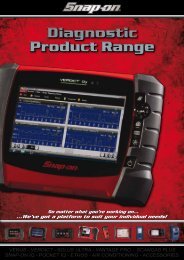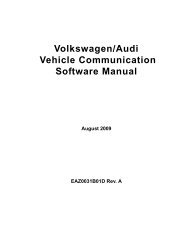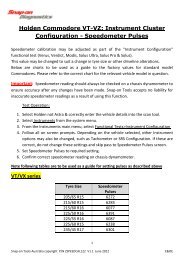You also want an ePaper? Increase the reach of your titles
YUMPU automatically turns print PDFs into web optimized ePapers that Google loves.
OperationsViewing Data Graphicallyz To clear the data buffer:1. Select Clear on the upper toolbar.A confirmation screen displays.2. Press Y/a to erase the data, N/X to cancel.New data begins saving after the buffer has been cleared.Sorting the PID ListThe Sort button on the toolbar allows you to arrange the parameter list three ways:• Factory Sort—in the order transmitted by the electronic control module (ECM)• A-Z Sort—in alphabetical ascending order• Z-A Sort—in alphabetical descending orderz To sort the PID List:1. Select the Sort button on the upper toolbar.2. Highlight an option on the drop-down menu.3. Press Y/a to sort.Figure 5-20 Sample sort drop-down menuNOTE:i Any PIDs that were locked are unlocked whenever a selection is made from the Sort button.Locking ParametersYou can lock parameters in place for customized list viewing.z To lock a parameter:1. From the upper toolbar, press the down d arrow.2. Select the parameter you want to lock.The parameter menu displays (Figure 5-21).3. Select Lock.Figure 5-21 Sample parameter menu28



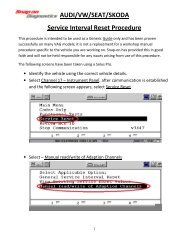

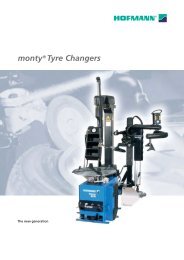
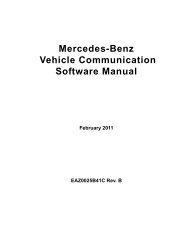
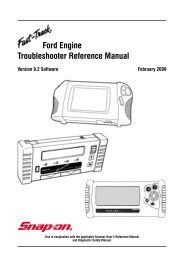
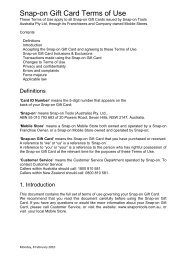

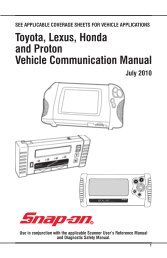
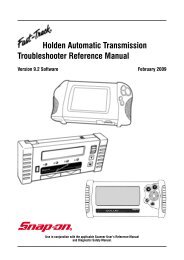
![BMW Vehicle Communication Software Manual [1198kb PDF File]](https://img.yumpu.com/41822192/1/190x247/bmw-vehicle-communication-software-manual-1198kb-pdf-file.jpg?quality=85)