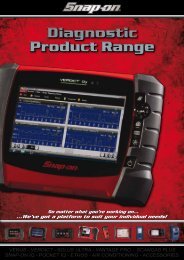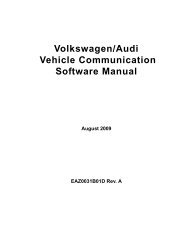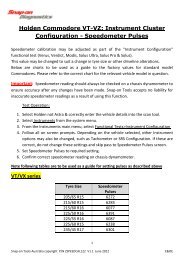You also want an ePaper? Increase the reach of your titles
YUMPU automatically turns print PDFs into web optimized ePapers that Google loves.
OperationsViewing Saved Data5.9.1 Identifying Saved FilesSaved files have the following characteristics:• Type identifies the kind of saved data file:– SC(M)—movie file of up to 2000 data points saved using the Save Movie toolbar option.– SC(S)—frame file of up to 2000 data points saved using the Save Frame toolbar option.– SC(P)—snapshot file of one data stream transmission saved using the Snapshot buttonon the toolbar.– BMP—screen image saved using the Brightness/Contrast button. The button is set toSave Image with BMP (bitmap) selected as the File Type in the Save Data dialog box.– JPG—screen image saved using the Brightness/Contrast button. The button is set toSave Image and JPEG is selected as the File Type in the Save Data dialog box.– SPS—designates bitmap files saved prior to the 7.2 software update.• Size is the percentage of available storage space used.• Date/Time is the date and time that the data was saved.• Year is the vehicle model year.• Make is the vehicle manufacturer.• Component is the component tested.• Condition is for good, bad, or unknown status options.z To exit the Data Management screen:• Press N/X.5.9.2 Loading Saved FilesThe Load button lets you review saved screen data and print the screen.z To load data:1. Select Save Data > Data Management.The Data Management screen displays.2. Select a file from the list.3. Select Load from the upper toolbar.z To exit the loaded screen:1. Press N/X to return to the Data Management screen.2. Press N/X again to return to the main menu.5.9.3 Editing Saved DataThe Edit button opens the Edit Saved Data Notation dialog box (Figure 5-50).42



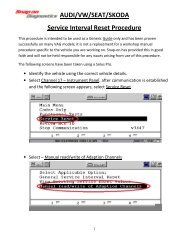

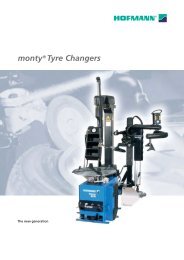
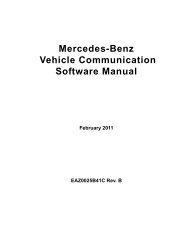
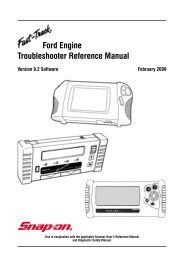
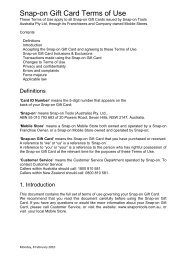

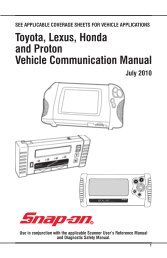
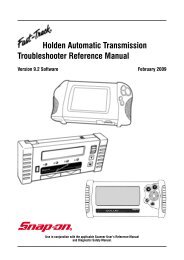
![BMW Vehicle Communication Software Manual [1198kb PDF File]](https://img.yumpu.com/41822192/1/190x247/bmw-vehicle-communication-software-manual-1198kb-pdf-file.jpg?quality=85)