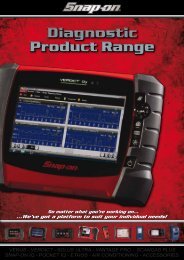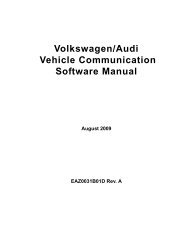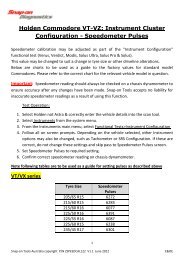Create successful ePaper yourself
Turn your PDF publications into a flip-book with our unique Google optimized e-Paper software.
OperationsSaving Captured Dataz To use the Cursor:1. Select the Pause button.2. Select the Cursor button.Cursor lines display on the frozen data (Figure 5-43). The value where the cursor lineintersects the frozen data displays above the cursor line.3. Press the left e and right c arrows to move the cursor.4. Press N/X to exit the Cursor mode.5.7.6 Using ZoomThe Zoom button lets you choose the number of PIDs that display on-screen when used in thePID List view and lets you choose different levels of magnification when used in the Graph view(Figure 5-44).Figure 5-44 Sample Graph ZOOM optionsWhen viewing paused data, a Zoom Out selection is available on the drop-down menu(Figure 5-45). Select Zoom Out and all of the data in the buffer displays on the graphs.Figure 5-45 Sample ZOOM options on paused data5.8 Saving Captured DataThe scan tool provides multiple options for saving and reviewing captured data:• Save Frame—This feature allows you to save up to 512 frames of buffered data (data held inscan tool memory) for each parameter. Pages can be saved from the Text, PID, and Graphviews, but can only be replayed in the Graph view.• Save Movie—This feature allows you to save up to 2000 frames of data (buffered data plusdata transmitted after triggering) for each available parameter. Files can be saved from theText, PID, and Graph views, but can only be replayed in the Graph view.• Save Image—This feature allows you to capture a single screen as an image. Image files canbe opened with common computer programs, such as Microsoft Paint.38



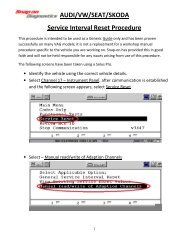

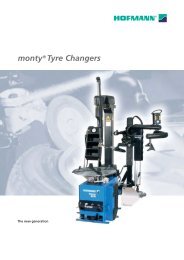
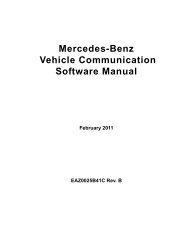
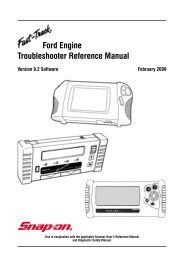
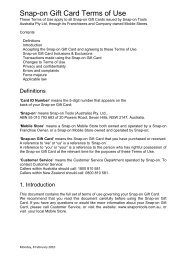

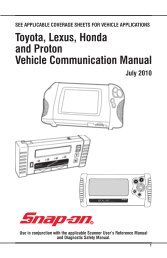
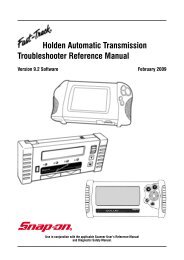
![BMW Vehicle Communication Software Manual [1198kb PDF File]](https://img.yumpu.com/41822192/1/190x247/bmw-vehicle-communication-software-manual-1198kb-pdf-file.jpg?quality=85)