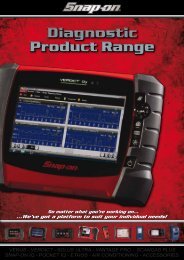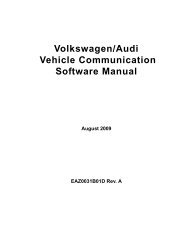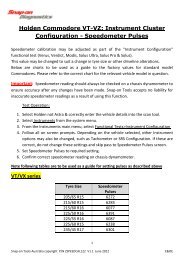You also want an ePaper? Increase the reach of your titles
YUMPU automatically turns print PDFs into web optimized ePapers that Google loves.
OperationsViewing Data Graphicallyz To arm PID Triggering:• From the upper toolbar, select Snapshot > PID Trigger.A check mark displays next to the menu option (Figure 5-34).Figure 5-34 Sample armed triggeringTrigger DelayOnce the trigger is detected, a collecting snapshot dialog box displays (Figure 5-35) and data afterthe trigger detection begins to collect.Figure 5-35 Sample collecting snapshot dialog boxThe amount of data collected is specified by the % After Trigger setting, found in Utilities > ToolSetup > Save Data. You can manually stop the snapshot by pressing Y/a at any time during thedata collection.Once data collection is finished, graphing automatically stops and the screen changes as follows(Figure 5-36):Figure 5-36 Sample PID Triggering condition setting(s) met• The Play button replaces the Pause button on the upper toolbar.• A frame counter, showing the trigger point, displays on the buffer bar.34



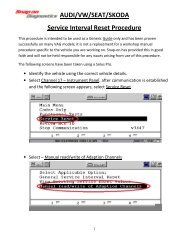

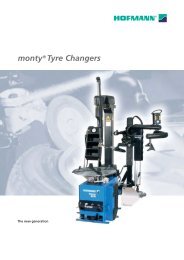
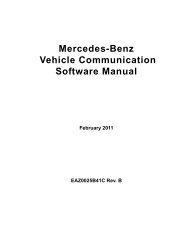
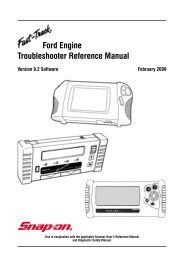
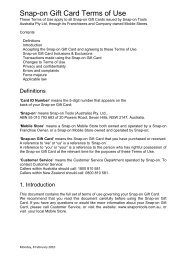

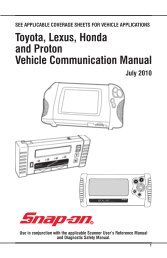
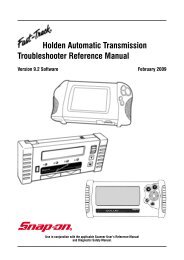
![BMW Vehicle Communication Software Manual [1198kb PDF File]](https://img.yumpu.com/41822192/1/190x247/bmw-vehicle-communication-software-manual-1198kb-pdf-file.jpg?quality=85)