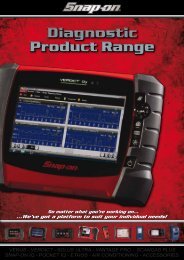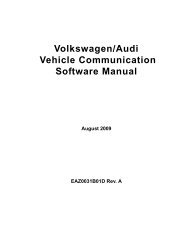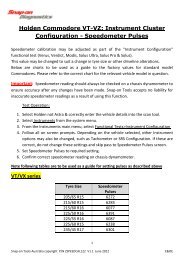Create successful ePaper yourself
Turn your PDF publications into a flip-book with our unique Google optimized e-Paper software.
OperationsViewing Data GraphicallyGraph ViewThe Graph view let you view data in line graph format (Figure 5-24). You can view two, four, six,or eight graphs at a time depending on the option selected from the VIEW menu.1231— Maximum value of captured data2— Current value3— Minimum value of captured dataFigure 5-24 Sample Graph screenParameter MenuWhen viewing data in the Graph view, the scan tool offers a parameter menu (Figure 5-25) withthe following options.• Lock—lets you lock a parameter into position to compare readings.• Unlock—lets you unlock a single parameter.• Unlock All—lets you unlock all locked parameters.• Auto Scale—lets you automatically rescale the minimum and maximum values of theselected graph captured within the last 2000 points.• <strong>Manual</strong> Scale—lets you scale minimum and maximum values of the selected graph.• Scale All—lets you scale the minimum and maximum values of all the graphs.• Set Trigger Levels—lets you specify automatic screen-pausing conditions when Snapshot >PID Trigger is used.• Clear Trigger Levels—lets you remove set trigger conditions from the selected parameter.• Clear All Trigger Levels—lets you remove set trigger conditions from all parameterssimultaneously.z To lock a parameter:1. From the upper toolbar, press the down d arrow.The highlight moves to the first parameter graph.2. Select the parameter you want to lock.The parameter menu displays (Figure 5-25).30



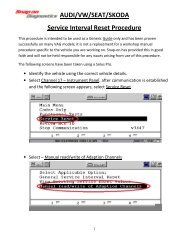

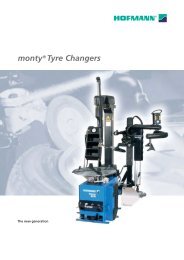
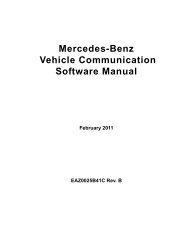
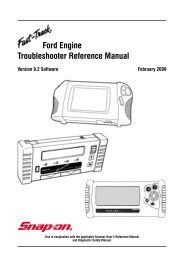
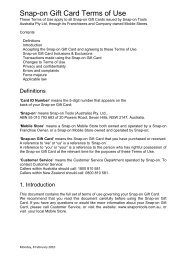

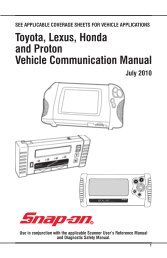
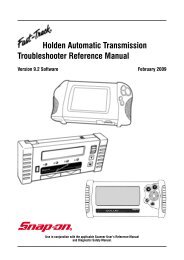
![BMW Vehicle Communication Software Manual [1198kb PDF File]](https://img.yumpu.com/41822192/1/190x247/bmw-vehicle-communication-software-manual-1198kb-pdf-file.jpg?quality=85)