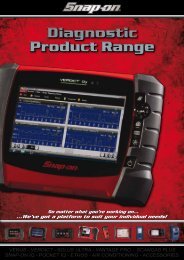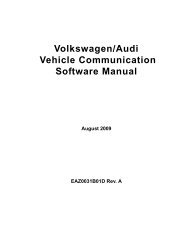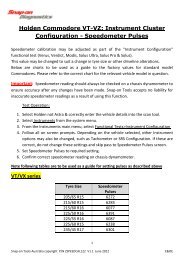You also want an ePaper? Increase the reach of your titles
YUMPU automatically turns print PDFs into web optimized ePapers that Google loves.
OperationsViewing Saved Data5.9.5 Deleting Saved FilesThe Delete button lets you remove saved files from memory.NOTE:i Factory-installed files cannot be deleted.z To delete files:1. Select Save Data > Data Management.2. Select a file from the list.3. Select Delete from the upper toolbar.A confirmation message displays (Figure 5-52).Figure 5-52 Sample delete file confirmation message4. To permanently remove the data from memory, press Y/a, or press N/X to keep the data andclose the dialog box.After processing your delete request, you are returned to the Data Management screen.5.9.6 Copying and Moving Saved DataThe Copy and Move functions let you transfer saved test data from one CF card to the other.z To copy or move data:1. From the main menu, select Save Data > Data Management.The Data Management screen displays.2. From the upper toolbar, select Setup.The Save Data dialog box displays.3. Set Top CF as the Save To option and press N/X to close the dialog box.The test data saved to the top CF displays.4. Use the up b and down d arrows to highlight a file from the list on-screen.5. Use right c and left e arrows to select Copy or Move from the upper toolbar.A confirmation message displays (Figure 5-53).Figure 5-53 Sample copy file confirmation message6. Press Y/a to close the message box.You return to the Data Management screen.44



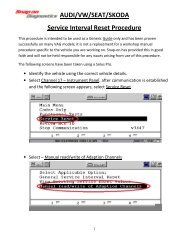

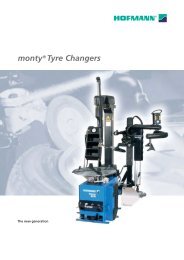
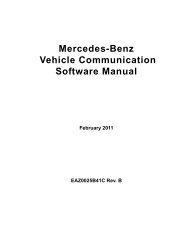
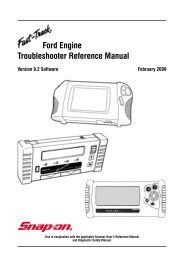
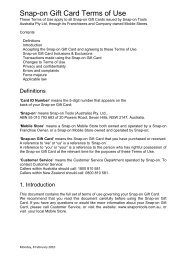

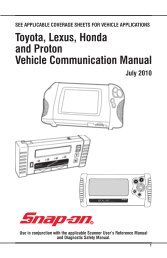
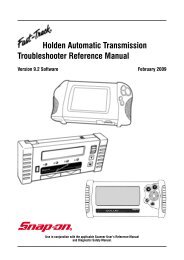
![BMW Vehicle Communication Software Manual [1198kb PDF File]](https://img.yumpu.com/41822192/1/190x247/bmw-vehicle-communication-software-manual-1198kb-pdf-file.jpg?quality=85)