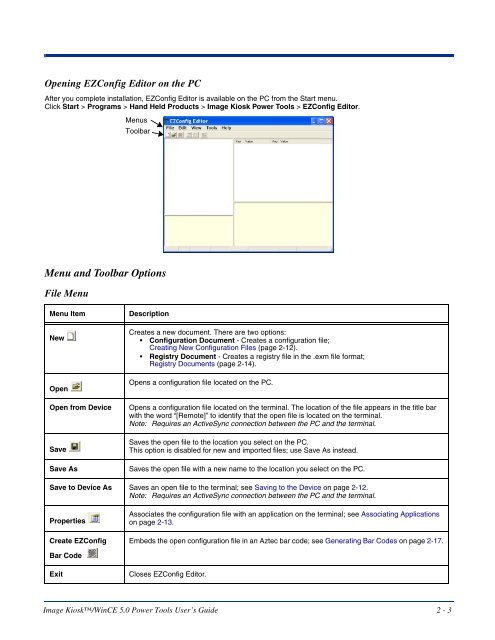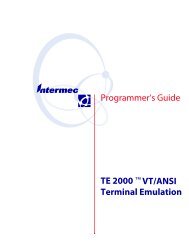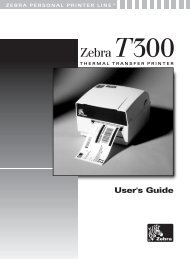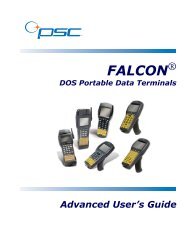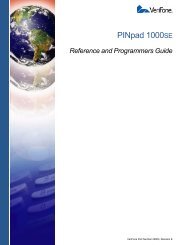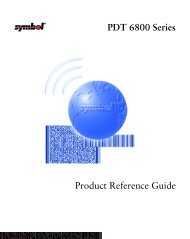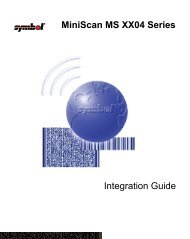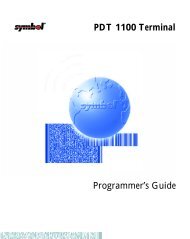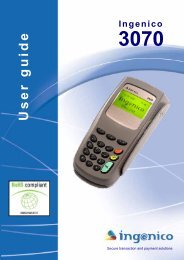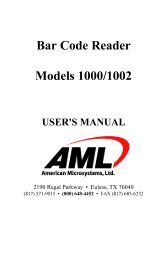User's Guide - Honeywell Scanning and Mobility
User's Guide - Honeywell Scanning and Mobility
User's Guide - Honeywell Scanning and Mobility
Create successful ePaper yourself
Turn your PDF publications into a flip-book with our unique Google optimized e-Paper software.
Opening EZConfig Editor on the PCAfter you complete installation, EZConfig Editor is available on the PC from the Start menu.Click Start > Programs > H<strong>and</strong> Held Products > Image Kiosk Power Tools > EZConfig Editor.MenusToolbarMenu <strong>and</strong> Toolbar OptionsFile MenuMenu ItemNewOpenOpen from DeviceSaveSave AsDescriptionCreates a new document. There are two options:• Configuration Document - Creates a configuration file;Creating New Configuration Files (page 2-12).• Registry Document - Creates a registry file in the .exm file format;Registry Documents (page 2-14).Opens a configuration file located on the PC.Opens a configuration file located on the terminal. The location of the file appears in the title barwith the word “[Remote]” to identify that the open file is located on the terminal.Note: Requires an ActiveSync connection between the PC <strong>and</strong> the terminal.Saves the open file to the location you select on the PC.This option is disabled for new <strong>and</strong> imported files; use Save As instead.Saves the open file with a new name to the location you select on the PC.Save to Device As Saves an open file to the terminal; see Saving to the Device on page 2-12.Note: Requires an ActiveSync connection between the PC <strong>and</strong> the terminal.PropertiesCreate EZConfigAssociates the configuration file with an application on the terminal; see Associating Applicationson page 2-13.Embeds the open configuration file in an Aztec bar code; see Generating Bar Codes on page 2-17.Bar CodeExitCloses EZConfig Editor.Image Kiosk/WinCE 5.0 Power Tools User’s <strong>Guide</strong> 2 - 3