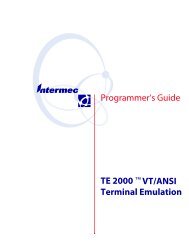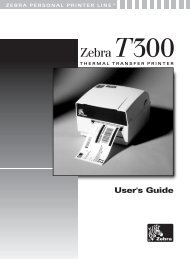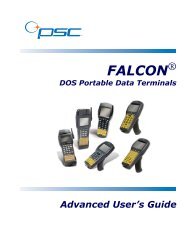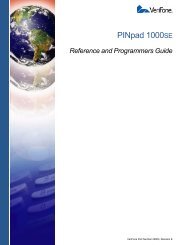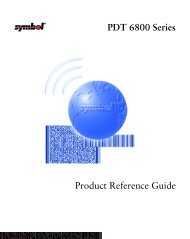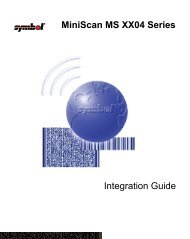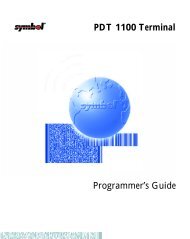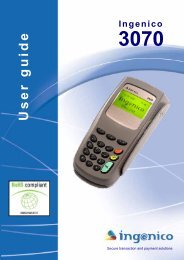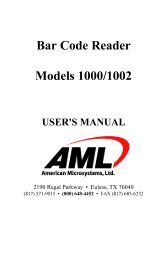User's Guide - Honeywell Scanning and Mobility
User's Guide - Honeywell Scanning and Mobility
User's Guide - Honeywell Scanning and Mobility
You also want an ePaper? Increase the reach of your titles
YUMPU automatically turns print PDFs into web optimized ePapers that Google loves.
DeviceConfig Sections <strong>and</strong> KeysThe sections <strong>and</strong> keys in the DeviceConfig.exm file are locked, which means that you can change the value but not the name ordescription. The description of locked keys contains “[Locked]” next to the name.Section Name Description See PageConnections Configures ActiveSync settings. 3-2System Configures basic system settings. 3-2Applications Configures software applications. 3-2Connections SectionThe Connections section contains child sections that set communication parameters on the IK8560/8570.Key Description DefaultValueAvailable ValuesActiveSyncEnable/Disable automatic connection whenthe device is connected via USB to a PC. Ifset to 1, a connection will automatically beestablished.1 0=Disabled1=EnabledSystem SectionThe System section contains child sections that configure various system settings. For specifics on each section <strong>and</strong> its keys,refer to the Description sections in the DeviceConfig.exm file itself.Applications SectionThe Applications section configures specific software applications installed on the IK8560/8570.Internet Explorer SectionThe Internet Explorer section defines the home page for Internet Explorer 6.0 for Microsoft Windows CE.Comm<strong>and</strong> Line Arguments/q Quits the program; this comm<strong>and</strong> line in the Args field of the Associated Application window stops theconfirmation message from appearing after DeviceConfig.exe finishes processing.Launching DeviceConfig.exe ManuallyDeviceConfig.exe does launch automatically after each cold boot. However, if you make changes to the DeviceConfig.exm filethat you want applied in the IK8560/8570 immediately, manually launch DeviceConfig.exe.1. Tap Start > Run, browse to \Program Files\Power Tools\ <strong>and</strong> double tap DeviceConfig.exe, then tap OK. Device Configexecutes <strong>and</strong> any changes the user might have made to DeviceConfig.exm are applied.3 - 2 Image Kiosk/WinCE 5.0 Power Tools User’s <strong>Guide</strong>