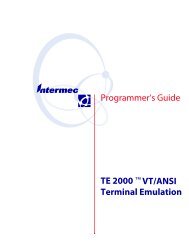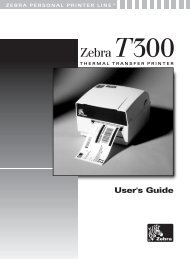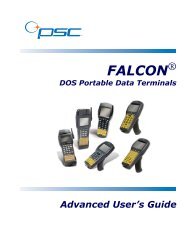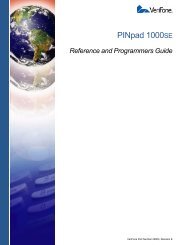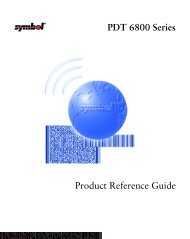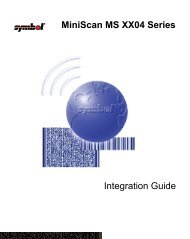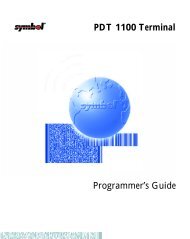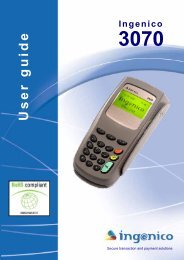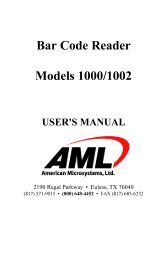User's Guide - Honeywell Scanning and Mobility
User's Guide - Honeywell Scanning and Mobility
User's Guide - Honeywell Scanning and Mobility
You also want an ePaper? Increase the reach of your titles
YUMPU automatically turns print PDFs into web optimized ePapers that Google loves.
Tapping Tools > Launch Associated App refreshes IKWedge with the new settings.EZConfig ClientEZConfig Client decodes bar codes created in EZConfig Editor <strong>and</strong> deploys the data in the IK8560/8570. In addition, if theconfiguration file in the bar code is associated with an application, EZConfig Client launches that application, which thenprocesses the decoded data.Storage LocationThe EZConfig Client executable is stored in the \IPSM folder.For upgrades, EZConfig Client is located in the IPSM image installed on the PC. This .exe must be copied <strong>and</strong> pasted into the\IPSM folder on the IK8560/8570. For more information, see Installing an Upgrade on the IK8560/8570 on page 1-6.Using EZConfig Client1. On the IK8560/8570, tap Start > Programs > Power Tools. The Power Tools Main Window (see page 1-8) opens.You can scan the first bar code from the Power Tools main window by pressing the SCAN key; see page 2-28 for details.EZConfig Client can also be launched with a HotKey from any window; see page 2-28 for details.2. Tap EZConfig Utilities > EZConfig Client . The EZConfig Client window opens.3. Point the IK8560/8570 at the first EZConfig Editor bar code <strong>and</strong> press the SCAN key.4. EZConfig Client decodes the bar code.If there is only one bar code in the package, EZConfig Client deploys the package.2 - 26 Image Kiosk/WinCE 5.0 Power Tools User’s <strong>Guide</strong>