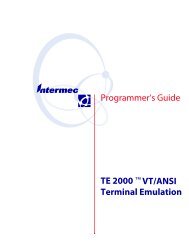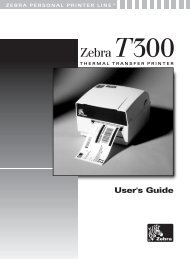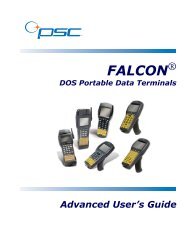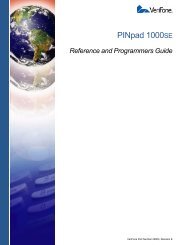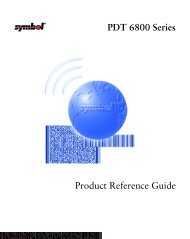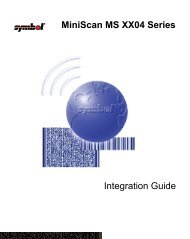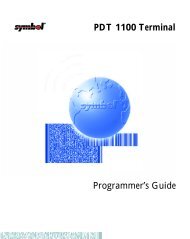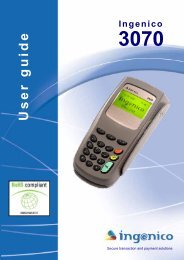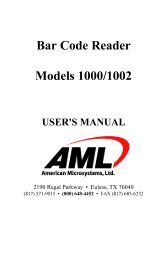User's Guide - Honeywell Scanning and Mobility
User's Guide - Honeywell Scanning and Mobility
User's Guide - Honeywell Scanning and Mobility
Create successful ePaper yourself
Turn your PDF publications into a flip-book with our unique Google optimized e-Paper software.
Working with KeysKeys have a Name, a Description, <strong>and</strong> a Value <strong>and</strong> reside inside sections. For specific key values, consult the chapters of thisuser’s guide that describe the configuration file you’re attempting to edit.Edit Menu OptionsSelect a key <strong>and</strong> right-click or click Edit to see the available options.The same optionsappear on bothmenus.RenameCutCopyPastePaste as ChildDeleteEnableDisableActivates the key name so that you can rename the key.Note: Rename is disabled if the key is locked; see Key Types (page 2-11).Cuts a selected key.Copies a selected key.Disabled; keys can be pasted only as children of a section.Pastes the key just cut or copied in the selected section. Keys are not multi-level; all keys paste atthe same level within a section.Note: You can cut, copy <strong>and</strong> paste keys within a configuration file or across configuration files.Deletes a selected key.Note:You cannot undo a delete; you might want to consider disabling rather than deleting.Enables keys that were disabled. When a key is enabled, the client application can read <strong>and</strong> applyits value. When you enable a key, make sure to specify a value for that key; do not leave it blank.Note:To enable a key, its parent section must be enabled.Disables keys. Enabled keys have key values in blue. Disabled keys have key values in black.Insert New KeyThe terminal does not read disabled keys <strong>and</strong> disabled keys are removed if the file is simplified; seeSimplify Document (page 2-4).Because many key values are 1 for enable <strong>and</strong> 0 for disable, remember that disabling a keymeans that the terminal behaves as if the key is not there when reading the file, NOT that thekey’s value is set to disabled. The terminal simply moves on to read the next enabled key.This menu item inserts a new key above the selected key.Note:You can also press the Insert key (INS).Modifying Key NamesTo modify key names, double-click on the key name or select Rename on the Edit menu. Type in the new name <strong>and</strong> pressENTER or TAB.Note: You cannot modify the description if the key is locked; see Key Types (page 2-11). Only text that appears in blue can bemodified.2 - 10 Image Kiosk/WinCE 5.0 Power Tools User’s <strong>Guide</strong>