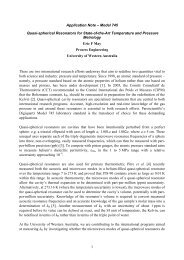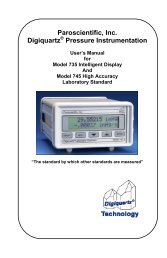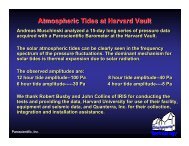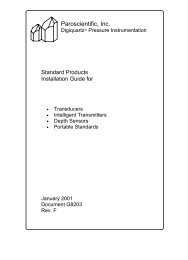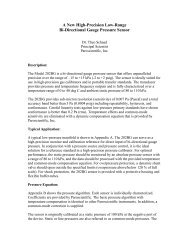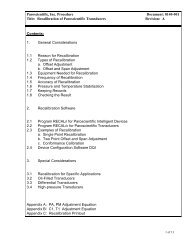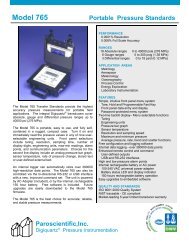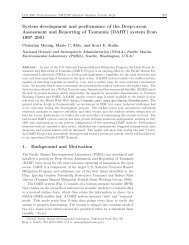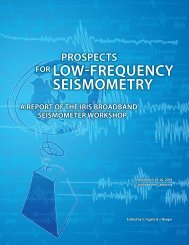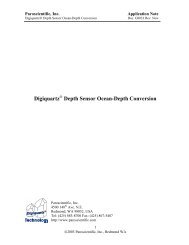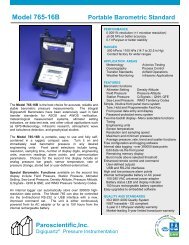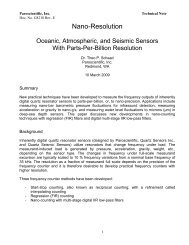Paroscientific, Inc.
Paroscientific, Inc.
Paroscientific, Inc.
- No tags were found...
Create successful ePaper yourself
Turn your PDF publications into a flip-book with our unique Google optimized e-Paper software.
<strong>Paroscientific</strong>, <strong>Inc</strong>.MET3AMeteorological Measurement SystemInstallation, Operation, and Maintenance GuideDocument No. 8360-002 Rev. K 8/1/2002<strong>Paroscientific</strong>, <strong>Inc</strong>.Digiquartz® Pressure Instrumentation
<strong>Paroscientific</strong>, <strong>Inc</strong>. Document No. 8360-002 Rev. K. 8/1/2002Table of Contents1 INTRODUCTION .........................................................................................................................32 PERFORMANCE..........................................................................................................................3®3 BENCH VERIFICATION TEST..................................................................................................43.1 REQUIRED TEST AND INSTALLATION COMPONENTS ...........................................................43.2 DIGIQUARTZ SOFTWARE ...............................................................................................43.2.1 Digiquartz CD Library ...................................................................................................43.2.2 Digiquartz Interactive (DQI) Software Installation.........................................................53.3 MET3-A BENCH TEST PROCEDURE ................................................................................63.4 STATUS INDICATORS ......................................................................................................64 FIELD INSTALLATION..............................................................................................................74.1 PHYSICAL INSTALLATION AND MOUNTING..........................................................................74.2 MET3A CONNECTOR PINOUTS.......................................................................................85 COMMANDS ................................................................................................................................95.1 MET3A COMMAND DESCRIPTIONS..................................................................................95.2 ASPIRATION FAN STATUS INDICATOR .............................................................................145.3 DIGIQUARTZ ® INTELLIGENT INTERFACE COMMANDS NOT SUPPORTED BY THE MET3A.........146 MAINTENANCE.........................................................................................................................156.1 MAINTENANCE PROCEDURES ........................................................................................156.1.1 Barometer Port Removal................................................................................................156.1.2 Cleaning the Barometer Condensation Drain.................................................................156.1.3 Cleaning the Temperature / Humidity Sensor .................................................................156.1.4 Aspiration Fan Replacement ..........................................................................................167 GPS RECEIVER INTERFACE INFORMATION.....................................................................177.1 ASHTECH ZSERIES RECEIVERS ....................................................................................177.2 ASHTECH UZ CGRSRECEIVERS ..................................................................................197.3 TRIMBLE NAVIGATION SERIES 4000SSE RECEIVERS.......................................................207.4 ALLEN OSBORNE TURBOROGUE RECEIVERS...................................................................207.5 LEICA LB2 RECEIVERS.................................................................................................207.6 JAVAD NAVIGATION SYSTEMS (JNS) RECEIVERS (FIRMWARE 1.9 OR LATER)......................207.7 NOVATEL RECEIVERS...................................................................................................218 NOTES ON CALIBRATION OF MET3A SENSORS...............................................................248.1 PRESSURE SENSOR .....................................................................................................248.2 PRESSURE CALIBRATION OVERVIEW ..............................................................................248.3 TEMPERATURE SENSOR ...............................................................................................248.4 TEMPERATURE CALIBRATION OVERVIEW ........................................................................248.5 RELATIVE HUMIDITY SENSOR ........................................................................................258.6 RELATIVE HUMIDITY CALIBRATION..................................................................................259 MET3A INTELLIGENT INTERFACE COMMAND SUMMARY..........................................2610 CUSTOMER NOTES..............................................................................................................2711 TECHNICAL SUPPORT ........................................................................................................2812 ADDENDUM: ..........................................................................................................................29MET3A Installation, Operation & Maintenance Guide Page 2
<strong>Paroscientific</strong>, <strong>Inc</strong>. Document No. 8360-002 Rev. K. 8/1/20021 IntroductionThe <strong>Paroscientific</strong> MET3A Meteorological Measurement System is aprecision instrument that measures barometric pressure, temperature, andrelative humidity. The MET3A uses a tuned barometric pressure port tominimize the pressure effects of driving wind and a fan aspirated temperature /humidity port to reduce the effects of solar radiation and optimize humiditysaturation recovery time. The MET3A has modest power requirements (+7 to16VDC, @ 105mA nominal, 200mA maximum) and incorporates a bi-directionalRS-232 interface for data acquisition and instrument configuration. The MET3Amay be interfaced to a variety of instruments including personal computers, GPSreceivers, and data loggers. The MET3A is packaged in a rugged, weatherresistanthousing with a waterproof connector to provide reliable operation underadverse field conditions.Please access the <strong>Paroscientific</strong> internet site (http://www.paroscientific.com) toobtain the latest product information and application notes.2 PerformanceProduct is defined by Specification Control Drawing.change without notice.Specifications subject toPRESSURE (DIGIQUARTZ BAROMETRIC STANDARD)Range: 620 to 1100hPa (9 to 16®psia)Resolution:Better than 0.001 hPaAccuracy, includingpressure hysteresis,repeatability, linearity &temperature conformance:Better than ±0.08 hPaStability:Better than 0.1 hPa per yearTEMPERATURE (PLATINUM RESISTANCE TEMPERATURE PROBE)Range:-50 to +60 deg CResolution:Better than 0.01 deg CAccuracy:Better than ±0.1 deg CStability:Better than 0.1 deg C per yearRELATIVE HUMIDITY (CAPACITANCE PROBE)Range: 0 to 100%Accuracy:Better than ±2% RH at 25 deg CSaturation recovery time:2 minutes or lessMET3A Installation, Operation & Maintenance Guide Page 3
<strong>Paroscientific</strong>, <strong>Inc</strong>. Document No. 8360-002 Rev. K. 8/1/20023 Bench Verification Test3.1 Required Test And Installation ComponentsYou will need the following items to complete your bench test and field installation.1. MET3A Meteorological Measurement System (P/N 1539-00X)Specification Drawing No. 7556-0042. MET3A Interface Cable (P/N 2319-XXX)3. Digiquartz CD Library (P/N 6732-201 Ver: 2.1)*4. Power Breakout / Supply Kit*®(P/N 1291-001) - 9 to 12 VDC from 110 VAC or(P/N 1291-002) - 9 to 12 VDC from 220 VAC5. GPS Receiver Interface Adapter Cable (consult factory)*6. PC with Windows 3.X or above.*7. 7/16” wrench (for bracket installation)* These items may be optional for your field installation. To verify the operationof the device with a PC you will require an external power source and breakoutas the PC serial port does not supply power to the MET3A. <strong>Paroscientific</strong>Power Supply Kit, part number 1291-001 or 1291-002, will simplify this process.3.2 Digiquartz Software®3.2.1 Digiquartz CD LibraryThe Digiquartz ® Library CD contains software and product literature.The Literature subdirectory contains the directories:®• Adobe Acrobat ®• Product Data SheetThe Acrobat subdirectory includes the Adobe Acrobat Reader installation files. Thisprogram is needed to view the Product Data Sheets. The Data Sheets subdirectory®contains the product literature files in Adobe PDF format. You will need an installedversion of the Adobe Acrobat Reader to view/print these files. You can access thesefiles from the menu program, which starts automatically under Windows 95/98. Youmust start these files from the file manager program for Windows 3.X.The Software subdirectory contains:• Digiquartz ®Assistant (32-bit Windows Only)• Digiquartz ®Interactive (16/32-bit Windows)• Samples (16 & 32 bit Windows)Utilities directories. (MS-DOS based software)MET3A Installation, Operation & Maintenance Guide Page 4
<strong>Paroscientific</strong>, <strong>Inc</strong>. Document No. 8360-002 Rev. K. 8/1/2002The Digiquartz Assistant subdirectory includes the installation files for Digiquartz ®®Assistant software (DQA). DQA is a 32-bit program and cannot be run under Windows3.X. You can start the installation either from the menu program, which startsautomatically under Windows 95/98, or from Explorer; go to the Digiquartz ®Assistantsubdirectory on your CD and double click on the setup.exe program. This will start theinstallation.The Digiquartz Interactive subdirectory includes a readme file and the DQI1.1®subdirectory. The installation files for Digiquartz ®Interactive software are in the DQI1.1subdirectory. From Windows 95 you can start the installation from the menu programor from File Explorer. From Windows 3.X you should use File Manager; go to theDQI1.1 subdirectory and double-click on setup.exe program.The Samples subdirectory includes sample code for Labview and Visual Basicprogramming environment to communicate with Digiquartz Intelligent Instruments. Inthe Labview subdirectory, there is a logger program including the installable version®and some sample VIs. In the Visual Basic subdirectory, there is Visual Basic sourcecode and an installable program which demonstrate how to communicate withDigiquartz Intelligent Instruments.®The Utilities subdirectory includes some MS-DOS® utility programs============================================================Digiquartz is a registered trademark of <strong>Paroscientific</strong>, <strong>Inc</strong>.Acrobat Reader is a registered trademark of Adobe <strong>Inc</strong>.Windows is a registered trademark of Microsoft Corporation.============================================================3.2.2 Digiquartz Interactive (DQI) Software InstallationWindows 3.X:®To install DQI start Windows and from the File Manager select your CD drive(generally D:). Go to the DQI1.1 subdirectory, and double-click on setup.exe.The program will check your system configuration information and will create anew program group and an icon.Windows 95/98:To install DQI start Windows and insert the CDROM. The Windows95 autoCDshould run the menu program for installation of the Digiquartz ®software.Double-click on DQI1.1 on the menu page. Alternatively, Explorer can be usedto initiate the installation program. Double click on the Setup program within themain directory on the CD.MET3A Installation, Operation & Maintenance Guide Page 5
<strong>Paroscientific</strong>, <strong>Inc</strong>. Document No. 8360-002 Rev. K. 8/1/20023.3 MET3-A Bench Test Procedure1. Connect the MET3A interface cable to the power breakout and PC serial port.2. Apply power to the unit. (+7 to 16 Vdc at 105 mA nominal, 200 mA maximum).3. Start the DQI program. Select the Communication Port to which the MET3A isconnected and press “Start”. The communication baud rate of the unit has beenpre-set to 9600 baud, 8 data bits, and 1 stop bit. DQI will try to communicate withan Intelligent Instrument on the selected Communication Port by using a successionof baud rates. The screen will display a baud rate and instrument identificationnumbers upon successful communication.4. Click on the OK button.5. You should now see the DQI Configuration screen. On the top menu bar, click on“Measure” and select MET3 from the drop-down list. The MET3A measurementpanel will appear on the screen. Each measurement parameter has its ownwindow. Verify that the pressure, temperature, and humidity fields have areasonable data value. If any field displays “------” characters, there may be aprogram or instrument problem. The program Help file has troubleshootingsuggestions. The MET3A is shipped with a factory default configuration that iscompatible with the software. Should you encounter a problem, check to be surethat the configuration parameters have not been inadvertently changed.The RS-232 interface is capable of driving signals over distances of up to 30 meterswith good quality shielded cable. It is recommended that you bench test your unit withthe installation cable, especially if you are driving the signal a long distance.If you are interfacing the unit to a GPS receiver, it is recommended that you verifysystem operation before performing the field installation. Refer to Section 6 forinformation on configuring and connecting the MET3A to your receiver.The DQI Configuration panel can be used to check the configuration parameters.3.4 Status IndicatorsIn early 2002, a status indicator panel was added to the MET3A. These statusindicators allow you to determine whether input power is applied to the unit, and tomonitor RS-232 serial activity. The status indicator panel is located on the bottom of thelarge cylindrical body of the unit, adjacent to the electrical connector.The following table explains the function of the status indicators:Indicator colorFunctionRedON: Input power onOFF: Input power offGreenFLICKERING: Activity on RS-232 receive lineOFF: No activity on RS-232 receive lineYellowFLICKERING: Activity on RS-232 transmit lineOFF: No activity on RS-232 transmit lineMET3A Installation, Operation & Maintenance Guide Page 6
<strong>Paroscientific</strong>, <strong>Inc</strong>. Document No. 8360-002 Rev. K. 8/1/20024 Field InstallationThis section discusses physical installation of the MET3A and interfacing the MET3A tothe data acquisition system.4.1 Physical Installation and MountingThe MET3A is packaged to withstand adverse field conditions and no additionalshielding or protection is required. We recommend that the MET3A interface cableused to connect to the recording device be protected from long-term exposure to theelements. A typical installation will include placing the cable in conduit to ensureextended cable life and reliable data transmission. Proper cable strain relief willminimize cable and connector damage.Install the mounting bracket on a pole of not more than 2 inches in diameter. (Anoptional flat monument mounting plate is available.) Be sure the mounting fixture andstructure are capable of supporting the weight of the MET3A under adverse weatherconditions.The mounting hardware supplied with the MET3A provides ground isolation from themounting pole. No other ground connection should be made except at the recordingdevice through the cable shield and connector shells (as shown in section 4.2).The MET3A must be installed with the barometric port assembly vertical as shownbelow. This position will assure optimum performance of the sensors.Barometer Pressure portBarometer and ElectronicsEnclosureCondensation Drain PortAnd RS-232 ConnectorBarometer Reference Height(Base of Unit)Aspirated Air OutletAspirated Air InletSolar Shield, HousingTemperature/HumiditySensor and AspirationFanInstall the unit in a location where the ports remain unobstructed. There should be atleast one foot of clearance in all directions and at least four feet of clearance from theground. The ports are designed to minimize effects caused by solar radiation andwind, and obstruction of the ports could result in erratic performance. For GPSMET3A Installation, Operation & Maintenance Guide Page 7
<strong>Paroscientific</strong>, <strong>Inc</strong>. Document No. 8360-002 Rev. K. 8/1/2002Meteorology applications we recommend that the MET3A be installed with thebarometer port at the GPS antenna height.4.2 MET3A Connector PinoutsDouble check that the power to the MET3A unit is correct in voltage requirements(+7Vdc to +16Vdc @ 105mA nominal, 200mA maximum) and that the communicationpin-outs to the MET3A connector are correct.Earth GroundMET3A Installation, Operation & Maintenance Guide Page 8
<strong>Paroscientific</strong>, <strong>Inc</strong>. Document No. 8360-002 Rev. K. 8/1/2002Command: L1Description: Provides pressure, temperature, and RH measurement data in a unified,fixed field length format. This format simplifies the parsing of the individualmeasurement values, and enhances the MET3A’s compatibility with commercial dataloggers, such as the Handar 555 Data Collection Platform.Note: The L1 command is only supported by MET3A firmware revision 1.02 andabove. The L1 command only functions with single devices and cannot be usedin a serial loop.Typical command: *0100L1Typical response: *098765,+00.995874,+23.45,+045.7,1The L1 data record is formatted as follows:FieldCharacter position (1-based)Start character " * "1(asterisk)Serial Number field 2-7Comma 8Pressure field 9 – 18Comma 19Temperature field 20 – 25Comma 26RHfield 27–32Comma 33Fan Status field 34Termination characters 35 – 36Pressure, temperature, and RH values are padded with leading and trailing zeroes asrequired to maintain a fixed field width. The serial number field is padded with leadingzeroes as required to maintain a fixed field width. The decimal point always appears inthe same character position within each field. The pressure, temperature, and RHfields have explicit signs. If the MET3A fan is operational, a “1” is returned in the FanStatus field, otherwise a “0” is returned.To determine which firmware version is loaded, activate the VR command. VR returnsthe firmware version number stored in the program EPROM.Example:Command: *0100VRResponse: *0001VR=01.01MET3A Installation, Operation & Maintenance Guide Page 10
<strong>Paroscientific</strong>, <strong>Inc</strong>. Document No. 8360-002 Rev. K. 8/1/2002Command: NHDescription: Read or set NMEA header used in the P9 command response.By default, the NH (NMEA Header) string is set to produce the generic NMEA header“$WI”. The default P9 output looks like this:$WIXDR,P,,B,,C,,C,,H,,P,To change the header string to “$PASHS,”, use the following NH (NMEA Header)command.Command: *0100EW *0100NH=$PASHS,Response: *0001NH=$PASHS,The P9 response will now look like this…$PASHS,XDR,P,,B,,C,,C,,H,,P,Remember to add a comma to the end of the string if a comma is to appear beforeXDR.The maximum string length is 7 characters.Unused characters to be "null" not spaces.ASCII characters 32 through 90 are valid, except “*” and “=”.Command: TT or A1Description: Read an external temperature sensor measurement in degrees CelsiusCommand: *0100TT (*0100A1)Response: *0001##.##*0001-##.## (example of response for negative temperature values).Note: See MD command for fan status indication (see section 5.3).Command: RH or A2Description: Read an external humidity sensor measurement in percent.Command: *0100RH (*0100A2)Response: *0001##.#Command: N1Description: Read raw analog to digital converter value for the temperature input.Command: *0100N1Response: *0001######MET3A Installation, Operation & Maintenance Guide Page 11
<strong>Paroscientific</strong>, <strong>Inc</strong>. Document No. 8360-002 Rev. K. 8/1/2002Command: N2Description: Read raw analog to digital converter value for the humidity input.Command: *0100N2Response: *0001######Command: ARDescription: Read or set current analog resolutionIf AR = 0 then output resolution is 0.1 degrees C, 0.1% RH.If AR = 1 then output resolution is 0.01 degrees C, 0.1% RH.Command: *0100ARResponse: *0001AR=0To change AR value:Command: *0100EW*0100AR=1Response: *0001AR=1Command: Z1Description: Read or set zero adjustment coefficient for calculated temperature value.Command: *0100Z1Response: *0001Z1= ######Note: Changing this parameter effects the temperature calibration!Command: Z2Description: Read or set zero adjustment coefficient for calculated humidity value.Command: *0100Z2Response: *0001Z2= ######Note: Changing this parameter effects the humidity calibration!Command: M1Description: Read or set span adjustment coefficient for calculated temperature value.Command: *0100M1Response: *0001M1= ######Note: Changing this parameter effects the temperature calibration!Note: The adjusted output is expressed as T a = M1*(T + Z1); changing M1 willaffect the instrument’s adjusted zero offset if M1 is not 1.MET3A Installation, Operation & Maintenance Guide Page 12
<strong>Paroscientific</strong>, <strong>Inc</strong>. Document No. 8360-002 Rev. K. 8/1/2002Command: M2Description: Read or set span adjustment coefficient for calculated humidity value.Command: *0100M2Response: *0001M2= ######Note: Changing this parameter effects the temperature calibration!Note that the adjusted output is expressed as H a = M2*(T + Z2); changing M2 willaffect the instrument’s adjusted zero offset if M2 is not 1.Command:E1,E2,F1,F2,G1,G2,H1,H2,K1,K2Description: Read or set temperature and humidity calibration coefficients.Channel 1: E1, F1, G1, H1, K1 (temperature)Channel 2: E2, F2, G2, H2, K2 (humidity)Example:Command: *0100E1Response: *0001E1=######Note: Changing these parameters effect the temperature and/or humidity calibration!MET3A Installation, Operation & Maintenance Guide Page 13
<strong>Paroscientific</strong>, <strong>Inc</strong>. Document No. 8360-002 Rev. K. 8/1/20025.2 Aspiration Fan Status IndicatorA warning character can be added to the temperature data to indicate the operationalstatus of the aspiration fan. This indication may be toggled on and off by using theMode (MD) command. When the Mode is set to MD=4, a plus (+) sign will beappended to temperature measurement data if the fan is not operating properly.Example: Read or set the Mode (MD) parameter.Read the Mode settingCommand: *0100MDResponse: *0001MD= 04 - The mode is set to report fan status.Set the Mode settingCommand: *0100EW*0100MD=4Response: *0001MD= 04 - The mode is set to report fan status.Example: Read a temperature reading with the fan status indication. (MD=4, fan OK)Command: *0100TTResponse: *000122.23Example: Read a temperature measurement with the fan status indication. (MD=4, fannot working)Command: *0100TTResponse: *000122.23+*0001-22.23+ (example of negative temperature values).Note: The fan status indication applies to the TT, A1 and P9 commands.5.3 Digiquartz ® Intelligent Interface Commands Not Supported by theMET3A.The following commands are not supported in the MET3A. Refer to Digiquartz ®Programming and Operations manual for descriptions.Display Commands: DC, DD, DP, DR, DVTare Commands: BP, OP, ZS, ZV, ZL16 Bit Interface Commands: LL, LH, IM, ICMET3A Installation, Operation & Maintenance Guide Page 14
<strong>Paroscientific</strong>, <strong>Inc</strong>. Document No. 8360-002 Rev. K. 8/1/20026 MaintenanceThe MET3A Meteorological Measurement System is a highly accurate, reliableinstrument that is intended to operate for a long period of time without need ofmaintenance or calibration. For critical installations, yearly checks of temperature,humidity, and barometric pressure may be appropriate. Transfer standards, such asthe <strong>Paroscientific</strong> Model 760-16B (for pressure), or a newly calibrated MET3A unitwould be suitable for field verification of installed units.Ensuring that the MET3A package remains clean and debris-free will improve theoverall performance. The electronics package is environmentally sealed, requires nocleaning or maintenance, and contains no customer serviceable parts. Opening ofthe sealed enclosure may affect the <strong>Paroscientific</strong> warranty.6.1 Maintenance ProceduresPeriodic cleaning of the housing, barometer port inlet and temperature / humiditysensor is the only recommended physical maintenance of the unit.6.1.1 Barometer Port RemovalThe cleaning procedure consists of unscrewing the barometer port in acounterclockwise direction, cleaning out any debris from between the upper and lowerplates and the adjacent orifice plates and checking for unobstructed flow through theport assembly. If flow is still obstructed, the upper plate and upper orifice plate may beremoved by unscrewing the ½-20UNF flat head socket screw on top of the port. Use a5/16” Allen hex wrench. This allows access to both the orifice plates and the interior ofthe upper end of the column. Remove any debris from the various orifices andreassemble, applying a small amount of Loctite 609 to the screw. Torque the screw to25 ft/lbs to secure the assembly. Prior to re-installation of the pressure port it isrecommended that the Teflon pipe tape on the male ¾” thread be removed andreplaced with at least three wraps of fresh tape. Carefully re-mate the barometer port tothe main body of the instrument and screw the two together, HAND TIGHT. Do notover-tighten these threads. Over-tightening could cause damage to the threads andimpede future dis-assembly. Do not permit water to enter the exposed port on theelectronics enclosure.6.1.2 Cleaning the Barometer Condensation DrainThe condensation drain is the brass fitting with a sintered stainless steel screen,located on the underside of the upper body adjacent to the electrical connector. Inspectthe screen for contamination and if necessary, clean the screen with a nylon brush anddistilled water.6.1.3 Cleaning the Temperature / Humidity SensorYou may visually check the aspirated portion of the enclosure for contamination. Priorto any cleaning activity, turn off the power. The screens are intended to prevent largeparticles from entering the system. Clean these with a nylon brush. It is necessary toremove the lower portion of the MET3A aspirated temperature / humidity system toaccess the sensor. Locate the two hex head screws found just below the upper screenMET3A Installation, Operation & Maintenance Guide Page 15
<strong>Paroscientific</strong>, <strong>Inc</strong>. Document No. 8360-002 Rev. K. 8/1/2002and remove using a 3/32” Allen hex wrench. Carefully slide the outer housing down.You may encounter a small amount of resistance while removing this housing due tothe O-ring seals. Do not force the housing off the assembly. Once removed, you willsee the temperature / RH sensor mounted within the isothermal block. Clean thesensor screen with distilled water. Sensors which have become heavily contaminatedmay be scrubbed off with a nylon brush and distilled water. Inspect or replace andlubricate the O-rings with any silicone-based O-ring lubricant. Carefully re-assemblethe outer housing.Remove and retain these twoscrewsRemove housing,(lower vertically)6.1.4 Aspiration Fan ReplacementThe internal fan used to provide airflow for the temperature and humidity probe is ahighly reliable weather-hardened device requiring little or no maintenance. In theunlikely event of a failure do not replace it with a standard fan assembly. It isrecommended that you contact <strong>Paroscientific</strong> to obtain all the appropriate replacementparts and instructions for performing this procedure.MET3A Installation, Operation & Maintenance Guide Page 16
<strong>Paroscientific</strong>, <strong>Inc</strong>. Document No. 8360-002 Rev. K. 8/1/20027 GPS Receiver Interface InformationListed below are programming instructions which will allow you to activate your GPSreceiver’s auxiliary meteorological data acquisition function. The information in thissection is subject to change by the receiver manufacturer. It is recommended that youreference your receiver’s operations manual for further information. Please contact uswith any additional questions about these interfaces as they change frequently.In all cases, the GPS receiver uses the P9 command to invoke a data response. Thedata response will be in the NMEA format.7.1 Ashtech Z Series ReceiversInterfacing the MET3A to the Ashtech ReceiverA Meteorological Station can be connected to any of the four independent serial portson the Ashtech dual-frequency GPS receivers. The Meteorological Station can even bepowered by the Ashtech receiver. Please follow the directions below to interface the<strong>Paroscientific</strong> MET3A to the Ashtech Z-12.Note: The Z-12 receivers with serial numbers beginning with LPxxxx are factoryconfigured to power up the MET3A directly through pin 16. They can be easilyidentified by the gray body color.Z-12 receivers with serial numbers beginning with 700xxxx do not have power on pin 16and therefore require a power breakout kit, available from <strong>Paroscientific</strong>. See page 3,section 3.1, item 4 for a description. However, some 700 series Z-12’s (blue body color)have had a Magellan factory mod performed that supplies power to pin 16. This canonly be verified by using a voltmeter.A special cable is required for proper meteorological station operation. This cable isprovided by <strong>Paroscientific</strong>, part number 1499-001. This cable connects theMeteorological Station directly to the Ashtech GPS receiver. Please note that thestandard download cable shipped with the Ashtech receiver (part no. 700617) will notwork.Plug the interface cable into any one of the serial ports of the receiver.Push the 4 button on the front of the Ashtech Z-12 to access screen 4.Press the enter [e] key to activate the cursor. Using the arrow keys, toggle thecursor to the selected serial port.Press the enter key[e] to activate the serial port menu.Using the arrow keys, toggle the cursor to the Baud Rate field. Use the + keyto toggle the Baud Rate to 9600. Press the enter [e] key to confirm the BaudRate.Press the enter [e] key to activate the cursor. Using the arrow keys, toggle thecursor to the selected serial port. Press the enter [e] key to activate the serialport menu. Using the arrow keys, toggle the cursor to the MET field. Use the + key totoggle the MET field to ON. Press the enter [e] key to confirm the MET ONstatus.MET3A Installation, Operation & Maintenance Guide Page 17
<strong>Paroscientific</strong>, <strong>Inc</strong>. Document No. 8360-002 Rev. K. 8/1/2002The Ashtech Z-12 has now been programmed to acquire MET data every fiveseconds. To confirm this, go to screen 9, where the MET3A temperature, pressureand humidity will be displayed. These MET data will be displayed in real-time onscreenand will also be written to the Ashtech D file every five seconds. Pleaseconsult the Ashtech CGRS manual for additional information on downloading andinterpreting the D file.Note: If no data are displayed, use the Digiquartz Interactive (DQI) program suppliedwith the unit to change the pressure units to Bar. This is accessed using the UNcommand.Outputting the MET Data in Real-timeIn addition to storing the MET data within the Ashtech receiver, these data can alsobe output in real-time through any one of the remaining serial ports not in use.Please note that it is not prudent to output MET data on the same port to which theMET station is connected. The following example demonstrates how to output theMET data in real-timeTurn on the receiver.Push the 4 button on the front of the Ashtech Z-12 to access screen 4.Press the enter[e] key to activate the cursor. Using the arrow keys, toggle thecursor to one of the un-used serial ports.Press the enter [e] key to activate the selected port menu.Using the arrow keys, toggle the cursor to the Baud Rate field. Use the + keyto toggle the Baud Rate field to the desired output rate. Please note that thisrate can be set from 300 to 115200 baud, but rates of 9600 and higher arerecommended. Press the enter [e] key to activate the cursor. Using the arrowkeys, toggle the cursor to the selected port.Press the enter [e] key to activate the port menu.Using the arrow keys, toggle the cursor to the NMEA field. Use the + key totoggle the NMEA field to ON.Press 1 to access the NMEA sub-menu. Using the arrow keys, toggle to theXDR field. Press the + key to toggle the XDR message to ON. Press theenter [e] key to confirm the change.The MET data will be output through the selected serial port at the chosen BaudRate. The MET data will be contained in the NMEA (industry standard) XDRmessage.For additional information please consult the Ashtech CGRS manual. Ashtech offersa program called ASHTORIN, which converts the meteorological data file to a RINEXfile. Please contact Ashtech Customer Support for more information: 1-800-229-2400. = Transducer Serial Number (Typically - DQ#####)MET3A Installation, Operation & Maintenance Guide Page 18
<strong>Paroscientific</strong>, <strong>Inc</strong>. Document No. 8360-002 Rev. K. 8/1/20027.2 Ashtech uZ CGRS ReceiversInterfacing the MET3A to the uZ CGRS ReceiverThe uZ CGRS is designed to integrate seamlessly with a <strong>Paroscientific</strong> MET3AMeteorological Station. The MET station is attached to one of the receiver’s four serialports. Commands are then issued to the MET Station to send its data to the receiver.MET data can then be output from the receiver as an NMEA message and/or stored inthe D-File within the receiver. When using Ashtech Geodetic Base Station Software(GBSS) and the GBSS Meteorological Module, a RINEX ME file is made automatically.The following section describes how to connect the MET station to the uZ CGRS andhow to verify that it is operating with the receiver. The procedure instructs you to turnoff all other types of data output so that you can easily verify that the receiver isoutputting MET data. Please note that once this procedure is completed, you mayneed to issue other commands to configure the system for your specific application.Basic MET station connection and operation verification procedure.1. Connect the dual RS-232 I/O and MET Sensor cable (P/N 730417) to port 1 (A/C)of the powered and running uZ CGRS unit.2. Connect the DB9 connector of cable 730417, labeled “Port A/B”, toCom1or2ofyour PC.3. Connect the other DB9 connector labeled “Port C/D” to the MET cable, P/N 2319.4. Connect the MET cable to the MET station.5. Using communication software such as the terminal in Micro-Manager or Procomm,issue the command “$PASHQ,RAW“ to the receiver via port A.Look at the data returned and ensure EVERYTHING is listed as OFF.If everything is not off, issue command “$PASHS,OUT,PORT” to turn everythingoff.6. Issue command “$PASHQ,PAR” and ensure everything for the data returned is alsolisted as OFF.If not, issue command “$PASHS,NME,ALL,PORT,OFF” to turn everything OFF.7. Issue command “$PASHS,OUT,C,MET,ON” to connect the MET station via port C.8. Issue Command “$PASHS,NME,XDR,A,ON” to enable XDR with MET information.9. At this point the PC will display the MET station outputs about once a second. TheData received will look similar to the below string:$GPXDR,P,1.018719,B,DQ 75136,C,23.33,C,DQRHT212,H,34.7,P,DQRHT212*7CWhich has the meaning:$GPXDR,P,,B,,C,,C,,H,,P,checksumIf the PC shows the “GPXDR…” string, then the MET station is on line and operating.The uZ CGRS will create a D-file with the MET data. A time tag precedes each line ofdata, similar to the following example.MET3A Installation, Operation & Maintenance Guide Page 19
<strong>Paroscientific</strong>, <strong>Inc</strong>. Document No. 8360-002 Rev. K. 8/1/2002C 521092.997000,1108XDR,P,1.008417,B,DQ 75136,C,22.88,C,DQRHT212,H,37.7,P,DQRHT212The time tag has the formatC ,The MET data has the format:XDR,P,,B,,C,,C,,H,,P,The data between the “C”s is the temperature, in degrees Celsius, that the MET stationis measuring.7.3 Trimble Navigation Series 4000SSE ReceiversThe Trimble receiver should have firmware version 7.26 or later installed in order tosupport auxiliary meteorological devices. It is not necessary to use an initializationstring with the MET3A. Use the following command substring, *0100P9 , to invoke adata response. Our auxiliary power adapter may be required depending on the age ofyour receiver.7.4 Allen Osborne TurboRogue ReceiversTBD7.5 Leica LB2 ReceiversIt is not necessary to use an initialization string. Use the following command substring,*0100P9 , to invoke a data response.7.6 Javad Navigation Systems (JNS) Receivers (firmware 1.9 or later)Plug the interface cable into Serial C (Port) of the receiver using an appropriate DB-9null modem/gender changer and the standard JNS serial cable. Unless a special JNScable is used, the user must supply power using <strong>Paroscientific</strong>’s power adaptermodule. (See section 3.1)Turn on the receiver.Run PC-CDU and connect to the receiver.Go to menu File and select Manual mode.Send the command: set,dev/ser/c/rate,9600 to set the baud rate of serial port C.Send the command: set,dev/ser/c/ewrap,on.Send the command: set,dev/ser/c/imode,echo.Send the command: set,dev/ser/c/echo,/cur/log. (That command assumes that you arelogging to data recording memory; if logging using a PC-CDU to serial port A then sendthe command: set,dev/ser/c/echo,/dev/ser/a instead).MET3A Installation, Operation & Maintenance Guide Page 20
<strong>Paroscientific</strong>, <strong>Inc</strong>. Document No. 8360-002 Rev. K. 8/1/2002Send the command: em,dev/ser/c,misc/MET3:600 to request data from the MET3 every600 seconds (10 minutes). Other values can be specified, (the MET3 data will becollected at standardized epochs such as 00:10:00, 00:20:00, etc).Then start data logging using one of the usual methods (PCCDU or Minter).Settings are retained through power cycles so it is not necessary to send manualcommands again (unless you change the device on serial port C). (Commandsdm,dev/ser/c,misc/MET3 and set,dev/ser/c/echo,/dev/null can be used to turn off thedata acquisition).NOTE: A temporary program which creates a RINEX MET file from a .jns file isavailable from DougHo@niceties.com.For more information or technical support on JNS receivers, visit http://www.javad.com.7.7 NovAtel ReceiversOur MET3A is compatible with the following NovAtel receivers:MET3A Station Set-Up• Modulated Precision Clock (MPC) receiver• OEM4 family of receivers, including:o OEM4o Euro4o PowerPak serieso ProPak seriesPower the MET3A station by creating the connections shown in the Figure below. Eachof the connections is numbered, with each number corresponding to one of the stepsprovided below the figure.MET3A Installation, Operation & Maintenance Guide Page 21
<strong>Paroscientific</strong>, <strong>Inc</strong>. Document No. 8360-002 Rev. K. 8/1/2002MET3A1To ReceiverPower SupplyTo PCDE9-PPowerBreakout2Receiver –dependentconnectorTo AntennaDE9-S4DE9-PDE9-SMET3AInterfaceCableReceiverSupplied by NovAtelPowerCable3To PowerSupplySold Separately1. Attach the interface cable to the port located on the bottom surface of theMET3A.2. Attach the DE9-S connector of the interface cable to the DE9-P connector of thepower breakout.3. Plug the AC adapter block at the end of the power cable into an outlet.4. Insert the plug at the other end of the power cable into the port on the side ofthe breakout.Once the meteorological station is powered, verify the power LED is on. Complete thesystem by following the steps provided in either MPC Receiver Set-Up or OEM4 FamilyReceiver Set-Up depending on the receiver being used.MPC GPS Receiver Set-Up1. Set up the MPC as described in the Quick Start section of the ModulatedPrecision Clock (MPC) User Manual, including supplying power to the receiverand configuring your Internet connection in order to access the ModulatedPrecision Clock Website.2. Connect the DE9-S connector on the MET3A power breakout to the DGPS portMET3A Installation, Operation & Maintenance Guide Page 22
<strong>Paroscientific</strong>, <strong>Inc</strong>. Document No. 8360-002 Rev. K. 8/1/2002on the rear panel of the MPC using the serial cable. For the location of theDGPS port, please see the section entitled Rear Panel Functionality in theModulated Precision Clock (MPC) User Manual.3. Set-up the software and logging functions per the Modulated Precision Clock(MPC) User Manual.OEM4 Family Receiver Set-UpTo capture data using a receiver from the OEM4 family, complete the following stepsper the OEM4 Family User Manual Volume 1.1. Set up the receiver as described in the Quick Start section of the OEM4 FamilyUser Manual Volume 1, including supplying power to the receiver andconnecting an antenna.2. Load firmware that supports meteorological data logging on to the receiver.3. Load supplementary software on to the receiver.4. Connect the meteorological station and the receiver.5. Configure the receiver to log the meteorological data.To download the user manuals for either the MPC or OEM4 family of receivers, pleasevisit the Product Manuals section NovAtel’s website atwww.novatel.com/Products/productmanuals.html.For more information on NovAtel receivers, visit NovAtel’s website at www.novatel.com.MET3A Installation, Operation & Maintenance Guide Page 23
<strong>Paroscientific</strong>, <strong>Inc</strong>. Document No. 8360-002 Rev. K. 8/1/20028 Notes On Calibration of MET3A Sensors8.1 Pressure SensorThe MET3A uses a Digiquartz ® Barometric Standard that offers ±0.08 hPa accuracyand a 3-year stability warranty of better than 0.1 hPa per year.8.2 Pressure Calibration OverviewAll Digiquartz Barometric Standard transducers are calibrated and conformance testedover their operational pressure and temperature ranges against NIST-traceable®standards.Transducer output and applied pressure are recorded at test pressures that span thetransducer range over a minimum of at least six different temperatures. Thesemeasurements are used to derive calibration coefficients for the best fit for eachindividual transducer The differences between the indicated pressures and the appliedpressures from the primary standard are less than ±0.08 hPa for Digiquartzbarometers.®All Digiquartz ® barometers are stability tested for a minimum of one month aftercalibration.8.3 Temperature SensorThe temperature sensor is a precision thin-film platinum 1000-ohm resistance element(RTD). The sensor was chosen for its accuracy, long-term stability, and ease of recalibration.The resolution of the sensor is better than 0.01 degree C and the accuracyis better than ±0.1 degree C over the full temperature range from –50 to + 60 degreesC. The time constant of the fully packaged sensor is approximately 15 minutes, andthe self-heating of the sensor in still air is less than 0.07 degree C. The temperatureprobe is surrounded by a fan-aspirated solar shield, which greatly reduces the effectsof direct and reflected solar radiation.8.4 Temperature Calibration OverviewThe MET3A incorporates a precision thin-film RTD to sense temperature. A thermalchamber is used to control environmental temperature, and an independentlycalibrated, NIST traceable thermistor is used as a temperature reference.The MET3A humidity/temperature sensor is enclosed in a small isothermal block thatincludes a bore designed to accept a standard 0.125” diameter temperature referenceprobe. The bore terminates in close proximity to the humidity/temperature sensor,assuring good isothermal contact between it and the temperature reference probe. TheMET3A RTD sensor and electronics are simultaneously calibrated by taking referenceprobe temperature and MET3A temperature measurements at various stable pointsover the range of –50 to +60°C, and adjusting the MET3A temperature coefficients tocorrect for combined temperature sensor and electronics nonlinearity. This processyields system temperature measurement accuracies of ±0.1°C or better over thetemperature range of –50 to +60°C.MET3A Installation, Operation & Maintenance Guide Page 24
<strong>Paroscientific</strong>, <strong>Inc</strong>. Document No. 8360-002 Rev. K. 8/1/20028.5 Relative Humidity SensorThe humidity sensor uses a polymer capacitance element. It was selected for itsaccuracy, stability, and resistance to contamination. Its output is corrected fortemperature effects over a wide temperature range.The recovery time of the aspirated RH sensor is typically less than 2 minutes. Verylarge steps in humidity can take longer to reach full equilibrium. A step change of 75%RH settles within 5% of final value in 2 minutes and within 1% of final value in 5minutes. In addition, there can be hysteresis effects of a few percent after prolongedexposure to humidity above 90% RH.8.6 Relative Humidity CalibrationThe MET3A humidity sensor is a standard humidity probe characterized by themanufacturer. All MET3A units are conformance tested against a transfer standard toensure proper performance.MET3A Installation, Operation & Maintenance Guide Page 25
<strong>Paroscientific</strong>, <strong>Inc</strong>. Document No. 8360-002 Rev. K. 8/1/20029 MET3A Intelligent Interface Command SummaryCOMMAND DESCRIPTION INPUT COMMAND OUTPUTRESPONSEP9 Sample and respond with NMEA formatted data values *0100P9 $WI,XDR,….L1 Unified Fixed Field Length Data Record *0100L1 See Section 5.1NH Return User Defined NMEA header ($WI, - default) *0100NH *0001NH=$WI,TT or A1 Sample & return external temperature measurement in deg Celsius *0100TT (*0100A1) *0001##.##RH or A2 Sample & return an external humidity measurement in percentage *0100RH (*0100A2) *0001##.#N1N2Sample & return an analog integer count for analog channel 1 (T)Sample & return an analog integer count for analog channel 2 (RH)*0100N1*0100N2*0001######*0001######ARReturn current analog resolution; AR=0 then output resolution is 0.1 degC, 0.1% RH; AR=1 then output resolution is 0.01 deg C, 0.1% RH*0100AR*0001AR=0*0001AR=1Z1Z2Set/Return zero adjustment coefficient for analog channel 1 (T)Set/Return zero adjustment coefficient for analog channel 2 (RH)*0100Z1*0100Z2*0001Z1=######*0001Z2=######M1Set/Return the span adjustment coefficient for analog channel 1 (T) *0100M1*0001M1=######M2E1F1G1H1K1E2F2G2H2K2Set/Return the span adjustment coefficient for analog channel 2 (RH)Set/Return temperature coefficient E1Set/Return temperature coefficient F1Set/Return temperature coefficient G1Set/Return temperature coefficient H1Set/Return temperature coefficient K1Set/Return humidity coefficient E2Set/Return humidity coefficient F2Set/Return humidity coefficient G2Set/Return humidity coefficient H2Set/Return humidity coefficient K2EW Enable EPROM write for one command string. May be a global 99command.Example: Change E1 temperature coefficient to 0.1*0100M2*0100E1*0100F1*0100G1*0100H1*0100K1*0100E2*0100F2*0100G2*0100H2*0100K2*0100EW...(cmd)*0100EW *0100E1=0.1*0001M2=######*0001E1=######*0001F1=######*0001G1=######*0001H1=######*0001K1=######*0001E2=######*0001F2=######*0001G2=######*0001H2=######*0001K2=######Cmd Response*0001E1=.100000026
<strong>Paroscientific</strong>, <strong>Inc</strong>. Document No. 8360-002 Rev. K. 8/1/200210 Customer NotesMET3A Installation, Operation & Maintenance Guide Page 27
<strong>Paroscientific</strong>, <strong>Inc</strong>. Document No. 8360-002 Rev. K. 8/1/200211 Technical SupportFor additional technical support please contact an application engineer at:<strong>Paroscientific</strong>, <strong>Inc</strong>.4500 148th Ave. N.E.Redmond, WA 98052 USATel: (425) 883-8700Fax: (425) 867-5407Internet: www.paroscientific.comEmail: support@paroscientific.comFor further physical details of this instrument, please contact our web site.For support of interfaces between the MET3A and customer GPS systems, please access thetechnical support section on our web site or contact the GPS manufacturer directly.MET3A Installation, Operation & Maintenance Guide Page 28
<strong>Paroscientific</strong>, <strong>Inc</strong>. Document No. 8360-002 Rev. K. 8/1/200212 ADDENDUM:MET3A units that are delivered with the barometer port dismounted from the main body shouldbe assembled in the following manner:Apply at least three wraps of Teflon pipe tape (supplied with unit) to the ¾” malepipe thread on the top of the main body of the instrument. Ensure that the entirethread is adequately covered with the tape. Carefully mate the female thread at the base of the barometer port with thetaped male thread and screw the two together HAND TIGHT. Do not overtightenthese threads. Over-tightening could cause damage to the threads andimpede future dis-assembly.MET3A Installation, Operation & Maintenance Guide Page 29