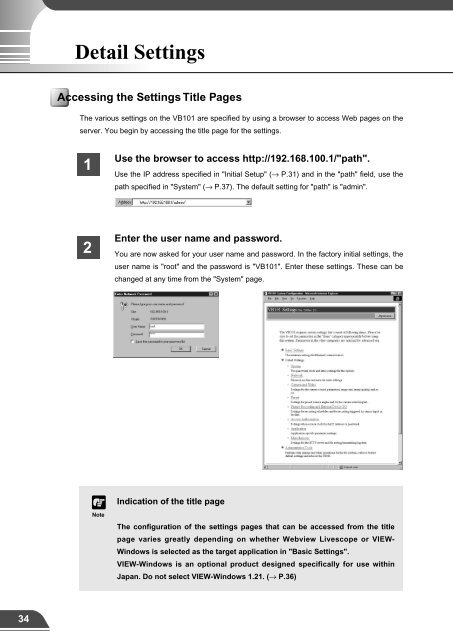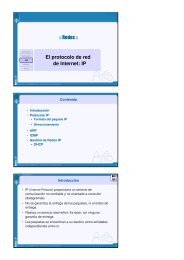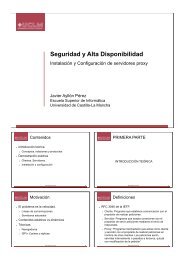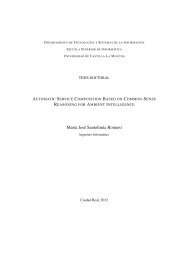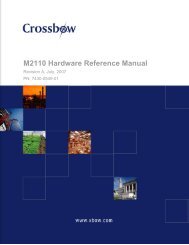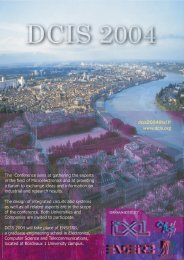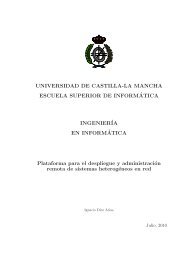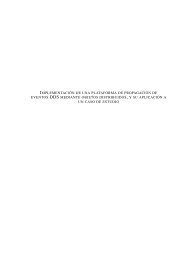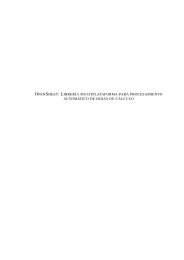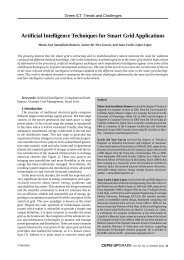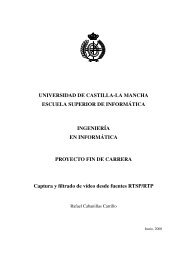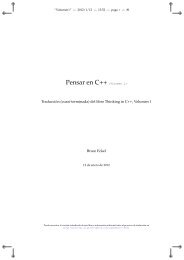Network Camera Server VB101
Network Camera Server VB101
Network Camera Server VB101
- No tags were found...
You also want an ePaper? Increase the reach of your titles
YUMPU automatically turns print PDFs into web optimized ePapers that Google loves.
Detail SettingsDetail SettingsAccessing the Settings Title PagesThe various settings on the <strong>VB101</strong> are specified by using a browser to access Web pages on theserver. You begin by accessing the title page for the settings.1Use the browser to access http://192.168.100.1/"path".Use the IP address specified in "Initial Setup" (→ P.31) and in the "path" field, use thepath specified in "System" (→ P.37). The default setting for "path" is "admin".Settings Title PageThe various settings on the <strong>VB101</strong> are specified by using a browser to access Web pages on theserver. From this title page, you can move to each settings pages and confirm the changes to thesettings, write the changes to the <strong>VB101</strong> memory and perform restarts.Top Page for <strong>VB101</strong> Settings"Japanese" buttonClick this button to display the settings pagein Japanese. The button then changes to"English" and switches the display back toEnglish when clicked.2Enter the user name and password.You are now asked for your user name and password. In the factory initial settings, theuser name is "root" and the password is "<strong>VB101</strong>". Enter these settings. These can bechanged at any time from the "System" page.Clicking on the titles displayseach setting pages."Send Config. and Reboot <strong>VB101</strong>." buttonAfter you have changed the settings on apage, click the "OK" button on that page.This returns you to the title page. At thatpoint, the changes have not been sent to the<strong>VB101</strong>. Clicking this button confirms thechanges, writes them into the <strong>VB101</strong>memory and automatically restarts the<strong>VB101</strong> to validate the changes. If thechanges sent do not require restarting, the"Send Config. to <strong>VB101</strong>" button is displayedinstead of this button."Restore previous <strong>VB101</strong> Config" buttonClick this button when you want to cancelthe changes you have made to the settingspage. All the changes are discarded andreturns to its previous values.If no settings have been changed, these 2buttons are not displayed.3Setup ProcedurescNote● Do not open multiple browser windows at the same time to changesettings in parallel.● Do not use the "Back" and "Forward" buttons in your browser to movebetween settings pages. Due to the effects of caching, this can result ininconsistencies between the browser settings and the <strong>VB101</strong> settings.cNoteIndication of the title pageThe configuration of the settings pages that can be accessed from the titlepage varies greatly depending on whether Webview Livescope or VIEW-Windows is selected as the target application in "Basic Settings".VIEW-Windows is an optional product designed specifically for use withinJapan. Do not select VIEW-Windows 1.21. (→ P.36)eTipThose settings that require the <strong>VB101</strong> to be restarted for the changes to takeeffect are marked with a red tick.Click the [OK] button when you have changed the settings. To discard thechanges, click the [Cancel] button. You are then returned to the settings title page.34 35