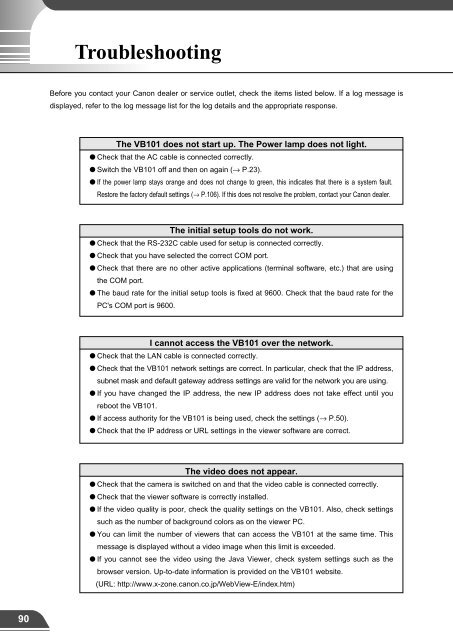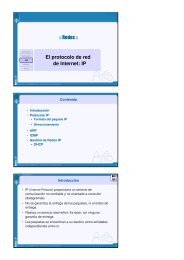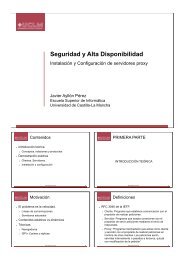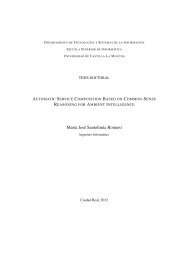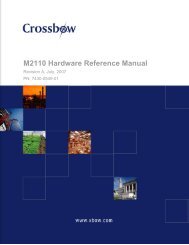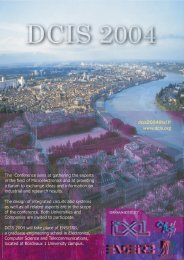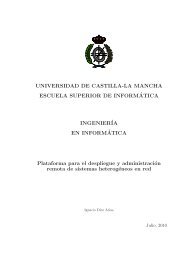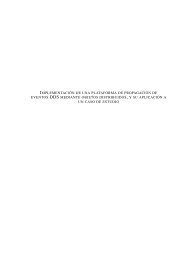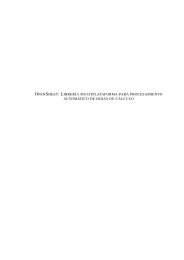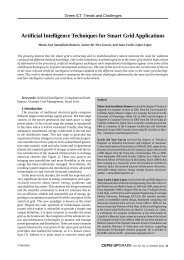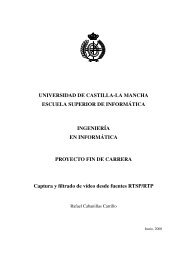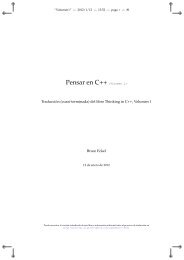Network Camera Server VB101
Network Camera Server VB101
Network Camera Server VB101
- No tags were found...
You also want an ePaper? Increase the reach of your titles
YUMPU automatically turns print PDFs into web optimized ePapers that Google loves.
TroubleshootingTroubleshootingBefore you contact your Canon dealer or service outlet, check the items listed below. If a log message isdisplayed, refer to the log message list for the log details and the appropriate response.The <strong>VB101</strong> does not start up. The Power lamp does not light.● Check that the AC cable is connected correctly.● Switch the <strong>VB101</strong> off and then on again (→ P.23).● If the power lamp stays orange and does not change to green, this indicates that there is a system fault.Restore the factory default settings (→ P.106). If this does not resolve the problem, contact your Canon dealer.I can't control the camera.● Checked that the RS-232C cable for camera control is connected correctly.● Check that the <strong>VB101</strong> control port for the corresponding camera is set correctly.● Check that the <strong>VB101</strong> camera control is not restricted.● If you have changed the baud rate for the serial port on the camera, ensure that thecamera control baud rate setting on the <strong>VB101</strong> matches the camera settings (→ P.40).The initial setup tools do not work.● Check that the RS-232C cable used for setup is connected correctly.● Check that you have selected the correct COM port.● Check that there are no other active applications (terminal software, etc.) that are usingthe COM port.● The baud rate for the initial setup tools is fixed at 9600. Check that the baud rate for thePC's COM port is 9600.I cannot access the <strong>VB101</strong> over the network.● Check that the LAN cable is connected correctly.● Check that the <strong>VB101</strong> network settings are correct. In particular, check that the IP address,subnet mask and default gateway address settings are valid for the network you are using.● If you have changed the IP address, the new IP address does not take effect until youreboot the <strong>VB101</strong>.● If access authority for the <strong>VB101</strong> is being used, check the settings (→ P.50).● Check that the IP address or URL settings in the viewer software are correct.The video does not appear.● Check that the camera is switched on and that the video cable is connected correctly.● Check that the viewer software is correctly installed.● If the video quality is poor, check the quality settings on the <strong>VB101</strong>. Also, check settingssuch as the number of background colors as on the viewer PC.● You can limit the number of viewers that can access the <strong>VB101</strong> at the same time. Thismessage is displayed without a video image when this limit is exceeded.● If you cannot see the video using the Java Viewer, check system settings such as thebrowser version. Up-to-date information is provided on the <strong>VB101</strong> website.(URL: http://www.x-zone.canon.co.jp/WebView-E/index.htm)I forgot the password.● You will have to return the <strong>VB101</strong> to a service center. Please contact your Canon dealeror Canon Sales Co., Inc.I cannot record images or carry out an image search.● Check that the memory card has been inserted properly.● The maximum number of images that can be recorded is 1000. When the number ofrecorded images exceeds 1000, erase images that you do not need or replace thememory card.● Check that the camera is on and the cable has been connected properly.● A maximum of 32K bytes can be recorded for each image. Reduce the size of the imageor lower the image quality.● If there is an error in the search results, try to recover the index (/card/images/index.vbi).Click on the "Rebuild" button (Rebuilding the recorded picture list) on the Administrationtools page to recover the index (→ P.56).cNoteIf you have a problem, consult the ReadMe also. The ReadMe file may containimportant information not included in this manual. Be sure to read this file.6Troubleshooting90 91