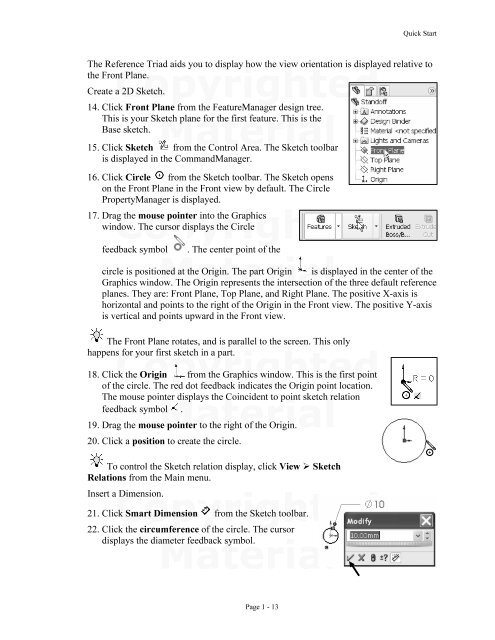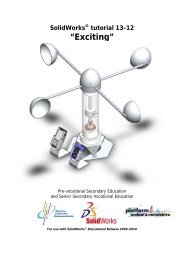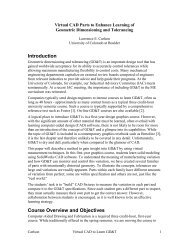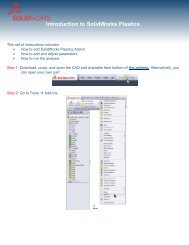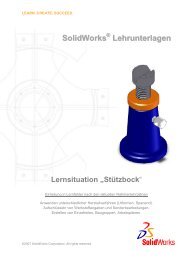978-1-58503-410-9 -- The Fundamentals of SolidWorks 2007
978-1-58503-410-9 -- The Fundamentals of SolidWorks 2007
978-1-58503-410-9 -- The Fundamentals of SolidWorks 2007
- No tags were found...
You also want an ePaper? Increase the reach of your titles
YUMPU automatically turns print PDFs into web optimized ePapers that Google loves.
Quick Start<strong>The</strong> Reference Triad aids you to display how the view orientation is displayed relative tothe Front Plane.CopyrightedCreate a 2D Sketch.14. Click Front Plane from the FeatureManager design tree.This is your Sketch plane for the first feature. This is theBase sketch.Material15. Click Sketch from the Control Area. <strong>The</strong> Sketch toolbaris displayed in the CommandManager.16. Click Circle from the Sketch toolbar. <strong>The</strong> Sketch openson the Front Plane in the Front view by default. <strong>The</strong> CirclePropertyManager is displayed.Copyrightedfeedback symbolMaterial17. Drag the mouse pointer into the Graphicswindow. <strong>The</strong> cursor displays the Circle. <strong>The</strong> center point <strong>of</strong> thecircle is positioned at the Origin. <strong>The</strong> part Origin is displayed in the center <strong>of</strong> theGraphics window. <strong>The</strong> Origin represents the intersection <strong>of</strong> the three default referenceplanes. <strong>The</strong>y are: Front Plane, Top Plane, and Right Plane. <strong>The</strong> positive X-axis ishorizontal and points to the right <strong>of</strong> the Origin in the Front view. <strong>The</strong> positive Y-axisis vertical and points upward in the Front view.<strong>The</strong> Front Plane rotates, and is parallel to the screen. This onlyhappens for your first sketch in a part.Copyrighted18. Click the Origin from the Graphics window. This is the first point<strong>of</strong> the circle. <strong>The</strong> red dot feedback indicates the Origin point location.<strong>The</strong> mouse pointer displays the Coincident to point sketch relationfeedback symbol .Material19. Drag the mouse pointer to the right <strong>of</strong> the Origin.20. Click a position to create the circle.To control the Sketch relation display, click View SketchRelations from the Main menu.Insert aCopyrightedDimension.21. Click Smart Dimension from the Sketch toolbar.22. Click the circumference <strong>of</strong> the circle. <strong>The</strong> cursordisplays the diameter feedback symbol.MaterialPage 1 - 13