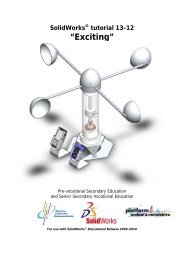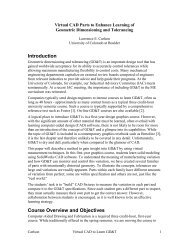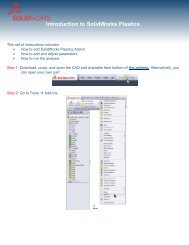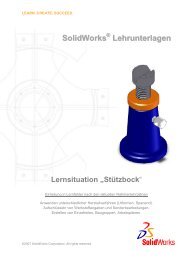978-1-58503-410-9 -- The Fundamentals of SolidWorks 2007
978-1-58503-410-9 -- The Fundamentals of SolidWorks 2007
978-1-58503-410-9 -- The Fundamentals of SolidWorks 2007
- No tags were found...
Create successful ePaper yourself
Turn your PDF publications into a flip-book with our unique Google optimized e-Paper software.
Quick Start7. Click File Save As from the Main menu.Copyrightedcomponent in the Gear assembly and is fixed (f).Material8. Select the VEXplorer Model Save in folder. Enter Gear for File name.9. Click Save. <strong>The</strong> Gear Assembly FeatureManager is displayed. Stand<strong>of</strong>f2 is the firstInsert the Gear28 part.10. Click Insert Component from the Assembly toolbar.<strong>The</strong> Insert Component PropertyManager is displayed.11. Click Browse from the Part/Assembly to Insert box.12. Double-click the Gear28 part from the VEXplorer Modelsfolder. <strong>The</strong>CopyrightedGear28 part is displayed in the Graphics window.Note: Select part for Files <strong>of</strong> type.13. Click a position in the back <strong>of</strong> the Stand<strong>of</strong>f2 component asillustrated.14. Press the f key to fit theMaterialmodel to the Graphics window.15. Click and drag the Gear28 component if required as illustrated.Deactivate the Origins.16. Click View; uncheck Origins from the Main menu.<strong>The</strong> wheel mouse button or middle mouse button controls Zoom In/Out in theGraphics window. Use Ctrl+middle mouse button to Pan. Hold the middle mouse buttondown to rotate the model in the Graphics window.CopyrightedInsert a Concentric Mate between the Stand<strong>of</strong>f2 and the Gear28 component. AConcentric mate forces two cylindrical faces to become concentric. <strong>The</strong> faces can movealong the common axis, but cannot be moved away from this axis.MaterialInsert a Concentric Mate.17. Click Mate from the Assembly toolbar. <strong>The</strong> MatePropertyManager is displayed.18. Click the inside cylindrical hole face <strong>of</strong> Gear28 asillustrated. Note: the mouse pointer icon feedback for theselected face. Face@Gear28 is displayed in the MateSelectionsCopyrightedbox.MaterialPage 1 - 18