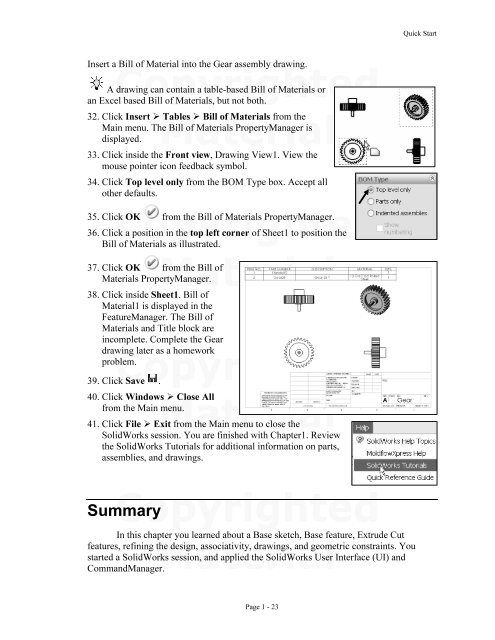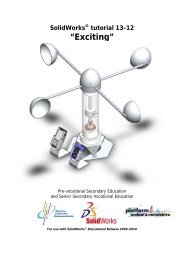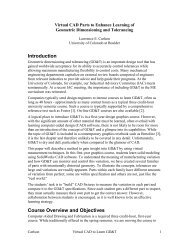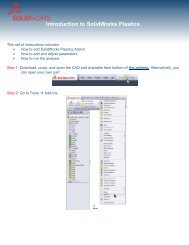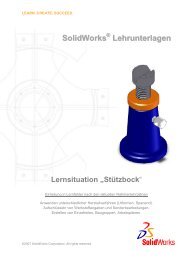978-1-58503-410-9 -- The Fundamentals of SolidWorks 2007
978-1-58503-410-9 -- The Fundamentals of SolidWorks 2007
978-1-58503-410-9 -- The Fundamentals of SolidWorks 2007
- No tags were found...
You also want an ePaper? Increase the reach of your titles
YUMPU automatically turns print PDFs into web optimized ePapers that Google loves.
Quick StartInsert a Bill <strong>of</strong> Material into the Gear assembly drawing.CopyrightedA drawing can contain a table-based Bill <strong>of</strong> Materials oran Excel based Bill <strong>of</strong> Materials, but not both.32. Click Insert Tables Bill <strong>of</strong> Materials from theMain menu. <strong>The</strong> Bill <strong>of</strong> Materials PropertyManager isdisplayed.33. Click inside the Front view, Drawing View1. View themouse pointer icon feedback symbol.34. Click Top level only from the BOM Type box. Accept allother defaults.35. ClickCopyrightedOK from the Bill <strong>of</strong> Materials PropertyManager.Bill <strong>of</strong> Materials as illustrated.Material36. Click a position in the top left corner <strong>of</strong> Sheet1 to position the37. Click OK from the Bill <strong>of</strong>Materials PropertyManager.38. Click inside Sheet1. Bill <strong>of</strong>Material1 is displayed in theFeatureManager. <strong>The</strong> Bill <strong>of</strong>Materials and Title block areincomplete. Complete the Geardrawing later as a homeworkproblem.Copyrighted39. Click Save .40. Click Windows Close Allfrom the Main menu.Material41. Click File Exit from the Main menu to close the<strong>SolidWorks</strong> session. You are finished with Chapter1. Reviewthe <strong>SolidWorks</strong> Tutorials for additional information on parts,assemblies, and drawings.CopyrightedSummaryIn this chapter you learned about a Base sketch, Base feature, Extrude Cutfeatures, refining theMaterialdesign, associativity, drawings, and geometric constraints. Youstarted a <strong>SolidWorks</strong> session, and applied the <strong>SolidWorks</strong> User Interface (UI) andCommandManager.Page 1 - 23