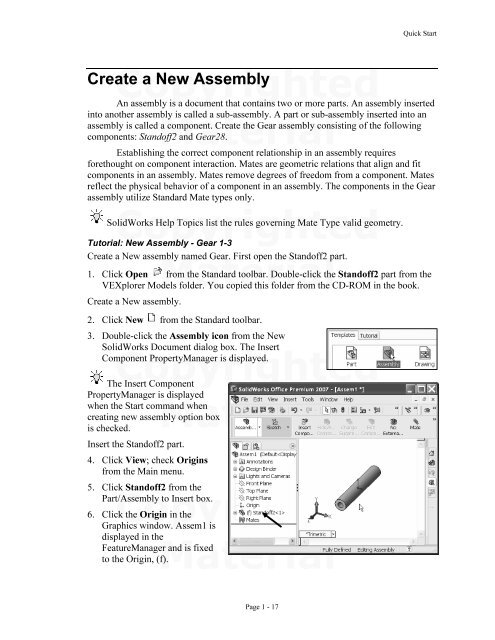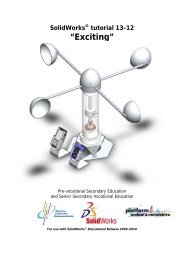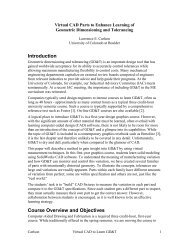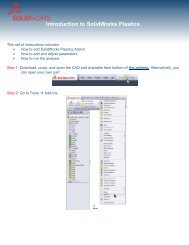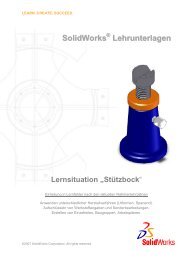978-1-58503-410-9 -- The Fundamentals of SolidWorks 2007
978-1-58503-410-9 -- The Fundamentals of SolidWorks 2007
978-1-58503-410-9 -- The Fundamentals of SolidWorks 2007
- No tags were found...
You also want an ePaper? Increase the reach of your titles
YUMPU automatically turns print PDFs into web optimized ePapers that Google loves.
Quick StartCreateCopyrighteda New AssemblyAn assembly is a document that contains two or more parts. An assembly insertedinto another assembly is called a sub-assembly. A part or sub-assembly inserted into anMaterialassembly is called a component. Create the Gear assembly consisting <strong>of</strong> the followingcomponents: Stand<strong>of</strong>f2 and Gear28.Establishing the correct component relationship in an assembly requiresforethought on component interaction. Mates are geometric relations that align and fitcomponents in an assembly. Mates remove degrees <strong>of</strong> freedom from a component. Matesreflect the physical behavior <strong>of</strong> a component in an assembly. <strong>The</strong> components in the Gearassembly utilize Standard Mate types only.Copyrighted<strong>SolidWorks</strong> Help Topics list the rules governing Mate Type valid geometry.Tutorial: New Assembly - Gear 1-3Create a New assembly named Gear. First open the Stand<strong>of</strong>f2 part.Material1. Click Open from the Standard toolbar. Double-click the Stand<strong>of</strong>f2 part from theVEXplorer Models folder. You copied this folder from the CD-ROM in the book.Create a New assembly.2. Click New from the Standard toolbar.3. Double-click the Assembly icon from the New<strong>SolidWorks</strong> Document dialog box. <strong>The</strong> InsertComponentCopyrightedPropertyManager is displayed.PropertyManager is displayedwhen the Start commandMaterialwhen<strong>The</strong> Insert Componentcreating new assembly option boxis checked.Insert the Stand<strong>of</strong>f2 part.4. Click View; check Originsfrom the Main menu.5. Click Stand<strong>of</strong>f2 from thePart/Assembly to Insert box.Copyrighted6. Click the Origin in theGraphics window. Assem1 isdisplayed in theFeatureManager and is fixedMaterialto the Origin, (f).Page 1 - 17