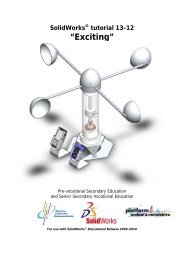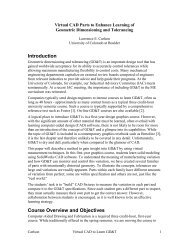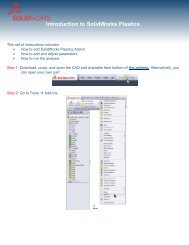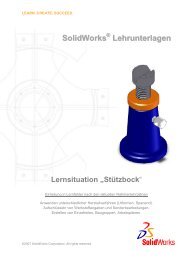978-1-58503-410-9 -- The Fundamentals of SolidWorks 2007
978-1-58503-410-9 -- The Fundamentals of SolidWorks 2007
978-1-58503-410-9 -- The Fundamentals of SolidWorks 2007
- No tags were found...
You also want an ePaper? Increase the reach of your titles
YUMPU automatically turns print PDFs into web optimized ePapers that Google loves.
Quick Start18. Click OK from the Document Properties - Units dialog box.CopyrightedDetailing options provide the ability to address; dimensioningstandards, text style, center marks, extension lines, arrow styles,tolerance and precision.Save the drawing.Material19. Click Save . Enter Gear for file name.20. Click Save. <strong>The</strong> Gear drawing FeatureManager is displayed.21. Click Drawings from the Control Area. <strong>The</strong> Drawingstoolbar is displayed.Copyrighted22. Click Model View from the Drawings toolbar.23. Double-click Gear from the Model View PropertyManager.Material<strong>The</strong> Model View PropertyManager is displayed.Insert a Front, Top, Right, and Shaded with Edges Isometric view.24. Click Multiple views from the Number <strong>of</strong> Views box.25. Click *Front, *Top, and *Right from the Orientation box.Note: Isometric view is selected by default.26. Click OK from the Model View PropertyManager. <strong>The</strong>four views are displayed in Sheet1.CopyrightedDrawing View4 PropertyManager is displayed.Material27. Click Yes.28. Click inside the Isometric view boundary in Sheet1. <strong>The</strong>29. Click Shaded WithEdges from theDisplay Style box.30. Click OK from theDrawing View4PropertyManager. Viewthe four created views.Copyrighted31. Click Save .MaterialPage 1 - 22