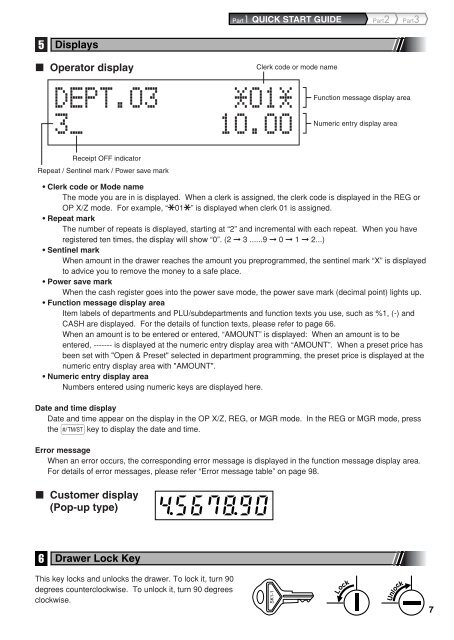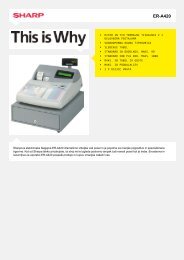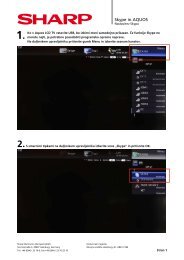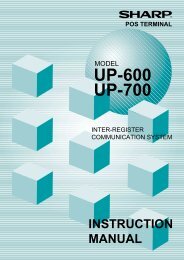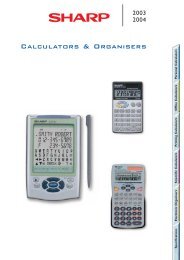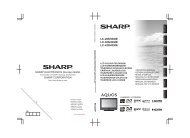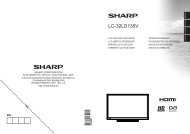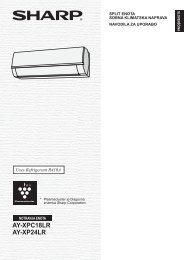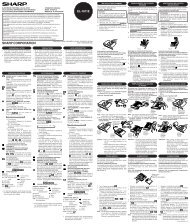XE-A303 Operation-Manual GB - Sharp
XE-A303 Operation-Manual GB - Sharp
XE-A303 Operation-Manual GB - Sharp
- No tags were found...
Create successful ePaper yourself
Turn your PDF publications into a flip-book with our unique Google optimized e-Paper software.
Part1 QUICK START GUIDE Part2 Part35 DisplaysOperator displayClerk code or mode nameFunction message display areaNumeric entry display areaReceipt OFF indicatorRepeat / Sentinel mark / Power save mark• Clerk code or Mode nameThe mode you are in is displayed. When a clerk is assigned, the clerk code is displayed in the REG orOP X/Z mode. For example, “?01?” is displayed when clerk 01 is assigned.• Repeat markThe number of repeats is displayed, starting at “2” and incremental with each repeat. When you haveregistered ten times, the display will show “0”. (2 ➞ 3 ......9 ➞ 0 ➞ 1 ➞ 2...)• Sentinel markWhen amount in the drawer reaches the amount you preprogrammed, the sentinel mark “X” is displayedto advice you to remove the money to a safe place.• Power save markWhen the cash register goes into the power save mode, the power save mark (decimal point) lights up.• Function message display areaItem labels of departments and PLU/subdepartments and function texts you use, such as %1, (-) andCASH are displayed. For the details of function texts, please refer to page 66.When an amount is to be entered or entered, “AMOUNT” is displayed: When an amount is to beentered, ------- is displayed at the numeric entry display area with “AMOUNT”. When a preset price hasbeen set with "Open & Preset" selected in department programming, the preset price is displayed at thenumeric entry display area with "AMOUNT".• Numeric entry display areaNumbers entered using numeric keys are displayed here.Date and time displayDate and time appear on the display in the OP X/Z, REG, or MGR mode. In the REG or MGR mode, pressthe s key to display the date and time.Error messageWhen an error occurs, the corresponding error message is displayed in the function message display area.For details of error messages, please refer “Error message table” on page 98.Customer display(Pop-up type)6 Drawer Lock KeyThis key locks and unlocks the drawer. To lock it, turn 90degrees counterclockwise. To unlock it, turn 90 degreesclockwise.SK1-17