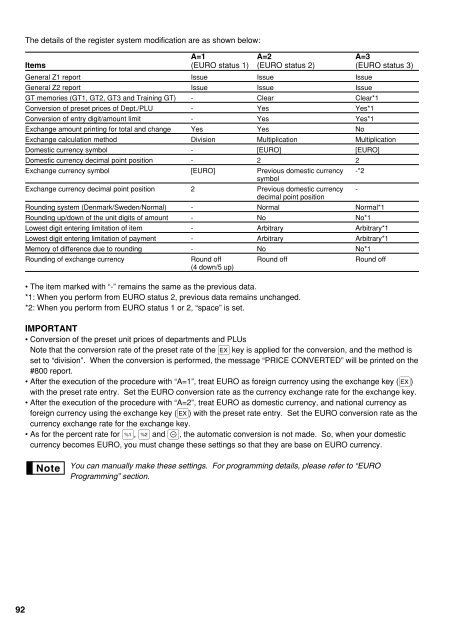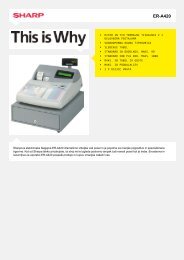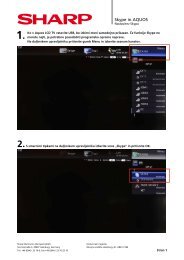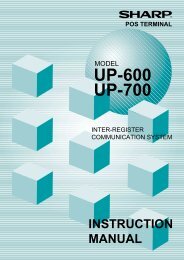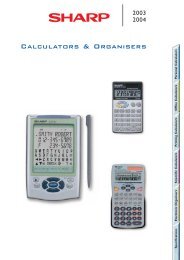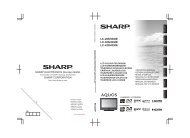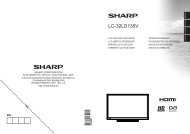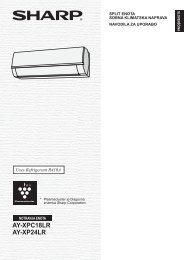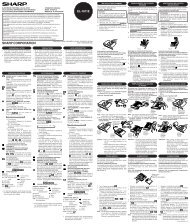XE-A303 Operation-Manual GB - Sharp
XE-A303 Operation-Manual GB - Sharp
XE-A303 Operation-Manual GB - Sharp
- No tags were found...
Create successful ePaper yourself
Turn your PDF publications into a flip-book with our unique Google optimized e-Paper software.
The details of the register system modification are as shown below:A=1 A=2 A=3Items (EURO status 1) (EURO status 2) (EURO status 3)General Z1 report Issue Issue IssueGeneral Z2 report Issue Issue IssueGT memories (GT1, GT2, GT3 and Training GT) - Clear Clear*1Conversion of preset prices of Dept./PLU - Yes Yes*1Conversion of entry digit/amount limit - Yes Yes*1Exchange amount printing for total and change Yes Yes NoExchange calculation method Division Multiplication MultiplicationDomestic currency symbol - [EURO] [EURO]Domestic currency decimal point position - 2 2Exchange currency symbol [EURO] Previous domestic currency -*2symbolExchange currency decimal point position 2 Previous domestic currency -decimal point positionRounding system (Denmark/Sweden/Normal) - Normal Normal*1Rounding up/down of the unit digits of amount - No No*1Lowest digit entering limitation of item - Arbitrary Arbitrary*1Lowest digit entering limitation of payment - Arbitrary Arbitrary*1Memory of difference due to rounding - No No*1Rounding of exchange currency Round off Round off Round off(4 down/5 up)• The item marked with “-” remains the same as the previous data.*1: When you perform from EURO status 2, previous data remains unchanged.*2: When you perform from EURO status 1 or 2, “space” is set.IMPORTANT• Conversion of the preset unit prices of departments and PLUsNote that the conversion rate of the preset rate of the V key is applied for the conversion, and the method isset to “division”. When the conversion is performed, the message “PRICE CONVERTED” will be printed on the#800 report.• After the execution of the procedure with “A=1”, treat EURO as foreign currency using the exchange key (V)with the preset rate entry. Set the EURO conversion rate as the currency exchange rate for the exchange key.• After the execution of the procedure with “A=2”, treat EURO as domestic currency, and national currency asforeign currency using the exchange key (V) with the preset rate entry. Set the EURO conversion rate as thecurrency exchange rate for the exchange key.• As for the percent rate for %, & and -, the automatic conversion is not made. So, when your domesticcurrency becomes EURO, you must change these settings so that they are base on EURO currency.You can manually make these settings. For programming details, please refer to “EUROProgramming” section.92