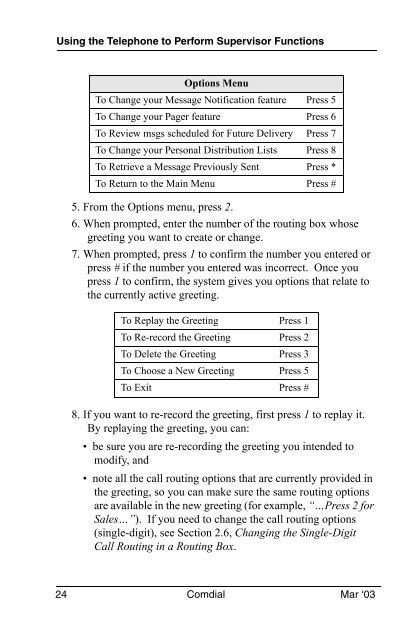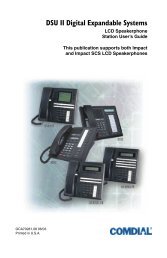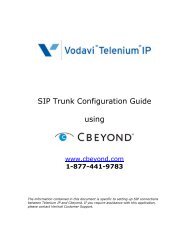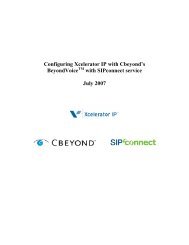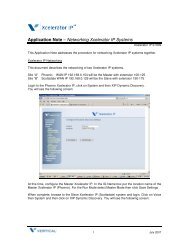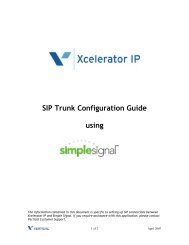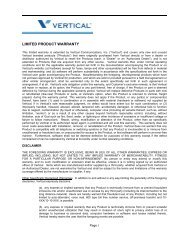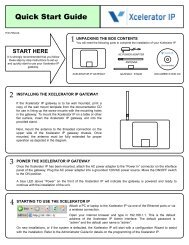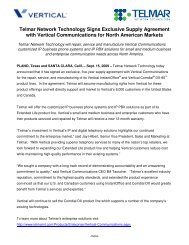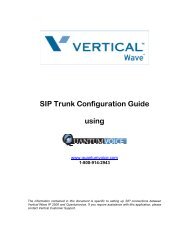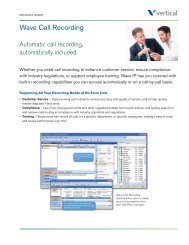Interchange Supervisor's User Guide - Vertical
Interchange Supervisor's User Guide - Vertical
Interchange Supervisor's User Guide - Vertical
Create successful ePaper yourself
Turn your PDF publications into a flip-book with our unique Google optimized e-Paper software.
Using the Telephone to Perform Supervisor Functions<br />
Options Menu<br />
To Change your Message Notification feature Press 5<br />
To Change your Pager feature Press 6<br />
To Review msgs scheduled for Future Delivery Press 7<br />
To Change your Personal Distribution Lists Press 8<br />
To Retrieve a Message Previously Sent Press *<br />
To Return to the Main Menu Press #<br />
5. From the Options menu, press 2.<br />
6. When prompted, enter the number of the routing box whose<br />
greeting you want to create or change.<br />
7. When prompted, press 1 to confirm the number you entered or<br />
press # if the number you entered was incorrect. Once you<br />
press 1 to confirm, the system gives you options that relate to<br />
the currently active greeting.<br />
To Replay the Greeting Press 1<br />
To Re-record the Greeting Press 2<br />
To Delete the Greeting Press 3<br />
To Choose a New Greeting Press 5<br />
To Exit Press #<br />
8. If you want to re-record the greeting, first press 1 to replay it.<br />
By replaying the greeting, you can:<br />
• be sure you are re-recording the greeting you intended to<br />
modify, and<br />
• note all the call routing options that are currently provided in<br />
the greeting, so you can make sure the same routing options<br />
are available in the new greeting (for example, “…Press 2 for<br />
Sales…”). If you need to change the call routing options<br />
(single-digit), see Section 2.6, Changing the Single-Digit<br />
Call Routing in a Routing Box.<br />
24 Comdial Mar ‘03